3 Proven Methods to Unprotect Excel Sheets Easily

In the world of spreadsheets, Excel sheets often come with protection features that prevent unauthorized changes to data or formulas. Whether you're an employee trying to modify company documents or just need to edit an old financial model, learning how to unprotect Excel sheets can be immensely useful. In this comprehensive guide, we'll walk through three proven methods to unprotect Excel sheets easily. These methods cater to different levels of technical know-how and software availability, ensuring that there's a solution for everyone.
Method 1: Using VBA Code
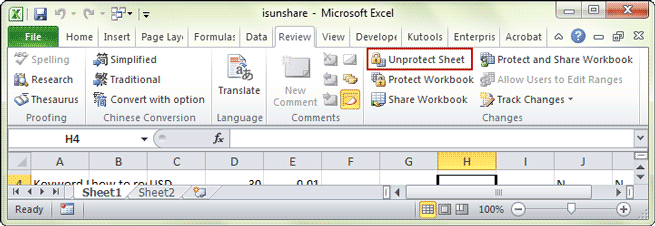
Visual Basic for Applications (VBA) is a programming language that’s built into Microsoft Excel, making it an excellent tool for automating tasks, including sheet unprotection.
Step-by-Step Guide:

- Open Excel: Start by opening the Excel workbook that contains the protected sheet.
- Access VBA: Press Alt + F11 to open the VBA editor.
- Insert Module: Right-click on any object in the Project Explorer window, select ‘Insert’, and then ‘Module’.
- Copy and Paste Code: Paste the following VBA code into the module:
Sub UnprotectSheet()
Dim ws As Worksheet
For Each ws In ActiveWorkbook.Worksheets
ws.Unprotect Password:=“”
Next ws
End Sub
❗ Note: This method will attempt to unprotect all sheets in the workbook without entering a password. Some Excel files might require a specific password, and this approach won't work in those cases.
Method 2: Using Password Recovery Software

If VBA isn’t your thing, or you’re dealing with sheets that require a password to unprotect, specialized software can be your savior. These tools analyze and try to recover or remove the password.
Top Software Choices:

- PassFab for Excel: Known for its high success rate and user-friendly interface.
- Excel Password Recovery Lastic: Offers an effective attack on Excel passwords.
- iSunshare Excel Password Recovery: Provides various password recovery methods.
How to Use Password Recovery Software:

- Download and Install: Choose one of the above software and install it on your computer.
- Open the Software: Launch the software after installation.
- Select Your File: Load the Excel file that contains the protected sheet.
- Recovery Method: Choose the recovery method (dictionary attack, brute force, etc.).
- Start Recovery: Begin the password recovery process.
✅ Note: Some of these tools might not be free, so you might want to explore free trials or look for open-source alternatives if cost is a concern.
Method 3: Manual Protection Removal

Without VBA or software, you can manually attempt to remove protection by exploiting Excel’s features.
Steps to Manually Unprotect an Excel Sheet:

- Open Excel File: Load your protected workbook.
- Save As: Go to File > Save As. Choose a location to save a new copy of the file.
- Change File Type: Save the file as a Microsoft Excel 4.0 Macro or an older version format that doesn’t support sheet protection.
- Reopen: Close Excel, then open the newly saved file.
- Edit as Normal: The sheet might now be unprotected, allowing you to edit without restrictions.
💡 Note: This method can only be used if there's no workbook protection, or if the sheet password is relatively simple.
In summary, unprotecting Excel sheets can be accomplished through various methods depending on the situation. If you have access to VBA, the programming approach offers a seamless solution. For more secure sheets, specialized password recovery software is an excellent investment. Lastly, for quick and dirty fixes, manual removal can sometimes work. Each method has its strengths, and knowing which to use when can save you significant time and effort.
Keep in mind, however, that using these methods to gain unauthorized access to someone else’s work can be unethical or even illegal. Always ensure you have the right to modify the sheets you’re unprotecting.
Is it legal to unprotect someone else’s Excel sheet?

+
No, it is not legal to unprotect someone else’s Excel sheet without their permission or if you do not have legal rights to do so. Doing so can infringe on copyright laws, privacy rights, and data protection regulations. Always ensure you have the necessary permissions before proceeding.
Will using these methods harm my Excel file?

+
These methods, if applied correctly, shouldn’t harm your Excel file. However, always make a backup before attempting to unprotect a sheet, just to be safe from any unforeseen issues.
What are the risks associated with using password recovery software?

+
Using password recovery software can potentially lead to:
- Violation of software license agreements if used on files not owned by you.
- Possible introduction of malware, especially with free or cracked versions.
- Legal repercussions if the software is used to bypass security measures without permission.
Can these methods unprotect sheets in Excel Online?

+
The VBA method is not available in Excel Online due to security reasons, as VBA macros are not supported in the web version of Excel. Password recovery software and manual methods are also not applicable. For Excel Online, you would need to contact the sheet owner for permission or access to edit the sheet.



