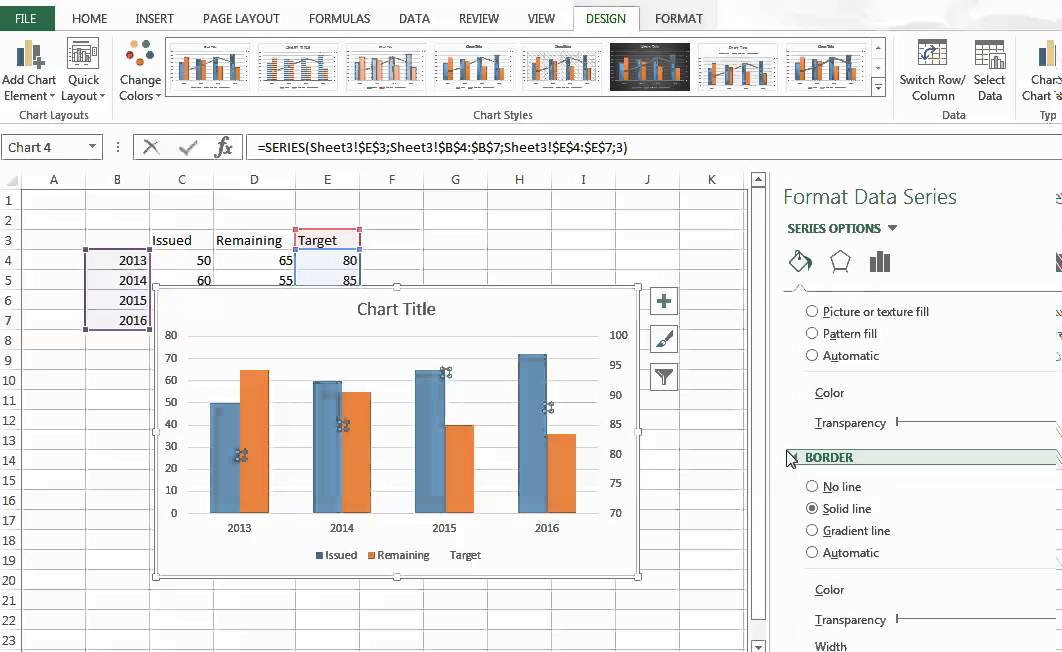5 Ways to Convert Images to Excel in Google Sheets

Let's dive into the world of Google Sheets and discover how we can convert images to Excel spreadsheets. Converting images to Excel isn't as straightforward as converting from Google Sheets directly to Excel because Google Sheets doesn't have an in-built tool for image recognition or extraction. However, with a blend of creativity, Google Sheets features, and a bit of external help, you can achieve your goal. Here are five ways to convert images to Excel using Google Sheets:
1. Using Google Sheets Data Validation and Apps Script

Google Sheets doesn’t directly convert images to data, but you can create a workaround by combining data validation, Apps Script, and a third-party OCR (Optical Character Recognition) service like Google Cloud Vision or Tesseract OCR.
- Set Up Data Validation: Use Google Sheets data validation to specify where your image should be or where the extracted text should go.
- Apps Script: Write an Apps Script function to capture the image and send it to an OCR service.
To implement:
- Create a new Google Sheet.
- Insert cells where users will paste the images.
- Set up data validation to restrict input to images.
- Create an Apps Script function to:
- Capture image URLs.
- Send the image for OCR analysis.
- Retrieve and paste the OCR results into the Google Sheet.
- Run the function manually or trigger it when new images are added.
📝 Note: This method requires some programming knowledge, and you might need to deal with API keys or setup costs if you're using a paid OCR service.
2. Manual Conversion with Google Lens and Sheets

If you have a relatively small number of images, Google Lens can be a simple, manual solution.
- Google Lens: Use Google Lens to capture text from images.
- Manual Copy: Manually copy the extracted text into Google Sheets or directly into Excel.
Steps:
- Open Google Lens, point it at the image, and let it detect the text.
- Copy the detected text.
- Paste this text into a Google Sheet or directly into an Excel file.
3. Google Sheets Add-ons

There are several Google Sheets add-ons that utilize OCR technology to help you convert images to text within Google Sheets.
- Install Add-ons: Add-ons like 'Online OCR' or 'OCR Helper'.
- Upload Image: Upload the image to the add-on for analysis.
- Insert Text: The add-on will insert the extracted text into your Google Sheet.
These add-ons can make the process simpler:
- Find and install an OCR-focused add-on from the Google Workspace Marketplace.
- Insert an image into your sheet, either manually or with an import function.
- Use the add-on to process the image and extract text.
💡 Note: Not all add-ons support every language or have the best accuracy; testing might be necessary.
4. External OCR Services
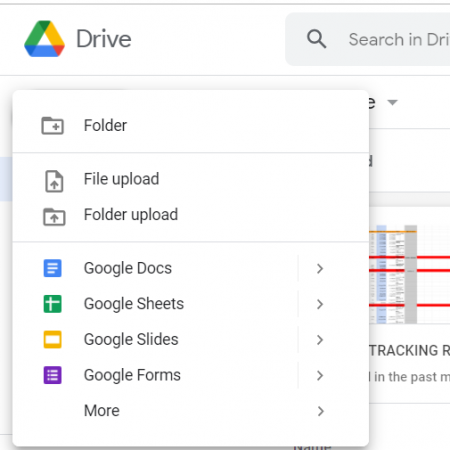
There are numerous cloud-based OCR services that can process images and provide you with the text that can then be manually entered or imported into Google Sheets or Excel.
- Service Selection: Choose an OCR service (e.g., ABBYY FineReader, Adobe OCR, or free alternatives like i2OCR).
- Extract Text: Upload or drag your images to the service and extract text.
- Copy and Paste: Copy the extracted text into Google Sheets or an Excel document.
5. Combination of Google Sheets Functions and External Tools

Combining Google Sheets functions with external tools can create a hybrid approach for converting images to Excel.
- Extract Image Data: Use any OCR service to extract text from the image.
- Spreadsheet Integration: Copy the text or use APIs to send data back to Google Sheets or Excel.
Steps:
- Extract the text from the image using an external OCR tool.
- Manually or programmatically insert this text into your Google Sheet.
- Use Google Sheets' formulas or features like IMPORTRANGE to organize and clean up the data.
- Download or export the Google Sheet as an Excel file.
By embracing these methods, you've equipped yourself with multiple tools and techniques to convert images to Excel using Google Sheets. Each approach has its benefits, depending on your level of technical expertise, the volume of images, and the specific requirements of your task. With a little practice, you can streamline this process, making data entry from images not just possible but efficient.
In summary, although Google Sheets doesn't provide direct OCR capabilities, you can convert images to Excel through:
- Utilizing Apps Script to automate image-to-text processes.
- Manual tools like Google Lens for quick image text extraction.
- Add-ons within Google Sheets to simplify OCR tasks.
- External OCR services for higher accuracy or bulk conversion.
- Combining external tools with Google Sheets functions for a customized approach.
Remember to test different methods to find the one that best fits your workflow, and don't hesitate to refine or combine these techniques for optimal results.
Can Google Sheets recognize text in images?

+
Google Sheets does not have an in-built OCR function. However, you can use external OCR tools, add-ons, or Apps Script to extract text from images and insert it into Google Sheets.
Do I need to pay for OCR services to use them with Google Sheets?

+
Not necessarily. While some OCR services require payment for enhanced features or high-volume usage, there are free services like Google Lens or free tiers in cloud-based OCR services that you can leverage for smaller tasks.
Can I convert handwritten text from images to Excel with these methods?

+
Yes, but accuracy varies. Some OCR services, like ABBYY FineReader or advanced features of Google Cloud Vision, are better at recognizing handwriting. However, expect varying degrees of accuracy based on handwriting clarity.