5 Simple Steps to Convert Excel to Google Sheets

Let's explore the straightforward process of converting an Excel file to Google Sheets. This simple transition not only allows you to collaborate seamlessly but also ensures your data is backed up in the cloud, accessible from any device with an internet connection. Here's how you can make this shift in just five easy steps.
Step 1: Export Your Excel File

The first step in converting an Excel file to Google Sheets involves exporting your data from Excel. To do this:
- Open your Excel workbook.
- Click on ‘File’ in the top menu.
- Select ‘Save As’, then choose ‘Other Formats’ if you’re on Windows, or go directly to ‘Save As’ if using macOS.
- Change the ‘Save as type’ to ‘Comma Separated Values (.csv)’. This format is widely supported and retains basic formatting.
- Click ‘Save’ to export the file.
This export step ensures that your data can be easily imported into Google Sheets.
Step 2: Upload to Google Drive

Now that you have your data in a CSV format, you need to upload it to Google Drive:
- Log into your Google Drive account or create one if you don’t have it.
- Click on the ‘+ New’ button, then select ‘File upload’.
- Locate and select the CSV file you just exported from Excel.
- The file will begin to upload to your Google Drive.
📝 Note: Ensure you have the necessary permissions to upload files to Google Drive.
Step 3: Open with Google Sheets

Once uploaded, you’ll convert the CSV to a Google Sheets document:
- Locate the file in Google Drive and right-click it.
- From the options, select ‘Open with’, then click on ‘Google Sheets’.
- Google Sheets will automatically convert the CSV file into a sheet, retaining most formatting.
Step 4: Verify Data and Formatting

Converting from Excel to Google Sheets might result in some formatting discrepancies. Here’s what you should do:
- Check for any lost formulas or functions by reviewing each cell.
- Ensure dates, times, and numbers are correctly interpreted.
- Verify charts or pivot tables are intact or recreate them as needed.
If there are issues:
- Use the ‘Find and Replace’ feature to update formulas or function names.
- Manually adjust cell formatting or recreate any lost features.
👀 Note: Google Sheets might not support all Excel-specific functions or features.
Step 5: Share or Collaborate

With your Excel data now in Google Sheets, you can take advantage of Google’s collaboration tools:
- Click on the blue ‘Share’ button in the top right corner.
- Enter email addresses to share the sheet or generate a shareable link.
- Set the permissions: ‘Editor’, ‘Viewer’, or ‘Commenter’ to control access levels.
In wrapping up our journey from Excel to Google Sheets, it's important to recognize how this transition can benefit your work or project management. Google Sheets offers real-time collaboration, version history, and cloud storage, making it a powerful tool for team work. You've exported your Excel data, uploaded it to Google Drive, converted it to a Google Sheets document, verified the integrity of your data, and shared it for collaboration. While there might be some differences in functionality, especially with advanced Excel features, the overall advantages in terms of accessibility and teamwork are significant. Now you're equipped to streamline your workflow and share your data with colleagues or partners effortlessly.
Why should I convert from Excel to Google Sheets?
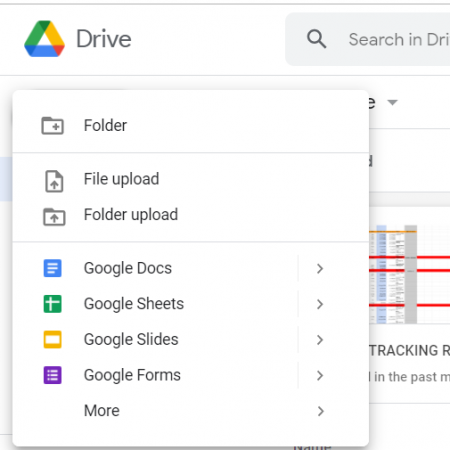
+
Google Sheets offers advantages like real-time collaboration, cloud storage, and cross-platform accessibility, making it ideal for team projects and remote work.
Will my Excel formulas work in Google Sheets?

+
Most standard Excel formulas will work in Google Sheets, though there might be some differences. Google Sheets supports many Excel functions, but complex macros or Excel-specific features might need adjustment or could not work as expected.
Can I revert back to Excel after converting to Google Sheets?

+
Yes, you can download the Google Sheets file as an Excel workbook. Use ‘File > Download > Microsoft Excel (.xlsx)’ to revert back to Excel format.
Is there any data loss when converting from Excel to Google Sheets?

+
Data loss can occur with very large datasets, complex formulas, or Excel-specific features not supported by Google Sheets. It’s important to check the sheet after conversion for any discrepancies or missing data.
How secure is my data in Google Sheets?

+
Google Sheets uses Google’s secure infrastructure. Data is encrypted in transit and at rest, with permissions and sharing options controlled by you. Regular backups and versioning provide additional security and recovery options.



