5 Easy Steps to Convert Excel Macros to Google Sheets

Switching from Excel to Google Sheets can be an empowering move for those looking to leverage the cloud for collaboration, accessibility, and automation. While both platforms offer powerful scripting capabilities, known as Excel Macros in Microsoft Excel and Google Apps Script in Google Sheets, the transition can seem daunting at first. This guide provides a seamless transition for converting your Excel macros to Google Sheets scripts, ensuring you can continue to automate your work in the Google ecosystem.
Step 1: Understanding the Basics

Before diving into the conversion process, it’s essential to understand the fundamental differences between Excel VBA (Visual Basic for Applications) and Google Apps Script, which is based on JavaScript.
- VBA: Proprietary to Microsoft, designed for Office applications, event-driven programming.
- Google Apps Script: JavaScript-based, web applications, can interact with multiple Google services, includes spreadsheet services.
Key Differences

- Excel uses a ‘Windows’ object model, while Google Sheets uses Google’s service object model.
- VBA operates within a single workbook, while Apps Script can interact with other Google services like Docs, Forms, and Drive.
- VBA uses event-driven macros, whereas Apps Script uses triggers to automate tasks.
💡 Note: Familiarize yourself with JavaScript fundamentals if you’re not already versed, as Google Apps Script is based on JavaScript.
Step 2: Analyzing Your VBA Macros
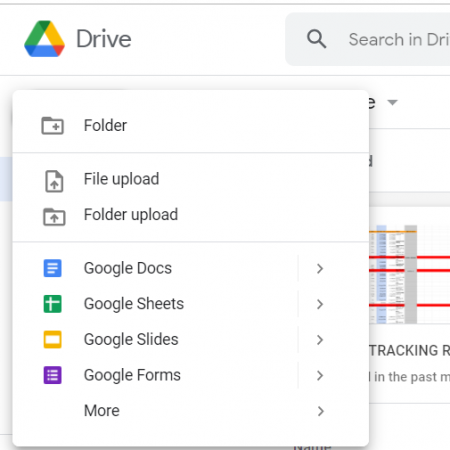
The next step is to analyze your existing Excel VBA code to understand what each macro does:
- List the key functions or routines that the macro performs.
- Identify dependencies on Excel-specific features or libraries.
- Check for any API or external file dependencies.
Step 3: Manual Conversion to Google Apps Script

Begin translating your VBA code into Google Apps Script manually:
Mapping Common Functions

- Replace
WorksheetwithSheet. - Convert cell references like
A1to Google’sgetRange(“A1”)orgetRange(1,1)syntax.
⚠️ Note: Some VBA functions might not have direct equivalents in Google Apps Script. You’ll need to adapt your code or find alternatives.
Converting Event Handlers

| Excel VBA | Google Apps Script |
|---|---|
Worksheet_Change | onChange |
Workbook_Open | onOpen |
Workbook_BeforeClose | onEdit(e) with an event object |
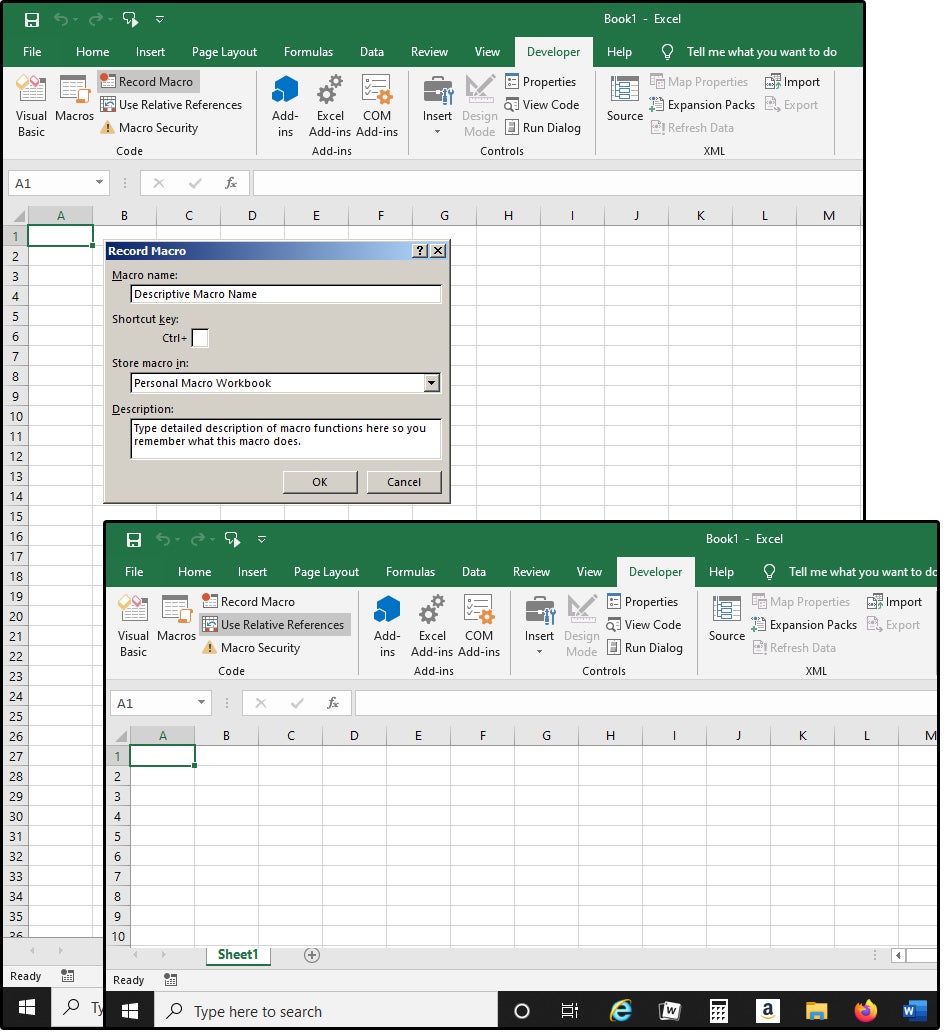
Replacing VBA with JavaScript

- Replace
If…Then…Elsewith JavaScriptif() { … } else { … } - Use
constorletinstead ofDim. - Replace
MsgBoxwithBrowser.msgBox().
Step 4: Automating the Conversion Process

While manual conversion is comprehensive, tools exist to aid the process:
- Use the Google Apps Script Migration Tool for basic macro conversions.
- Consider third-party solutions like VBAConvert for more advanced VBA features.
📌 Note: Tools can’t convert everything perfectly. Manual checks and adjustments are often necessary.
Step 5: Testing and Deployment

After converting your macros:
- Test each converted script in Google Sheets for correct functionality.
- Set up triggers in the Apps Script editor for automation.
- Deploy as a web app or library if needed for sharing.
Remember, Google Apps Script has some limitations compared to Excel VBA, particularly in how it handles certain advanced features. However, its integration with other Google services provides new avenues for automation and efficiency.
In this journey of converting your Excel macros to Google Sheets, you’ve transitioned from the comfort of VBA to the web-based power of Google Apps Script. The key points to remember include:
- Understanding the fundamental differences between VBA and Google Apps Script.
- Analyzing your existing VBA macros to plan the conversion.
- Converting VBA code manually, adapting functions, and syntax.
- Utilizing tools for automating parts of the conversion process.
- Thoroughly testing and setting up scripts in Google Sheets for optimal performance.
Can I convert my Excel macros to Google Apps Script using VBAConvert?

+
Yes, tools like VBAConvert can help with the conversion process, but they often require manual adjustments for accuracy.
What are the key differences between Excel VBA and Google Apps Script?

+
VBA is specific to Office applications with an event-driven model, whereas Google Apps Script uses JavaScript, works across multiple Google services, and employs triggers for automation.
How can I test my converted Google Apps Script?

+
Test each script by manually running them, setting up appropriate triggers, and using Google Sheets’ built-in debugging tools.



