5 Simple Ways to Open Excel Sheets on iPad

Ever found yourself needing to work on an Excel spreadsheet but your iPad was the only device on hand? While iPads are phenomenal for browsing, streaming, and keeping in touch, they're also quite capable when it comes to handling office work. Here’s how you can effectively open Excel sheets on your iPad, blending productivity with portability.
Using the Excel App for iPad


The most direct way to work with Excel sheets on an iPad is through the Microsoft Excel app. Here’s how:
Download and Install: Head to the App Store, search for ‘Microsoft Excel’, and install it. If you have an Office 365 subscription, sign in to unlock all features.
Opening Files: You can open files from your iPad, OneDrive, Dropbox, or any other cloud storage linked to your Excel app.
Editing Features: Excel on iPad offers most of the features found on desktop versions, including charts, pivot tables, and basic data manipulation tools.
Web Browsers to the Rescue

If you don’t want to install the Excel app or need the latest version, accessing files through a web browser is straightforward:
Open a Browser: Use Safari or any other browser on your iPad.
Sign in to OneDrive or Dropbox: Navigate to OneDrive, Dropbox, or Google Drive where your Excel files are stored.
Edit in Web Excel: Click on the file to open it in the web version of Excel, where you can view, edit, and even collaborate with others in real-time.
Third-Party Apps

Beyond Microsoft’s own app, several third-party applications offer versatile ways to handle Excel files:
Google Sheets: While it might not have every feature Excel does, Google Sheets provides a robust set of tools for editing and collaborating on Excel files.
Numbers by Apple: An intuitive app for iPad users, offering some Excel compatibility.
WPS Office: This free app supports Excel files and includes features like track changes and document editing.
Email Attachments

Sometimes you’ll receive an Excel file as an email attachment. Here’s how to manage that:
Direct Preview: Tap the attachment, and iOS will preview it using its built-in system. You can even annotate or add text to the document without needing an app.
Open with Excel or Google Sheets: Choose to open with the Excel app for full editing capabilities or Google Sheets for quick edits and cloud-based collaboration.
✏️ Note: If you don’t have the app, your iPad will prompt you to download it from the App Store.
Cloud Storage Services

Storing your Excel files in cloud services simplifies access on the iPad:
OneDrive: Pre-integrated with Excel, making file access seamless.
Dropbox: Links with both Excel and Google Sheets, allowing for flexibility in choosing your preferred editing tool.
Google Drive: Works seamlessly with Google Sheets, which can open Excel files.
These services provide a seamless way to work with your spreadsheets across different devices.
Final Thoughts

The iPad, initially known for its user-friendly interface for entertainment, has grown into a powerful device for productivity. With its sleek design and powerful features, you’re never far from your Excel spreadsheets:
Flexibility: Whether using apps, browsers, or cloud storage, there are multiple ways to open and edit Excel sheets on iPad.
Portability: Your work is always accessible, enhancing productivity on the go.
Compatibility: Modern iOS versions offer excellent compatibility, ensuring your spreadsheets function as intended.
💡 Note: Remember to keep your Excel app updated to ensure compatibility with the latest Excel features and file formats.
Can I use Excel for free on my iPad?

+
You can download and use the Excel app for free, but some advanced features require an Office 365 subscription.
How do I edit an Excel file without an app?
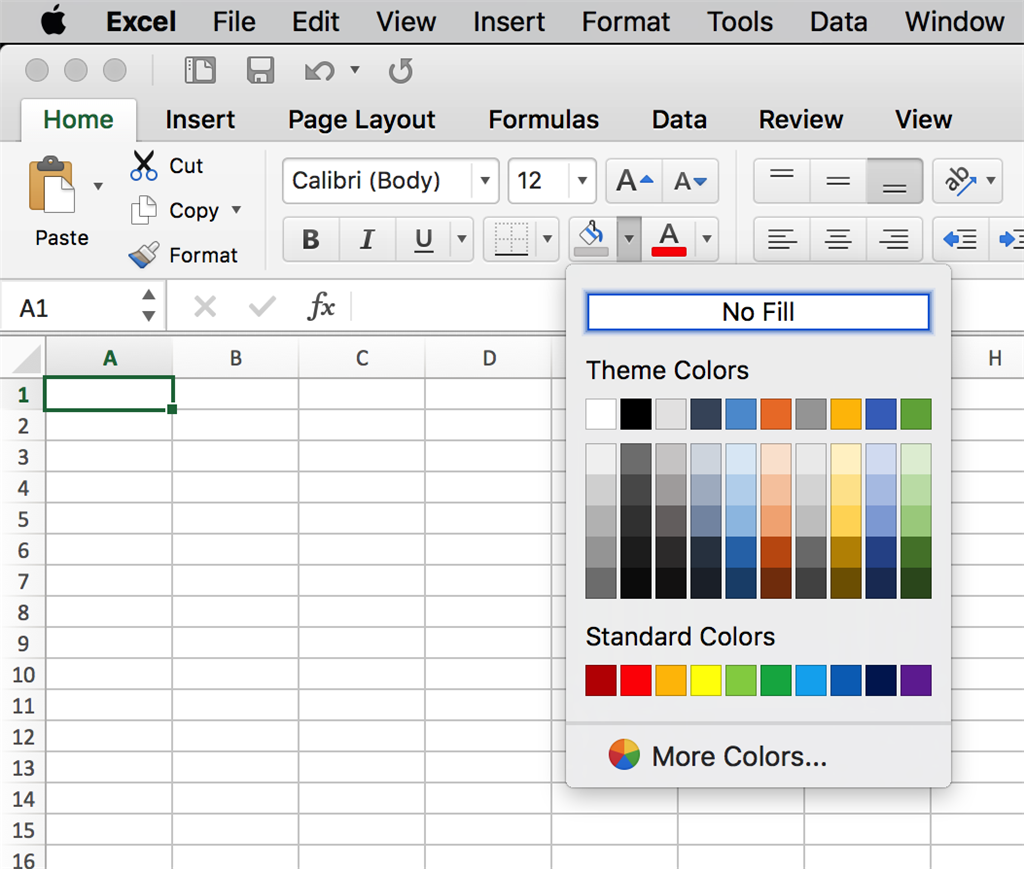
+
You can use web browsers like Safari to open and edit Excel files in the online version of Excel, or use third-party apps like Google Sheets for basic editing.
Can I share Excel files from my iPad?

+
Yes, you can share Excel files directly from the Excel app, cloud storage services, or via email attachments with full editing or viewing permissions.