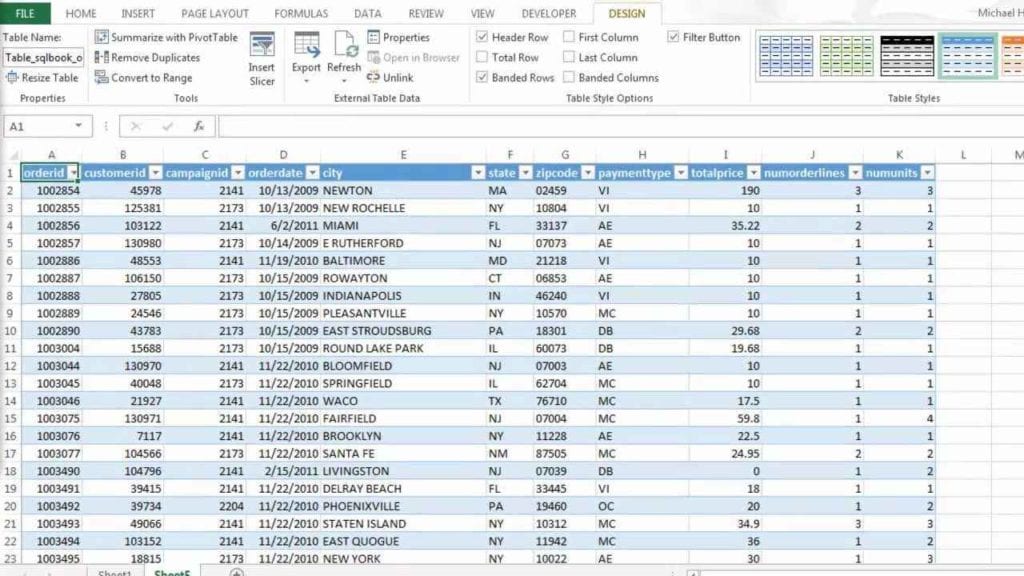Compare Excel Columns Across Sheets Easily

What Makes Comparing Columns Across Sheets in Excel Challenging?

Excel is a versatile tool used by millions worldwide for a myriad of data management tasks. From simple financial calculations to complex data analysis, Excel's functionalities are extensive but not always intuitive. Comparing columns across sheets, though seemingly straightforward, can be a daunting task for many users due to the following reasons:
- Volume of Data: Large datasets spread across multiple sheets can complicate the comparison process, requiring efficient tools or methods to handle the volume seamlessly.
- Complexity of Data: Data within columns might include various formats, types, and potential duplicates, making direct comparison difficult without standardization.
- Dynamic Updates: Sheets often update dynamically with new data entries or corrections, necessitating an automated comparison to ensure accuracy and timeliness.
- Manual Errors: The human element involved in manual comparisons can lead to mistakes, oversight, or inconsistencies in data handling.

Understanding the Basics of Column Comparison in Excel
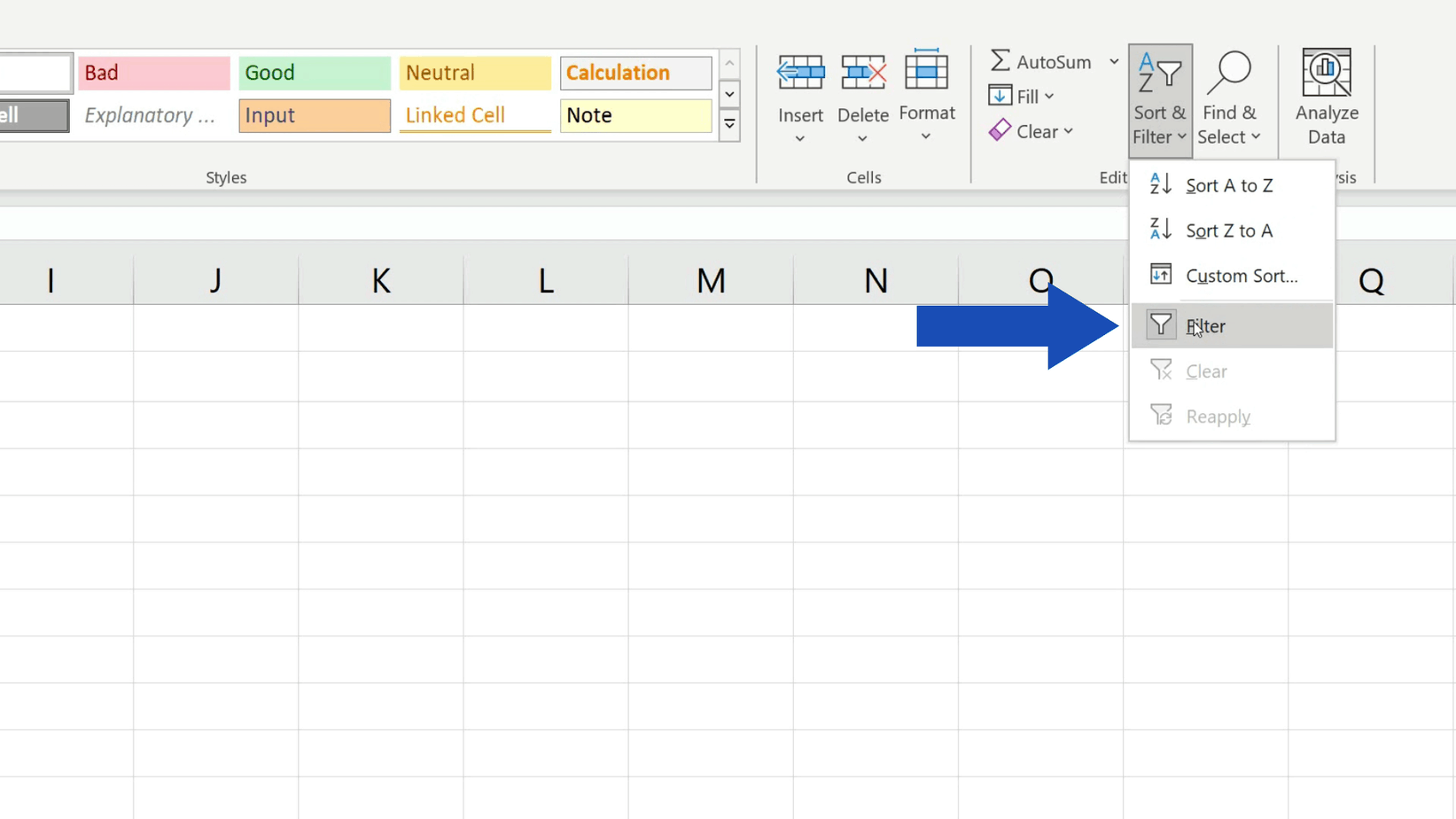
Before diving into advanced techniques or tools, it's crucial to grasp the basic methods for comparing columns. Here's how you can start:
- Use Formulas:
VLOOKUPorLOOKUPfunctions can help match and compare values between sheets.IFstatements combined with these lookup functions can flag discrepancies.
- Conditional Formatting:
- Apply conditional formatting to highlight differences or matches visually.
- Manual Comparison:
- Sort and filter columns to manually spot differences, though this is less efficient for large datasets.
Advanced Techniques for Comparing Columns in Excel

As your data complexity grows, basic methods might fall short. Here are more advanced techniques to consider:
Using Excel Formulas for Detailed Comparison

Extend your use of formulas to compare data with more sophistication:
EXACTfunction checks for exact matches between two cells, which is useful for spotting case-sensitive differences.COUNTIForCOUNTIFScan be used to check for duplicates or unique values across sheets.
💡 Note: While formulas offer powerful comparison capabilities, they can slow down Excel with large datasets. Use them judiciously.
Utilizing Power Query for Data Transformation
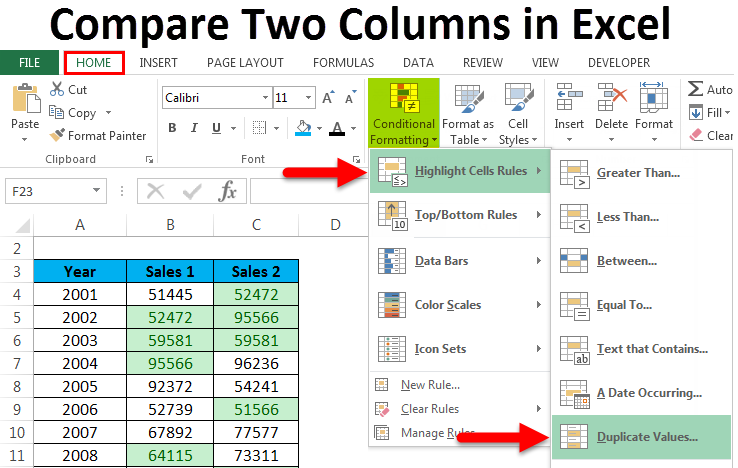
Power Query, part of Excel's data transformation suite, provides:
- Merging queries from different sheets for side-by-side comparison.
- Data cleansing and preparation for comparison by removing duplicates or standardizing formats.
Implementing Macros or VBA for Automation

VBA scripting can automate the comparison process:
- Create scripts to loop through cells, compare data, and output results into a separate summary sheet.
- Schedule automatic comparisons at regular intervals to ensure data integrity over time.
| Method | Use Case |
|---|---|
| Formulas | Quick checks, small datasets |
| Power Query | Large datasets, data transformation |
| VBA/Macros | Automation, scheduled updates |

Enhancing Your Excel Comparison Skills

To truly master column comparison across sheets, consider the following tips:
- Practice: Regularly engage with Excel's comparison tools. Experiment with different data sets and scenarios.
- Stay Updated: Excel features evolve. Follow updates and new releases for new comparison functionalities.
- Leverage Add-ins: Explore third-party add-ins designed specifically for data analysis and comparison.

In our quest to simplify the process of comparing columns across Excel sheets, we’ve explored both the challenges and solutions. By mastering the basic formulas, leveraging advanced techniques like Power Query and VBA, and practicing regularly, you can transform this once-daunting task into a manageable and even efficient part of your data handling process.
Whether it’s ensuring data integrity, spotting anomalies, or simply keeping track of changes across different datasets, the skills you develop in Excel column comparison will serve you well in various professional and personal scenarios. Remember, the key to success in Excel is not just knowing the tools but understanding when and how to use them effectively.
What are the limitations of using Excel for large dataset comparisons?

+
Excel has limitations when handling very large datasets. Performance can degrade, leading to slow processing times, crashes, or errors. Also, Excel’s row and column limits might not accommodate extremely large datasets. For such cases, specialized database or BI tools are often more suitable.
How can I automate the process of comparing columns in Excel?

+
You can automate column comparison with VBA scripts or use Power Query for data transformation and scheduled updates. Both methods allow you to set up processes that can run automatically, reducing manual effort and potential errors.
Are there any Excel add-ins that can help with column comparison?

+
Yes, several add-ins enhance Excel’s capabilities for data analysis and comparison. Tools like XLTools or Kutools for Excel provide functions specifically for comparing sheets, merging data, and highlighting differences, making the process more straightforward.