Compare Excel Sheets: Quick, Easy Tips

Comparing Excel sheets is a common task for many professionals who deal with data analysis, accounting, inventory management, or any role that involves monitoring changes over time or across different datasets. Whether you need to track discrepancies in financial reports, merge datasets, or simply verify data integrity across multiple sheets or workbooks, Excel offers several tools to simplify this process.
Why Compare Excel Sheets?

- Accuracy: Ensure that the data across multiple sheets is accurate and consistent.
- Changes: Track changes or updates made by different team members.
- Efficiency: Automate repetitive tasks to save time and reduce errors.
- Data Validation: Validate data by comparing against a baseline or previous version.
Here, we’ll explore different methods to compare Excel sheets, highlighting their strengths and best use cases.
Manual Comparison

Manual comparison is straightforward when dealing with small datasets:
- Open the Excel workbooks side by side.
- Use the ‘View Side by Side’ feature found under the ‘View’ tab for easier comparison.
- Scroll through sheets, visually inspecting for differences.
This method works well for quick checks but becomes inefficient with large volumes of data.
Using Excel Formulas

For more structured comparisons, Excel’s built-in formulas can be very useful:
- VLOOKUP or HLOOKUP: To find and compare data in columns or rows, respectively.
- Conditional Formatting: Highlight differences or matches between two or more sheets using conditional formatting rules. Here’s how:
| Step | Action |
|---|---|
| 1 | Select the range you want to compare. |
| 2 | Navigate to 'Home' tab > 'Conditional Formatting' > 'New Rule'. |
| 3 | Select 'Use a formula to determine which cells to format'. |
| 4 | Enter a formula to compare the cell with its counterpart on another sheet, e.g., "=A1<>Sheet2!A1". |
| 5 | Choose a format for cells where the condition is true. |

🔍 Note: Remember to adjust cell references to match your data layout when using formulas.
Using Excel Add-Ins

For larger datasets, third-party Excel Add-Ins like Compare Sheets or Kutools for Excel provide:
- Advanced comparison capabilities.
- Side-by-side comparison with detailed change reports.
- Highlighting changes, insertions, deletions, and modifications.
- The ability to filter and sort comparison results.
VBA Macro for Automation

Excel VBA can automate the comparison process:
Sub Compare_Sheets() Dim ws1 As Worksheet, ws2 As Worksheet Dim rng1 As Range, rng2 As Range Dim cell1 As Range, cell2 As RangeSet ws1 = Sheets("Sheet1") Set ws2 = Sheets("Sheet2") If ws1.UsedRange.Address <> ws2.UsedRange.Address Then MsgBox "The sheets have different layouts!" Exit Sub End If For Each cell1 In ws1.UsedRange Set cell2 = ws2.Range(cell1.Address) If cell1.Value <> cell2.Value Then cell1.Interior.Color = RGB(255, 0, 0) 'Red for differences cell2.Interior.Color = RGB(255, 0, 0) ElseIf cell1.Value = cell2.Value And cell1.Address = "$A$1" Then cell1.Interior.Color = RGB(0, 255, 0) 'Green for match cell2.Interior.Color = RGB(0, 255, 0) End If Next cell1
End Sub
💡 Note: This VBA script will highlight differences in red and matches in green, starting from cell A1.
External Tools

Beyond Excel, there are several specialized tools for comparing datasets:
- Microsoft SQL Server Data Tools (SSDT): For comparing and merging database schemas and data.
- WinMerge: A free tool to visually compare files, including Excel spreadsheets.
Final Thoughts

Comparing Excel sheets can range from a simple visual check to a complex data validation process, depending on the size and complexity of your data. Whether you choose manual methods, Excel’s own functionalities, or leverage external tools, understanding the capabilities and limitations of each approach will enhance your efficiency. Automation through VBA or third-party add-ins provides a robust solution for repetitive tasks, freeing up time for more strategic analysis.
Can I compare two Excel sheets from different files?

+
Yes, you can compare Excel sheets from different files by opening both files in Excel, then using the side-by-side comparison feature or external tools like WinMerge.
How can I compare two sheets if they have different layouts?

+
If the sheets have different layouts, you might need to restructure one or both to align before comparing or use external tools that support layout differences.
Is there a way to highlight only the differences when comparing sheets?
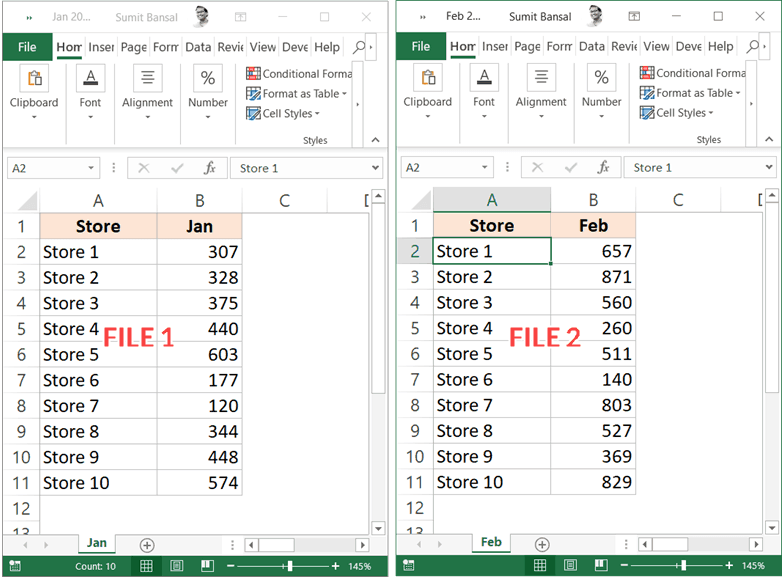
+
Yes, using conditional formatting or VBA, you can highlight differences in red or any color of your choice, making discrepancies easier to spot.



