Effortlessly Merge Large Excel Sheets: A Simple Guide

The process of merging large Excel sheets might seem daunting, but with the right approach, it can be streamlined into an effortless task. Whether you're consolidating financial data, customer information, or sales records, this guide will walk you through how to efficiently combine datasets from multiple Excel files. Let's delve into why you might need to merge Excel sheets, the challenges you could face, and the step-by-step methods to overcome these hurdles.
Why Merge Excel Sheets?
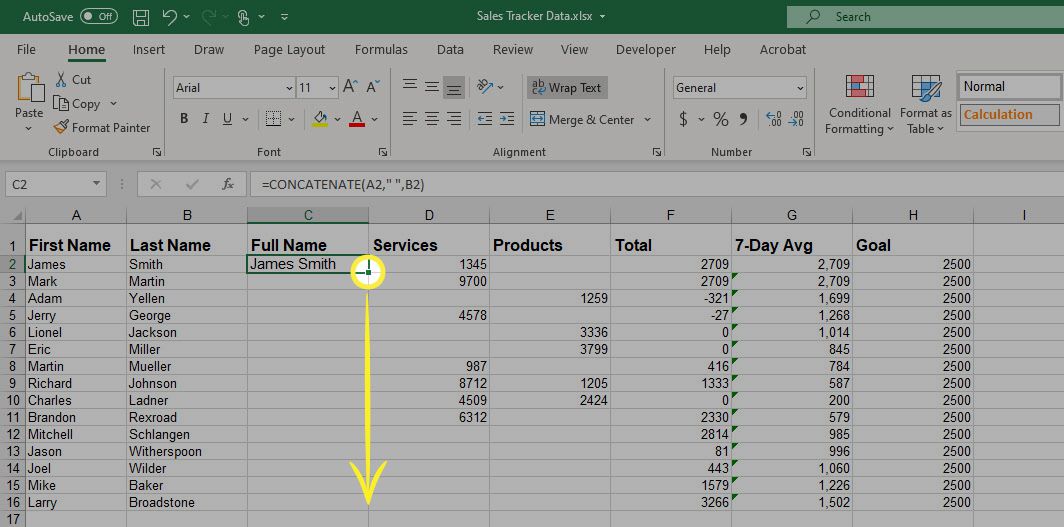
Merging Excel sheets is often necessary for several reasons:
- Unified Reporting: Create a single, comprehensive report from multiple sources.
- Data Consistency: Ensure all your data adheres to a standard format.
- Data Analysis: Simplify analysis by consolidating data into one view for better insights.
Challenges in Merging Excel Sheets

Before diving into the solutions, understanding the common obstacles is crucial:
- Data Discrepancies: Mismatched columns, formatting issues, and data inconsistency.
- Handling Large Data Volumes: Large files can slow down the process, increasing the risk of errors.
- Maintaining Integrity: Keeping the original data intact and error-free is essential.
Step-by-Step Guide to Merge Large Excel Sheets

Here’s how you can merge multiple Excel sheets easily:
1. Prepare Your Data

- Sort and Clean: Ensure that your source sheets are organized and free from redundant or incorrect data.
- Check Headers: Confirm all sheets have the same headers, or prepare a mapping table if they differ.
2. Use Power Query in Excel

Power Query is an Excel add-in that simplifies data transformation and consolidation:
- Open Excel: Launch Excel and go to the ‘Data’ tab, then click ‘Get Data > From File > From Workbook’.
- Select Files: Navigate to your Excel files and select the sheets you want to merge.
- Combine Files: In Power Query Editor, click on ‘Combine > Merge Files’ to bring all your data into one table.
- Transform Data: Use the tools within Power Query to adjust and prepare your data, like transforming date formats or renaming columns.
- Load Data: Once satisfied, load your merged data back into Excel by clicking ‘Close & Load’.
3. Manual Method Using VBA

If you’re comfortable with VBA, you can automate the merging process:
- Open VBA: Press ALT + F11 to open the VBA editor.
- Write the Code: Insert a new module and paste the following VBA code to merge files:
Sub MergeMultipleFiles() Dim FolderPath As String, FileName As String Dim ws As Worksheet, masterWs As Worksheet' Define folder path where your files are located FolderPath = "C:\YourFolderPath\" FileName = Dir(FolderPath & "*.xlsx") ' Set the master worksheet Set masterWs = ThisWorkbook.Sheets("MasterSheet") Do While FileName <> "" ' Open each workbook and copy its data to the master sheet Workbooks.Open (FolderPath & FileName) Set ws = ActiveSheet ' Assuming you want to start copying from the first row of data ws.UsedRange.Copy Destination:=masterWs.Cells(masterWs.Rows.Count, 1).End(xlUp).Offset(1, 0) ActiveWorkbook.Close False FileName = Dir LoopEnd Sub - Run the Macro: Press F5 to run the macro. Ensure the path is set correctly to your folder with Excel files.
4. Using Excel Formulas

For smaller datasets or when you need control over specific columns:
- Use the
VSTACKFunction: Introduced in Excel 365, this function allows you to stack ranges from different sheets. For example:=VSTACK(Sheet1!A1:E10, Sheet2!A1:E10, Sheet3!A1:E10) - Ensure Data Consistency: All sheets must have the same number of columns, and you might need to adjust ranges if needed.
🌟 Note: When using formulas to merge data, remember that they won't automatically update if new data is added. Consider using Power Query for dynamic updates.
5. Post-Merge Data Validation

After merging, validate your data:
- Check for Duplicates: Use the ‘Remove Duplicates’ feature to clean your data.
- Consolidate: If data needs to be summarized, use Excel’s PivotTable or Data Analysis tools.
- Verify Integrity: Ensure no data has been lost or altered unintentionally.
The effort to merge large Excel sheets doesn't have to be overwhelming. By following these methods, whether you opt for Power Query's robust functionality, VBA for automation, or Excel formulas for more straightforward tasks, you can streamline the process. Each method has its strengths, tailored to the size of your datasets and your comfort with Excel features. Remember, the key to a successful merge lies in preparation, ensuring data consistency, and meticulous post-merge validation. By adopting these practices, you'll find that merging large Excel sheets becomes an effortless part of your data management routine, freeing up time for more strategic tasks.
Can I merge Excel sheets with different structures?

+
Yes, but it requires more effort. You’ll need to create a mapping or use a more flexible tool like Power Query to handle different structures efficiently.
What should I do if my Excel file has too many rows?

+
If your dataset is massive, consider using SQL or Power BI to manage the merging process, or you might opt for batch merging in Excel, processing a subset of rows at a time.
Is there a way to automate this process for regular updates?

+
Yes, through VBA or Power Query with scheduled tasks in Windows. Automate the refresh or write a script that triggers when new files are added to the folder.



