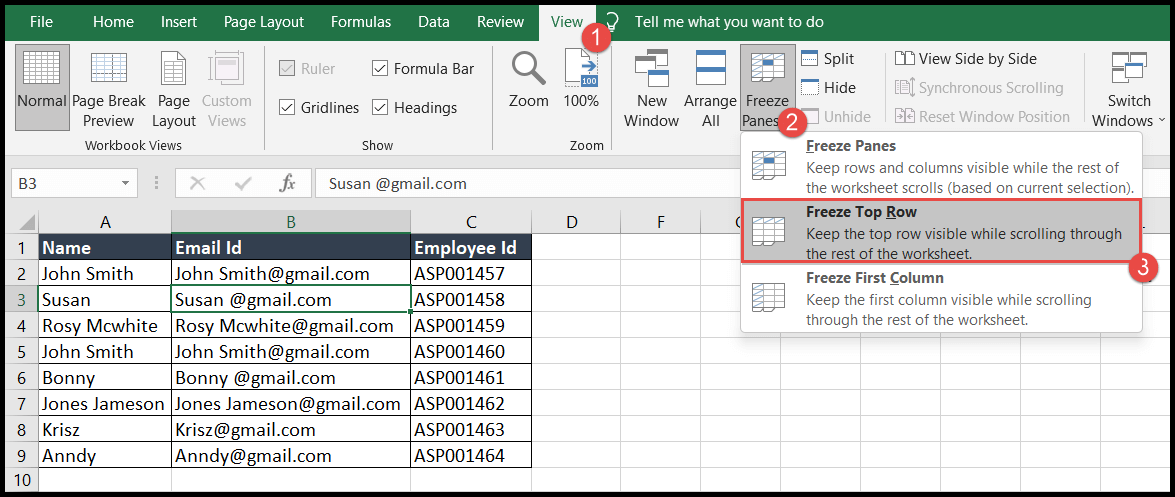5 Ways to Merge Excel Sheets Quickly
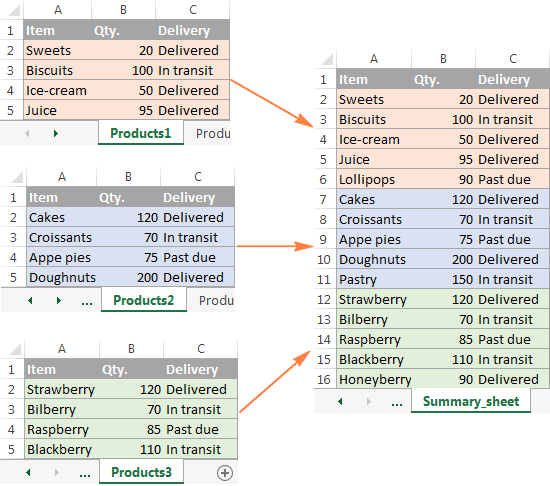
The need to merge Excel sheets often arises when working with large datasets, managing different branches of a company, or consolidating various reports into one comprehensive document. Excel, being one of the most widely used spreadsheet programs, offers several methods to combine data from multiple sheets efficiently. Here, we'll explore five distinct approaches to merge Excel sheets quickly, ensuring that data integration is not only smooth but also accurate.
1. Using Consolidate Feature

The first method involves using Excel’s built-in Consolidate feature. This is ideal for merging data from multiple sheets into one summary sheet based on specific criteria.
- Step 1: Open the workbook where you want to merge the data. Ensure all sheets to be merged are in the same workbook.
- Step 2: Go to the destination sheet where you want the combined data to appear. Select the cell where you want the merged data to start.
- Step 3: From the Data tab, select ‘Consolidate’ under the Data Tools group.
- Step 4: In the ‘Consolidate’ dialog box:
- Choose the function (like Sum, Count, Average, etc.) for data consolidation.
- Add the ranges from different sheets by clicking the collapse button next to ‘Reference:’ and selecting the range manually.
- Click ‘Add’ to include each range.
- Step 5: Check ‘Create links to source data’ if you want the consolidated data to update automatically when source data changes.
- Step 6: Click ‘OK’ to consolidate the data.
🔗 Note: If using ‘Create links to source data’, ensure the source workbooks remain accessible to update the consolidated sheet automatically.
2. Power Query for Data Merging

Power Query, a powerful tool within Excel, allows for advanced data manipulation including merging sheets from different workbooks.
- Step 1: Go to the Data tab, select ‘Get Data’, then ‘From Other Sources’ and choose ‘From Table/Range’ to import your first sheet as a query.
- Step 2: Once the query editor opens, select ‘Home’ > ‘Merge Queries’ > ‘Merge Queries as New’.
- Step 3: In the Merge dialog:
- Select the tables (queries) you wish to merge.
- Choose the join kind (Inner, Left Outer, Right Outer, or Full Outer).
- Select the matching columns from both tables.
- Step 4: After merging, you might need to expand the merged columns to access the data.
- Step 5: Load the final merged query back into Excel or as a connection that updates when data changes.
💡 Note: Power Query is extremely flexible for merging different data sources, including databases, web content, and more, beyond just Excel sheets.
3. Vlookup for Merging Data

For scenarios where you need to merge based on a common column, VLOOKUP can be your ally.
- Step 1: Identify the column from your main sheet that will serve as the lookup value, often an ID or unique identifier.
- Step 2: In the main sheet, use the VLOOKUP formula. Here’s the syntax:
VLOOKUP(lookup_value, table_array, col_index_num, [range_lookup])
- Step 3: Adjust ‘table_array’ to point to the range in the secondary sheet where data is pulled from.
- Step 4: Ensure ‘col_index_num’ correctly refers to the column you want to retrieve data from.
- Step 5: If you want an exact match, set ‘range_lookup’ to FALSE or 0.
- Step 6: Copy the formula down the column to merge the data.
📑 Note: VLOOKUP is not dynamic, so ensure both sheets are sorted correctly, or the formula might return incorrect or #N/A errors.
4. Index Match or Xlookup for Merging

Index Match or the newer XLOOKUP offer more flexibility than VLOOKUP for merging sheets.
- Step 1: In the cell where you want to merge data, type the Index Match formula:
=INDEX(Sheet2!A2:B100, MATCH(Sheet1!A2, Sheet2!A2:A100, 0), 2)
- Step 2: For XLOOKUP, the syntax is simpler:
=XLOOKUP(lookup_value, lookup_array, return_array, [if_not_found], [match_mode], [search_mode])
- Step 3: Use ‘lookup_value’ from your main sheet, ‘lookup_array’ from the secondary sheet, and ‘return_array’ for the column you’re pulling data from.
- Step 4: If using XLOOKUP, you can easily specify what to return if no match is found, making it safer.
🔎 Note: Both Index Match and XLOOKUP are dynamic and don’t require sorting for accurate results, unlike VLOOKUP.
5. Using External Add-ins for Merging

If the built-in methods seem too limiting, there are third-party add-ins like Aspose.Cells or Kutools for Excel that offer more advanced features.
- Step 1: Install an add-in of your choice from the Excel Add-ins Store or download directly from the provider’s website.
- Step 2: Follow the add-in’s documentation or user guide to learn how to merge sheets:
- Most add-ins have wizards or buttons for quick merging, allowing selection of sheets and specifying merge rules.
- Step 3: Review the merged data, adjusting settings or merge criteria as needed.
In this overview of merging Excel sheets, we've covered five distinct techniques ranging from native Excel functions like Consolidate, Power Query, VLOOKUP, Index Match/XLOOKUP, to external add-ins. Each method caters to different scenarios, from simple consolidations to complex data integration across multiple sources. By understanding and applying these methods, you can significantly reduce the time and effort spent on merging Excel sheets, enhancing your productivity and data management capabilities.
Can I merge Excel sheets with different formats?

+
Yes, you can, but alignment and consistency might be challenging. Tools like Power Query are ideal for normalizing data before merging.
What if my sheets are in different workbooks?

+
Power Query can easily handle sheets from different workbooks. Also, some add-ins are specifically designed for cross-workbook data merging.
How do I ensure the merged data updates automatically?
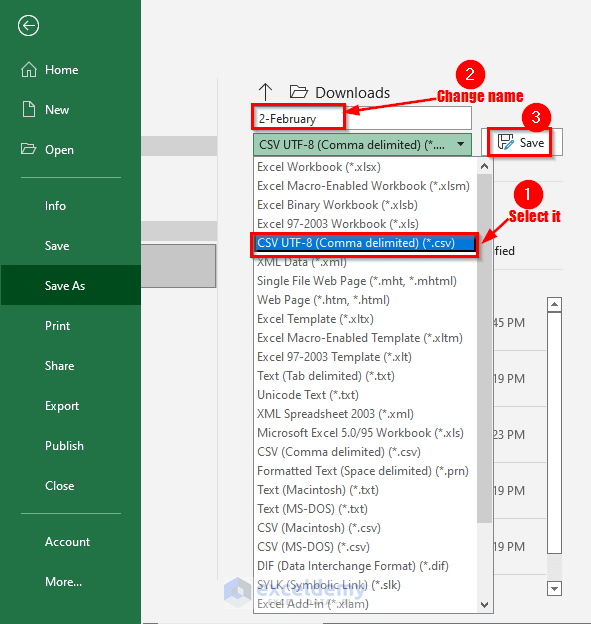
+
Use Power Query to create dynamic connections to your source data, or use the ‘Create links to source data’ option when consolidating for automatic updates.