5 Ways to Merge Excel Sheets Quickly

Merging Excel sheets efficiently can streamline your workflow, whether you're compiling data from various departments, consolidating monthly reports, or simply organizing a large dataset. Excel provides several methods to merge data from multiple sheets into one, each suited for different scenarios. Here are five effective ways to merge Excel sheets:
1. Using the ‘Consolidate’ Feature

Excel’s ‘Consolidate’ feature is designed to sum or merge data from multiple ranges across different sheets into one summary sheet:
- Go to the sheet where you want to consolidate data.
- Select the cell where the consolidated data should begin.
- Click on the “Data” tab, then “Consolidate”.
- Choose your function (like Sum, Average, Count) based on your data needs.
- Select the ranges from each sheet you wish to merge. You can use the ‘Add’ button to include multiple ranges.
- Check ‘Top row’, ‘Left column’, or ‘Create links to source data’ if necessary.
- Click “OK”.
📝 Note: If you choose to create links, any changes in the source sheets will reflect in the summary sheet.
2. Manual Copy and Paste
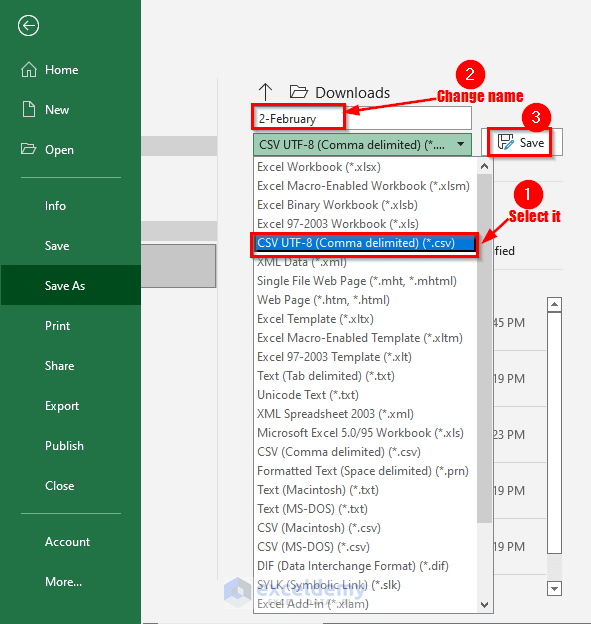
This is the most straightforward method, though not ideal for large datasets:
- Open the sheets you want to merge.
- Select and copy the data from the first sheet.
- Go to your destination sheet, right-click where you want the data, and choose “Paste” or use
Ctrl + V. - Repeat for each sheet, pasting data one after another or side by side.
💡 Note: For larger datasets, consider automating with a script or macro to save time.
3. Power Query

Power Query is a powerful Excel tool for data transformation and consolidation:
- Go to the “Data” tab and select “Get Data” from other sources (like Table/Range).
- Connect to each sheet or file, and Power Query will recognize your selections.
- Use “Append Queries” to combine data from multiple queries into one.
- Power Query will automatically identify and handle duplicates, empty cells, and inconsistencies in data structure.
- Load the data back into Excel when done.
🔌 Note: Power Query is available in Excel 2010 and later versions as a separate add-in and is built into Excel 2016 and later.
4. Using VBA Macros

For advanced users or repetitive tasks, VBA scripts can automate merging:
- Open VBA Editor by pressing
Alt + F11. - Insert a new module.
- Write a VBA script that loops through all sheets or files and merges the data as needed.
- Run the macro when needed.
| Step | Description |
|---|---|
| 1. Open VBA | Alt + F11 to open VBA editor |
| 2. Add Module | Insert a new module |
| 3. Write Script | Create VBA script to merge sheets |
| 4. Run Macro | Run the macro to execute merge |

📅 Note: Macros can be saved and reused for similar merging tasks in the future.
5. PivotTables

PivotTables can be used to consolidate data across multiple sheets:
- Create a PivotTable based on the data from one sheet.
- Drag fields into Rows, Columns, and Values areas to get a summary.
- Add more tables from different sheets using the “Add this data to the Data Model” feature.
- Relate the tables and use DAX formulas to create a consolidated view.
💡 Note: The Data Model provides powerful relational capabilities, but requires familiarity with DAX.
Summing up the techniques outlined, merging Excel sheets can be achieved through a variety of methods, each with its own advantages:
- Consolidate is great for basic aggregation from multiple ranges.
- Manual copy and paste works well for small, one-time merges.
- Power Query is highly effective for larger datasets and repetitive tasks.
- VBA Macros offer automation for complex or regular merging.
- PivotTables provide an analytical approach to merging and analyzing data.
Choosing the right method depends on the size of your data, the frequency of merging, and the level of automation and analytical depth required. With these tools, Excel users can efficiently manage and consolidate data to enhance productivity and decision-making processes.
How do I avoid duplicate data when merging sheets?

+
Use the ‘Remove Duplicates’ feature after merging, or ensure your merging method (like Power Query) handles duplicates automatically.
Can I merge sheets from different Excel files?

+
Yes, methods like Power Query or VBA macros allow you to connect to multiple files and merge sheets seamlessly.
What if my sheets have different structures?

+
Use Power Query to load and match data from differently structured sheets, or manually adjust the data before merging.



