Excel Data Cleaning: Simplify Your Spreadsheet in Minutes

In today's data-driven world, the accuracy of your data is paramount. One of the most common yet critical tasks in data management is data cleaning, particularly in programs like Microsoft Excel. Excel, known for its versatility in data analysis, often becomes cluttered with inconsistent or erroneous data. This blog post will guide you through an array of techniques and best practices to clean your Excel spreadsheets swiftly and effectively, ensuring your data analysis is accurate and reliable.
Identifying Data Issues

Before you embark on cleaning your Excel data, it's crucial to understand what you're dealing with:
- Duplicate Records: Multiple entries of the same information.
- Misspelled or Incorrect Data: Typographical errors or incorrect values.
- Blanks or Empty Cells: Missing data points that should not be blank.
- Inconsistent Formats: Dates, currencies, or text formatted differently across the data.
- Outliers or Anomalies: Data points significantly different from the norm, potentially due to errors.
🔍 Note: Before you begin cleaning, consider backing up your data to prevent any irreversible changes.
Removing Duplicates

Excel provides an easy way to identify and remove duplicates:
- Select the range of cells or the entire worksheet.
- Go to the Data tab.
- Click on Remove Duplicates under the Tools group.
- Choose which columns to check for duplicates.
- Hit OK to eliminate the duplicates.
| Before | After |
|---|---|
| Data with duplicates | De-duplicated data |

💾 Note: This method will remove entire rows that contain duplicate entries. Be mindful when selecting columns to ensure you're not losing important data.
Correcting Misspelled or Incorrect Data

Here are some methods to address spelling errors or incorrect data:
- Use Excel's Spell Check: Go to Review > Spelling to correct misspelled words.
- Find and Replace: Use this tool to replace common misspellings or incorrect values with the correct ones.
- Data Validation: Set rules to ensure data entered matches a specific format or list.
Filling in Blanks or Empty Cells
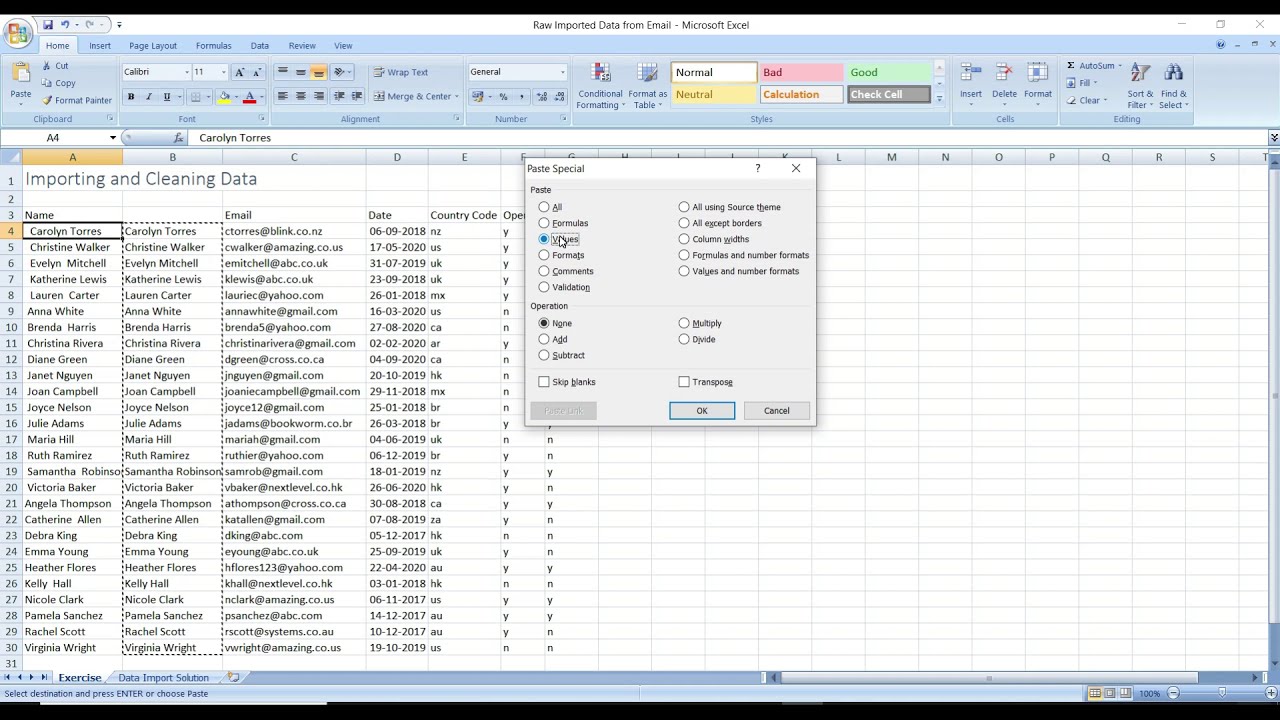
Empty cells can skew your analysis. Here’s how to handle them:
- Select the range or column with blanks.
- Press Ctrl + G to open the "Go To" dialog, then click on "Special."
- Select "Blanks" and click OK.
- Press Equals (=), then press Enter to fill blanks with the value of the cell above.
🚨 Note: Be cautious when filling blanks to ensure you're not introducing incorrect data. Always validate the results.
Formatting Consistency

Inconsistent formatting can lead to misinterpretations during analysis:
- Date Formats: Use Text to Columns to standardize date formats.
- Number Formats: Apply the same number format to all relevant cells.
- Text: Ensure similar strings are formatted similarly using Find and Replace.
Dealing with Outliers

Outliers can distort your data analysis:
- Identify Outliers: Use conditional formatting or formulas to highlight unusual values.
- Verify: Check if outliers are valid or if they're errors needing correction.
- Adjust or Remove: Either adjust these values or remove them if they're mistakes.
Once you've gone through these cleaning steps, your Excel spreadsheet should be significantly more accurate and ready for detailed analysis. Remember, while cleaning data can be time-consuming, it’s an indispensable step to ensure the quality of your insights.
Your newly cleaned data not only looks professional but is also more reliable for analysis, enabling you to draw meaningful conclusions from your data set. Regular cleaning practices will save you time in the long run and minimize the risk of making decisions based on flawed data. Keep your spreadsheets in check, and you'll be on the path to successful data management and analysis.
How often should I clean my Excel data?

+
It’s advisable to clean your Excel data regularly, especially before critical analysis or reporting. Consider cleaning your data when:
- You’ve entered a significant amount of new data.
- Prior to generating reports or dashboards.
- When merging datasets from different sources.
- When inconsistencies or errors become apparent.
Can I automate data cleaning in Excel?

+
Yes, you can automate some aspects of data cleaning in Excel using:
- Excel’s built-in features like “Remove Duplicates” or “Conditional Formatting.”
- Macros or VBA scripts to automate repetitive cleaning tasks.
- Power Query for more complex data transformations and cleaning.
How do I handle data that might be both accurate and erroneous?

+
When data falls into this grey area:
- Verify with original sources or cross-reference with other datasets.
- Document your decisions regarding the data.
- Consider using separate columns for flagged data, allowing you to analyze it differently.



