5 Easy Ways to Toggle Data in Excel

When you work with large datasets in Microsoft Excel, toggling, or the ability to hide and reveal information, can significantly improve both the functionality and the readability of your spreadsheets. In this guide, we'll explore 5 easy ways to toggle data in Excel that will help you organize, analyze, and present data more effectively. Whether you're a novice or an expert, these techniques are designed to enhance your Excel experience.
1. Using Grouping and Outlining

Excel's grouping feature allows you to collapse and expand rows or columns, creating a dynamic way to toggle through your data.
- To Group Rows: Select the rows you wish to group, go to the Data tab, click on 'Group', and then 'Group Rows'.
- To Group Columns: Similarly, select columns and then choose 'Group Columns' from the Group dialog box.
- You'll see outline symbols (+/-) appearing, allowing you to expand or collapse the grouped data at will.
Image here: [Add an image showing the grouping feature in Excel]
This feature is incredibly useful for creating structured, hierarchical views, especially when dealing with financial reports or project timelines.
2. Implementing Filters

Filters in Excel enable you to display only the data that meets specific criteria, providing a powerful way to toggle visibility of data.
- Click anywhere in your data range, go to the Data tab, and select 'Filter'. Small arrows will appear in the header row.
- Use these arrows to choose what you want to see or hide based on different criteria.
| Filter Type | Description |
|---|---|
| Text Filters | Filter based on text, like contains, begins with, etc. |
| Number Filters | Numerical conditions like greater than or less than. |
| Date Filters | Sort by dates, months, years, etc. |

3. Conditional Formatting for Data Toggle
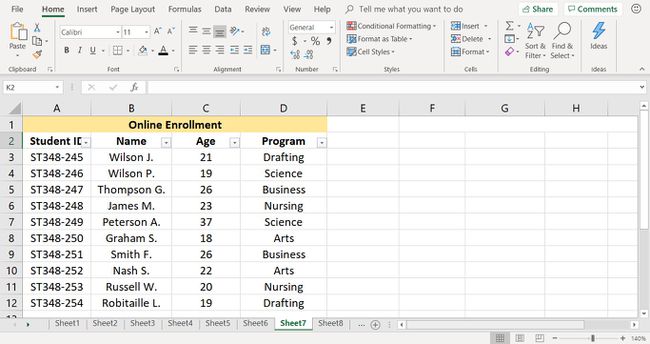
While not traditionally used for toggling, conditional formatting can create a visual toggle by changing cell appearance based on conditions.
- Select your range, go to 'Home' > 'Conditional Formatting', and set rules.
- Based on conditions, cells will change color, font, or add icons to highlight the data you're interested in.
4. Using Macros for Custom Toggling

Excel Macros can automate the toggling of data by running custom code to show or hide information based on predefined conditions.
To create a simple macro:
- Open the Visual Basic Editor with `Alt + F11`.
- Insert a new module and write a VBA script to control row or column visibility.
- Here’s a basic example:
- Run this macro using a button or keyboard shortcut for instant toggling.
Sub ToggleRows()
Dim ws As Worksheet
Set ws = ThisWorkbook.Sheets("Sheet1")
If ws.Rows("1:5").Hidden Then
ws.Rows("1:5").Hidden = False
Else
ws.Rows("1:5").Hidden = True
End If
End Sub
👉 Note: Macros require enabling VBA in your Excel settings for security reasons.
5. Data Validation for Dropdown Toggling

Data Validation lists offer an interactive way to toggle what data appears by choosing from a dropdown menu.
- Select the cell or range where you want to add the dropdown.
- Go to 'Data' > 'Data Validation', choose 'List', and enter your list items.
- Link this dropdown to formulas or conditional formatting to toggle data visibility.
This technique is particularly effective when you need to present different scenarios or options in a user-friendly manner.
Incorporating these five methods into your Excel workflow can transform the way you handle and present data. Grouping provides a quick overview while retaining detailed data for in-depth analysis. Filters and conditional formatting offer visual cues for better decision-making. Macros automate complex toggling tasks, and data validation lists ensure user interaction is controlled and focused. By understanding and utilizing these features, you can not only manage data more efficiently but also enhance the overall usability of your spreadsheets.
Can I combine these methods for complex data toggling?

+
Yes, you can combine these methods for more complex data toggling. For example, you could group rows, apply conditional formatting within those groups, and then use filters to narrow down the visible data further.
Is there a performance impact when using macros for toggling?

+
Yes, macros, especially those that involve looping through many cells or altering the UI frequently, can slow down Excel. Keep your macros as efficient as possible by limiting their scope and avoiding unnecessary computations.
How can I learn more about Excel VBA?

+
There are numerous online resources like tutorials, forums, and even full courses available on platforms like YouTube, Udemy, and Excel-specific training websites that cover Excel VBA from basic to advanced levels.
Can I save these toggling configurations in my Excel workbook?

+
Yes, most toggling settings like filters, groups, and conditional formatting rules are saved with your workbook, allowing you to continue from where you left off.