3 Ways to Check Excel Sheet Size Fast

Excel spreadsheets are indispensable tools in the modern data-driven workplace, but as they grow in complexity and size, they can become cumbersome. Understanding how to quickly check the size of an Excel sheet can save you time and help manage performance. This guide explores three effective methods to determine the size of your Excel sheets, ensuring your work remains efficient.
Method 1: Using Excel's Built-In File Size

The simplest way to estimate an Excel file's size is through the properties available in the file's details:
- Right-click on the Excel file from Windows Explorer or any file viewer.
- Select Properties from the dropdown menu.
- Check the size displayed in the General tab.
While this method gives you the file size, it might not tell you which worksheet contributes most to the overall size. However, it's a quick way to gauge if your entire workbook is too large.
📌 Note: This method gives you the total file size, not the individual sheet size. If you're interested in specific sheets, consider the next methods.
Method 2: Using Excel's VBA Macro

If you need more detailed information about individual worksheets, VBA macros provide a solution:
- Open your Excel workbook.
- Press ALT + F11 to open the VBA Editor.
- Go to Insert > Module to create a new module.
- Copy and paste the following VBA code:
Sub WorksheetSize()
Dim ws As Worksheet
Dim size As Long
Dim maxSize As Long
Dim maxSheet As String
maxSize = 0
maxSheet = ""
For Each ws In ThisWorkbook.Worksheets
ws.Calculate
size = ws.UsedRange.SpecialCells(xlCellTypeLastCell).Row * _
ws.UsedRange.SpecialCells(xlCellTypeLastCell).Column
If size > maxSize Then
maxSize = size
maxSheet = ws.Name
End If
MsgBox "Sheet: " & ws.Name & " Size: " & size, vbInformation, "Sheet Size"
Next ws
MsgBox "Largest Sheet: " & maxSheet & " Size: " & maxSize, vbInformation, "Largest Sheet"
End Sub
- Close the VBA Editor.
- Run the macro from the Excel ribbon: Developer > Macros > WorksheetSize > Run.
This macro will display a message box for each sheet indicating its size and finally show the largest sheet in terms of cells occupied.
📌 Note: VBA macros can be disabled for security reasons; ensure you have permissions to run them, and remember to trust your workbook source.
Method 3: Using a Third-Party Tool or Add-In

For those looking for an alternative approach without diving into VBA, third-party tools or Excel add-ins can simplify this task:
- Download or install the desired tool or add-in. Examples include Excel Power Tools or Excel Analyzer.
- Open Excel with your workbook.
- From the add-ins or tools menu, navigate to the feature that lists or analyzes file size or worksheet data.
- These tools might offer visualizations or breakdowns by sheets, data types, or formulas used.
Third-party tools can offer advanced analytics, such as highlighting excessive formatting, hidden data, or large formulas, helping you manage your sheet sizes better.
Once you've decided on the best method for your needs, managing your Excel sheets becomes more streamlined:
- Optimize: Clean out unused or unnecessary cells, data, or formats.
- Split: Divide large workbooks into smaller, more manageable units if appropriate.
- Archive: Compress your Excel files if storage space is an issue.
To wrap up, assessing the size of Excel sheets is not just about satisfying curiosity; it's a practical approach to maintain performance, optimize data, and prepare for potential future work with these files. Whether it's through built-in features, VBA scripts, or external add-ins, understanding your Excel file's size is crucial for effective data management.
Why is knowing the size of an Excel sheet important?
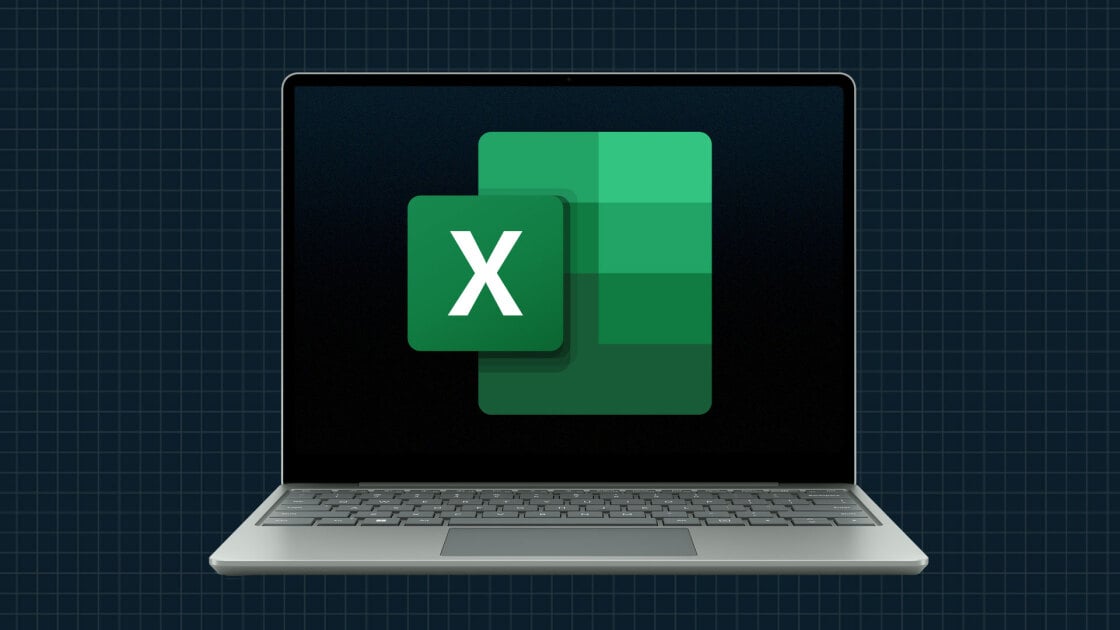
+
Knowing the size helps in performance optimization, storage management, and understanding data complexity. Large sheets can slow down processing times and might indicate unnecessary data or inefficient use of resources.
Can VBA macros affect the performance of my Excel file?

+
Yes, macros can affect performance, especially if they are complex or if they execute repeatedly. Use them judiciously and consider optimizing your macro codes for efficiency.
Are there any limitations to using Excel’s built-in properties for size checking?

+
The built-in properties give you the file’s total size, not individual sheet sizes. Additionally, this method won’t provide detailed breakdowns of why the file is large (e.g., formats, formulas, or data).
What should I do if my Excel file is too large?

+
Reduce file size by cleaning out unused cells, removing unnecessary formatting, archiving data, or splitting the workbook into smaller, more manageable files.



