5 Ways to Check Duplicates Across Excel Sheets

In the world of data management and analysis, ensuring data accuracy and integrity is crucial. One common challenge faced by many is identifying duplicate entries across multiple Excel sheets. Whether you're consolidating data from various sources or cleaning up datasets, removing or flagging duplicates is often necessary. This blog post will explore five different methods to efficiently check for duplicates across multiple Excel sheets, ensuring your data is both accurate and clean.
Understanding the Importance of Duplicate Checking

Before diving into the methods, it’s essential to understand why checking for duplicates is vital:
- Data Integrity: Ensures that the data being used is consistent and accurate, avoiding errors due to double entries.
- Data Cleansing: Preparing data for analysis by eliminating unnecessary entries, which can otherwise skew results.
- Efficiency: Reduces redundancy, helping to manage datasets more effectively.
Method 1: Using VLOOKUP

VLOOKUP is a popular Excel function used to find duplicates by looking up values in one column from another sheet. Here’s how you can use it:
- Create a new column in the sheet where you want to check for duplicates.
- In this column, enter the following formula:
=IF(ISERROR(VLOOKUP(A2,Sheet2!A:A,1,FALSE)),“Unique”,“Duplicate”). This formula assumes your data starts at row 2 and column A, with Sheet2 being the sheet you’re checking against. - Drag the formula down the column to check all entries.
Method 2: Conditional Formatting

This method visually identifies duplicates across sheets without altering the data:
- Select the range in the sheet you want to check for duplicates.
- Go to Home > Conditional Formatting > New Rule.
- Choose Use a formula to determine which cells to format.
- Enter this formula:
=COUNTIF(Sheet2!A:A,A1)>0, where Sheet2 is the sheet you’re comparing against, and A1 is the cell you’re formatting. - Set a format for duplicates (e.g., highlighting in red).
Method 3: Power Query

Power Query is Excel’s tool for data transformation and preparation, which can also be used for finding duplicates:
- Open Power Query Editor.
- Load both sheets into the editor.
- Merge the queries by a common identifier, then expand the columns and use the Duplicate option under Home > Remove Rows > Remove Duplicate Rows.
Power Query provides a robust way to handle complex data operations, making it excellent for large datasets.
Method 4: Using Array Formulas

For advanced users, array formulas can provide a dynamic way to check for duplicates:
- In a new sheet or column, enter this formula:
=IF(SUMPRODUCT((Sheet1!A2=Sheet2!A2:A100)*1)>0,“Duplicate”,“Unique”). - This array formula checks each value from Sheet1 against a range in Sheet2. Adjust the ranges to fit your data.
Method 5: Advanced Filter

Excel’s Advanced Filter feature can also identify unique records:
- On the sheet where you want to check for duplicates, select all data.
- Go to Data > Advanced Filter.
- Choose Copy to another location, and select the sheet where you want the unique records to be displayed.
- Check Unique records only.
This method is straightforward and does not require any formulas.
📌 Note: Ensure your sheets are named properly to prevent confusion in formula references. If sheet names change, you'll need to update your formulas.
Wrapping up, we've explored five distinct methods to find duplicates in Excel sheets. From using traditional functions like VLOOKUP and Conditional Formatting to more advanced tools like Power Query and array formulas, each method serves different needs and levels of user expertise. By mastering these techniques, you can significantly enhance the quality of your data analysis, ensuring no duplicate entries skew your results. Remember to match these tools to your specific data scenarios for optimal results, and don't forget the importance of maintaining clean data for reliable analysis.
Can I check for duplicates across sheets with different structures?

+
Yes, but you might need to align or match the data structures or use Power Query for more complex scenarios where sheets have different headers or formats.
How can I remove duplicates rather than just identifying them?
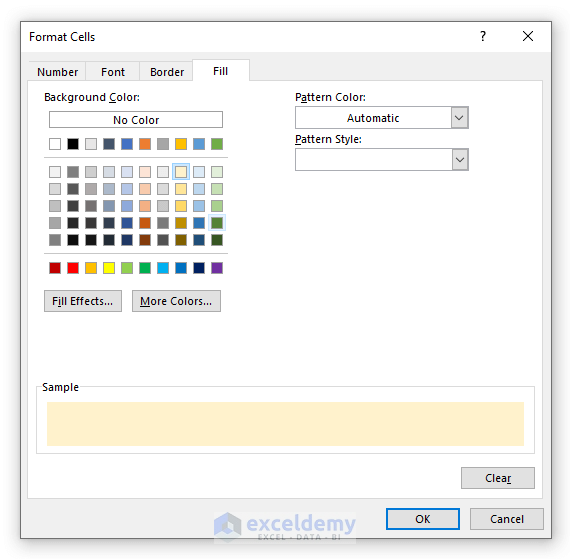
+
After identifying duplicates, you can use Excel’s Remove Duplicates feature under the Data tab or apply conditional formatting rules to highlight duplicates and manually delete them.
Are these methods applicable for Excel online?

+
Yes, but Excel Online has some limitations. Power Query and advanced array formulas might not be fully available or behave differently online.



