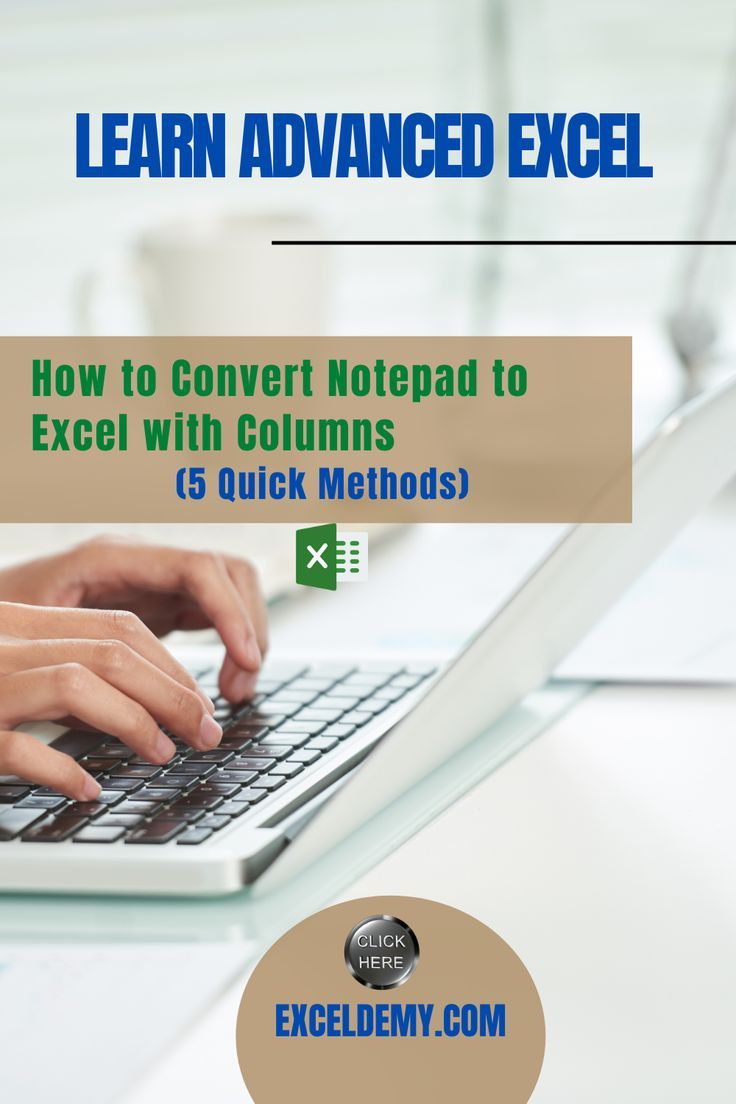Change Excel Sheet Name with C: Easy Guide

Changing the name of a worksheet in Microsoft Excel is a simple yet crucial task that enhances workbook organization and usability. Whether you're managing large datasets or simply keeping track of monthly expenses, renaming sheets can help categorize information effectively. Here’s a comprehensive guide on how to change an Excel sheet name using VBA in C#:
Understanding VBA and C# in Excel

VBA (Visual Basic for Applications) is the programming language used within Excel for automation and custom functionality. However, for those who prefer the .NET environment, interacting with Excel through C# is possible via interop libraries or third-party tools. Here’s how you can change a sheet name using both VBA and C#:
- VBA: Provides a straightforward method directly within Excel.
- C#: Involves interaction through Excel's COM interfaces or using libraries like ClosedXML or EPPlus.
Changing Sheet Names with VBA

To rename a worksheet in VBA, you can use the following code:
Sub ChangeSheetName()
Sheets("Sheet1").Name = "NewName"
End Sub
💡 Note: Ensure the sheet name you're changing exists in the workbook. The name must start with a letter or underscore and not contain any of the following characters: \ / ? * [ ]
Using C# to Change Excel Sheet Names

Using Interop

Here’s how you can manipulate Excel sheets using C# with Microsoft.Office.Interop.Excel:
using Excel = Microsoft.Office.Interop.Excel;
public void ChangeSheetName(string path, string oldSheetName, string newSheetName)
{
Excel.Application excelApp = new Excel.Application();
excelApp.Visible = false;
Excel.Workbook workbook = excelApp.Workbooks.Open(path);
try
{
Excel.Worksheet sheet = workbook.Sheets[oldSheetName];
if (sheet != null)
{
sheet.Name = newSheetName;
}
else
{
throw new Exception("Sheet not found");
}
}
finally
{
workbook.Save();
workbook.Close();
excelApp.Quit();
}
}
Using ClosedXML

ClosedXML offers an easier, COM-free way to work with Excel files:
using ClosedXML.Excel;
public void ChangeSheetName(string path, string oldSheetName, string newSheetName)
{
using (var workbook = new XLWorkbook(path))
{
var worksheet = workbook.Worksheet(oldSheetName);
worksheet.Name = newSheetName;
workbook.Save();
}
}
Best Practices for Renaming Sheets

- Always check if the sheet exists before renaming.
- Avoid names with special characters to prevent errors.
- Be cautious of naming conflicts where two sheets could have the same name.
⚠️ Note: Be aware that renaming sheets can affect references in formulas, macros, or external data connections.
Automation Techniques

If you need to automate the process of changing multiple sheet names, consider:
- Looping through sheets:
Sub RenameAllSheets() Dim ws As Worksheet For Each ws In ThisWorkbook.Worksheets If ws.Name = "Sheet1" Then ws.Name = "Sheet_A" ElseIf ws.Name = "Sheet2" Then ws.Name = "Sheet_B" End If Next ws End Sub - Using dynamic names: You can prefix or suffix names to follow a certain pattern or time stamp.
💡 Note: For complex renaming patterns, consider using regular expressions or string manipulation techniques in your VBA code.
This guide has covered changing sheet names in Excel using VBA and C#. By following these steps, you can effectively manage your Excel workbooks and improve your workflow efficiency. Remember, organizing your workbook with appropriate sheet names is not just about aesthetics but also about functionality and ease of use.
What if my workbook has many sheets?

+
Automating the process through VBA or C# can help rename sheets efficiently. You can write scripts to loop through all sheets and rename them based on certain criteria.
Can I change sheet names programmatically without opening Excel?

+
Yes, using libraries like ClosedXML in C#, you can work with Excel files without launching the Excel application, making it ideal for server-side operations or automation.
Are there limitations to sheet names in Excel?

+
Yes, sheet names must not exceed 31 characters, cannot begin with a number or special character, and can’t contain certain symbols like [, ], *, ?, /, .