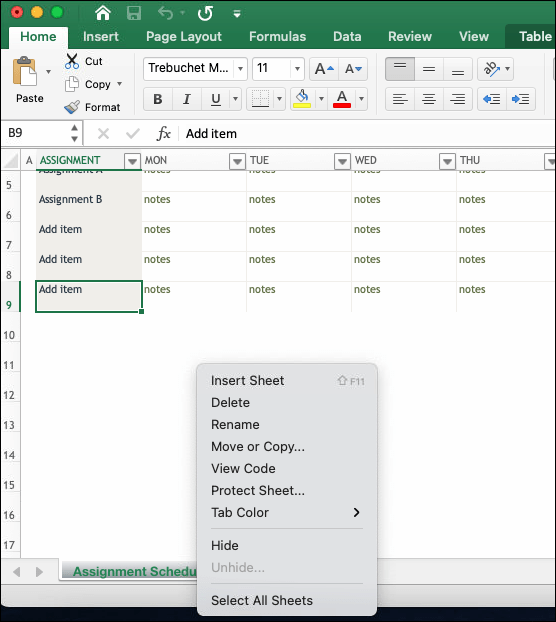Unlocking Secrets: Change Protected Excel Sheets to Unprotected Easily

In the digital age, where data security and data manipulation go hand-in-hand, Excel spreadsheets serve as a cornerstone for businesses, researchers, and hobbyists alike. However, there comes a time when the need arises to unlock the secrets held within a protected Excel sheet. Whether it's for updating an old spreadsheet, data analysis, or merging data from multiple sources, knowing how to change protected Excel sheets to unprotected easily is an essential skill. This post will guide you through the various methods to do just that, ensuring you can access the data you need without the barriers of password protection.
Understanding Excel Protection

Before diving into how to bypass protection, it's beneficial to understand why Excel sheets are protected in the first place:
- Security: Protects sensitive data from unauthorized access.
- Data Integrity: Ensures that data is not altered by mistake or maliciously.
- User Control: Limits what users can edit, helping in collaborative environments.
Methods to Unprotect Excel Sheets

Method 1: Recovering Forgotten Password

Recovering the password to an Excel sheet can be the most straightforward approach:
- Check for hints: Often, a password hint might be available near the protected sheet.
- Password Recovery Software: Tools like PassFab for Excel can help recover lost passwords. Here’s how:
- Install the software from its official source.
- Open the software and select the protected Excel file.
- Choose the recovery option; commonly, you would opt for “Recover Passwords.”
- Let the software work its magic. Depending on the password’s complexity, recovery might take from a few seconds to several minutes.
🔍 Note: Ensure to use reputable password recovery software to avoid potential risks like data corruption or malware.
Method 2: VBA Script to Remove Protection

If recovering a password isn’t an option, VBA scripting can be an alternative:
Here’s a simple VBA code to unlock an Excel sheet:
Sub UnprotectSheet()
ActiveSheet.Unprotect Password:=“”
End Sub
- Open your Excel file.
- Press Alt + F11 to open the VBA Editor.
- Insert a new module (Insert > Module) and paste the above code.
- Run the macro by pressing F5 or selecting “Run” from the toolbar.
🔐 Note: This method works for sheets protected with no password or an empty password. If the sheet is protected with a password, you’ll need a different approach.
Method 3: XML Editing for Workbook Protection

For Excel files saved with an .xlsx extension, you can edit the XML to remove workbook protection:
- Change the file extension from .xlsx to .zip.
- Extract the zip file.
- Navigate to
xl\workbook.xmland open it with a text editor. - Look for
- Save, re-archive, and change the extension back to .xlsx.
Ethical Considerations

Unlocking an Excel sheet without authorization can have legal and ethical implications. Always ensure:
- You have the right to access and modify the data.
- The data belongs to you or you’ve been explicitly permitted to bypass the protection.
Respecting data protection and privacy laws is paramount when dealing with Excel sheets.
Additional Tips

Here are some tips to make your Excel experience smoother:
- Regularly Backup Files: Before attempting to unprotect a sheet, ensure you have a backup of the file.
- Understand Your Limits: Some protection methods are extremely secure. If you can’t bypass them, seek the owner’s assistance or professional help.
- Learn Excel Macros: VBA can do much more than unprotecting sheets. Familiarize yourself with macro programming for Excel efficiency.
To sum up this guide on changing protected Excel sheets to unprotected, we've explored several methods from recovering forgotten passwords to using VBA scripts and XML editing. The most critical aspect to remember is to approach this task ethically. Always consider the implications of accessing data that's not yours to modify, and respect the security measures in place. With these techniques in your toolkit, you'll be equipped to handle various scenarios involving Excel protection, ensuring you can work seamlessly with data, respecting privacy and ownership at every step.
Is it legal to unprotect an Excel sheet?

+
Unprotecting an Excel sheet is legal if you have the right or permission to do so. Unauthorized access or modification can have legal consequences.
Can I unprotect an Excel sheet if I forgot the password?

+
Yes, using password recovery software or VBA scripts might help if the sheet was protected with a weak or no password. For strong passwords, professional services might be necessary.
What are the risks of using third-party password recovery tools?

+
The risks include data corruption, security vulnerabilities, or downloading malware. Always use reputable software and ensure you have backups before proceeding.