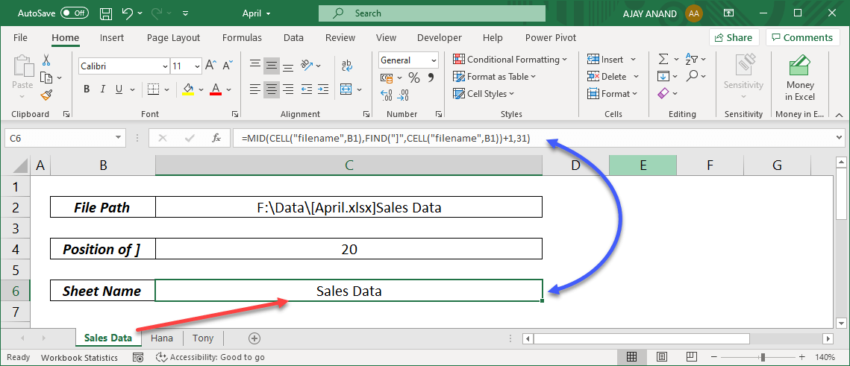Effortlessly Update Your Excel Sheets: A Simple Guide

Managing data effectively is a cornerstone of modern business operations, and Excel is one of the most versatile tools available for this purpose. Whether you're tracking project progress, financial transactions, inventory, or any other form of data, keeping your Excel sheets up-to-date is essential. However, updating these sheets manually can be time-consuming and error-prone. Here, we'll guide you through a simple method to update your Excel sheets effortlessly, saving you time and reducing the likelihood of errors.
Understanding Dynamic Data Updates

Before diving into the steps, it's helpful to understand what dynamic data updates mean in the context of Excel:
- Data integrity: Ensuring the accuracy of data by preventing manual entry errors.
- Efficiency: Reducing the time spent on repetitive data entry tasks.
- Automation: Leveraging Excel's capabilities to automatically update data through formulas, macros, or external sources.
These updates can be particularly beneficial when dealing with: - Financial reports that need to reflect real-time changes - Inventory lists that change due to sales or restocking - Project management spreadsheets where task statuses are frequently updated
Steps to Effortlessly Update Your Excel Sheets

1. Use Formulas for Dynamic Updates

Excel’s formulas are incredibly powerful tools for dynamic updates. Here are some commonly used formulas:
- SUMIF and COUNTIF: For conditional sums or counts based on criteria.
- VLOOKUP or INDEX/MATCH: To pull data from other sheets or databases.
- IF and nested IF statements: For logical checks and calculations.
📝 Note: While formulas like VLOOKUP are effective, consider using INDEX/MATCH for better performance with larger datasets.
2. Leverage Power Query

Power Query is an Excel add-in that helps you transform, clean, and combine data from various sources.
- Import data from databases, web pages, text files, or other spreadsheets.
- Automate the process of pulling in new or updated data at scheduled intervals.
3. Utilize Excel Tables

Excel Tables (Format as Table) offer several advantages:
- They automatically expand when new data is added.
- Formulas are automatically applied to new rows.
- Named ranges simplify referencing in formulas.
4. Implement Macros for Repetitive Tasks

Macros can automate routine updates:
- Record a macro for repetitive tasks like formatting or data entry.
- Use Visual Basic for Applications (VBA) to write custom macros for complex updates.
5. Integrate with External Applications

Connecting Excel with other software can streamline data management:
- Import data from CRM systems, accounting software, or online databases.
- Use API integration for real-time updates.
6. Utilize Excel Add-ins

There are numerous Excel add-ins designed for automating updates:
- Power Pivot for data modeling and analysis.
- Microsoft Query for retrieving data from databases.
7. Keep Your Excel Skills Updated

Staying current with Excel’s features and capabilities ensures you’re always maximizing your potential:
- Attend workshops or online courses.
- Follow Excel blogs and forums for new tips and tricks.
In wrapping up this guide, remember that Excel's strength lies in its flexibility and wide array of tools for data management. By implementing the strategies outlined above, you can not only save time but also reduce errors and improve the overall integrity of your data. Updating your Excel sheets doesn't have to be a manual, tedious process; with the right approach, it can be a seamless part of your workflow. Whether you're leveraging formulas, Power Query, tables, macros, or integrating with external systems, Excel offers multiple pathways to keep your data current and accurate, enhancing your productivity and decision-making capabilities.
Can Excel update data automatically?

+
Yes, Excel can update data automatically through the use of formulas, macros, or by integrating with external data sources through Power Query or API connections.
What is the difference between a formula and a macro?

+
A formula calculates values based on static or dynamic data in cells, whereas a macro automates a series of Excel commands or custom scripts for repetitive or complex tasks.
How can I learn to use Excel more effectively for dynamic updates?

+
Consider taking online courses, attending workshops, or engaging with Excel communities. Microsoft offers extensive documentation and tutorial resources as well.