Change Font for Entire Excel Sheet Easily

Understanding Font Changes in Excel

When you’re working on extensive spreadsheets, maintaining consistency in design elements like font type and size can make your data not only look better but also easier to read and interpret. Here’s how you can change fonts across your entire Excel sheet:
Why Change Font in Excel?

Before diving into the how-to, let’s explore why you might want to change fonts in your Excel workbook:
- Professional Appearance: Using a professional font can enhance the presentation of your data, especially in formal settings like business reports or academic research.
- Readability: Different fonts can affect how easily numbers, text, and headers are read. Fonts like Arial or Helvetica are known for their clarity.
- Brand Consistency: If your company has specific branding guidelines, changing fonts can help maintain brand identity within your spreadsheets.
- Accessibility: Fonts like Times New Roman or Verdana can be easier for people with visual impairments to read.
💡 Note: Keep in mind that readability should always be a priority when choosing a font, especially if the spreadsheet is intended for sharing or presentation.
How to Change Font in Excel

Changing the font for your entire Excel sheet can be done with just a few clicks:
- Select All Cells: Click on the tiny triangle at the intersection of the row numbers and column letters to select all cells in the active worksheet.
- Open Font Options: Right-click and choose 'Format Cells' or use the keyboard shortcut Ctrl+1.
- Change Font: In the 'Font' tab, you can choose your desired font from the dropdown list. You can also adjust the font size, style, and color here.
- Apply Changes: Click 'OK' to apply your changes to the entire sheet.
⚠️ Note: If you have multiple sheets, you'll need to repeat these steps for each sheet or use a macro to automate the process across all sheets.
Using Macros for Uniform Font Changes

If you’re comfortable with Excel’s VBA (Visual Basic for Applications), you can automate font changes across multiple sheets or workbooks:
Sub ChangeFontAcrossSheets()
Dim ws As Worksheet
For Each ws In ThisWorkbook.Worksheets
With ws.Cells
.Font.Name = "Calibri"
.Font.Size = 11
End With
Next ws
End Sub
To implement this macro:
- Open the VBA Editor (Alt + F11)
- Insert a new module (Insert > Module)
- Paste the code above into the module
- Run the macro (F5 or Run button)
📝 Note: Macros are powerful but ensure you have a backup before running any automation to avoid data loss.
Alternative Methods to Change Fonts

Here are a few other ways to change fonts:
- Using Themes: Excel themes not only change fonts but also colors and effects. Go to Page Layout > Themes > Fonts for quick application.
- Conditional Formatting: Change fonts based on cell content for dynamic formatting.
- Styles: You can modify cell styles to change fonts, which can then be applied across cells.
📊 Note: Themes can help maintain consistent visual design, making your workbook more professional.
Wrap Up
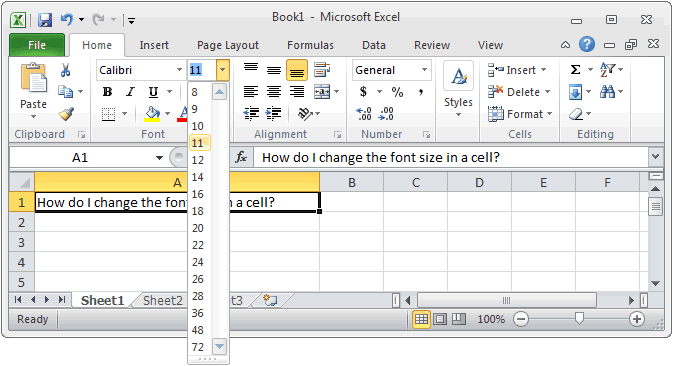
Changing fonts in Excel can significantly enhance the presentation, readability, and professionalism of your data. By following these steps, you can ensure your spreadsheets not only carry valuable information but also present it in a way that is visually appealing and easy to interpret. Remember, the key is to choose fonts that align with your purpose, whether it’s for clarity, branding, or simply to make your workbook more visually coherent.
How do I change the font for only specific cells?

+
To change the font for specific cells, simply select those cells, right-click for ‘Format Cells’, and choose your font from the ‘Font’ tab.
Can I set a default font for all new workbooks in Excel?

+
You can set a default font by changing it in the ‘Normal’ style in any workbook, then save the workbook as a template and set it as the default template for new workbooks.
What is the best font for Excel?

+
The best font often depends on your audience and purpose. For general readability, fonts like Arial, Calibri, or Helvetica are popular choices due to their clarity and uniformity.



