Master Excel: Change Sheet Colors Effortlessly

Why Change Sheet Colors in Excel?

Excel sheets are often filled with data, figures, and formulas, making it crucial to keep everything organized. One effective method to achieve this organization is by changing the color of the sheet tabs. Here’s why you might want to consider this approach:
- Enhance Visibility: Colored tabs help users quickly identify different sheets, making navigation through complex workbooks simpler.
- Improve Organization: Assigning specific colors to categories or types of data can visually segment the workbook, which can enhance workflow and efficiency.
- Quick Reference: When dealing with large datasets, color coding can act as an immediate visual cue, allowing for swift identification of relevant sheets.
Steps to Change Sheet Colors in Excel

Altering the sheet tab color in Microsoft Excel is a straightforward process. Here’s how you can do it:
Right-click the Sheet Tab:
- Position your cursor over the tab of the sheet you want to change and right-click.
Select ‘Tab Color’:
- From the context menu, select the option labeled ‘Tab Color’. This action will open the color palette.
Choose Your Color:
- A range of colors will appear. Select the color that best suits your needs or matches your organizational scheme.
Apply the Color:
- Click on your preferred color to apply it to the sheet tab. The tab will instantly reflect the chosen color.
Using Keyboard Shortcuts

For those who prefer keyboard shortcuts for efficiency:
- Press Alt + O to open the Format menu.
- Then press T to go to the Tab Color section.
- Navigate through the color palette using the arrow keys and select by pressing Enter.
Best Practices for Using Sheet Colors

When coloring sheet tabs in Excel, consider the following:
Consistency is Key: Choose a color-coding scheme and stick to it throughout your workbook. For example, red for financial data, blue for marketing data, and so forth.
Use Standard Colors: Avoid custom colors unless necessary, as it can be difficult to replicate or explain. Instead, utilize the standard Excel color palette.
Color Coordination: Ensure the colors you use are not only aesthetic but also coordinated with the data or theme of the sheets. For instance, use lighter shades for less important or draft data.
Contrast and Legibility: Sheets with darker tab colors might lose tab text readability. Choose colors with enough contrast to the default sheet text color (usually black).
| Tab Color | Purpose |
|---|---|
| Red | Financial Data |
| Blue | Marketing Data |
| Green | Operational Data |
| Yellow | Drafts or In Progress |
| Purple | Analytics and Reporting |

💡 Note: If you have a lot of sheets, consider using Excel’s custom views to quickly filter through different color-coded sheets.
By implementing these best practices, your workbooks will not only look more organized but also function more efficiently.
In summary, changing the color of sheet tabs in Excel is a simple yet powerful tool for enhancing productivity, organization, and visibility. By following the steps outlined, you can quickly color-code your sheets to reflect your project’s structure, ensuring a more intuitive and efficient navigation through your spreadsheets. These color-coding strategies, when applied wisely, can save time and reduce errors, making your data management smoother and more effective.
Can I change the sheet tab color in Excel Online?

+
Yes, Excel Online also allows you to change sheet tab colors. The process is similar to the desktop version: right-click the tab, select ‘Tab Color,’ and choose from the palette provided.
Do colored tabs affect the functionality of Excel?
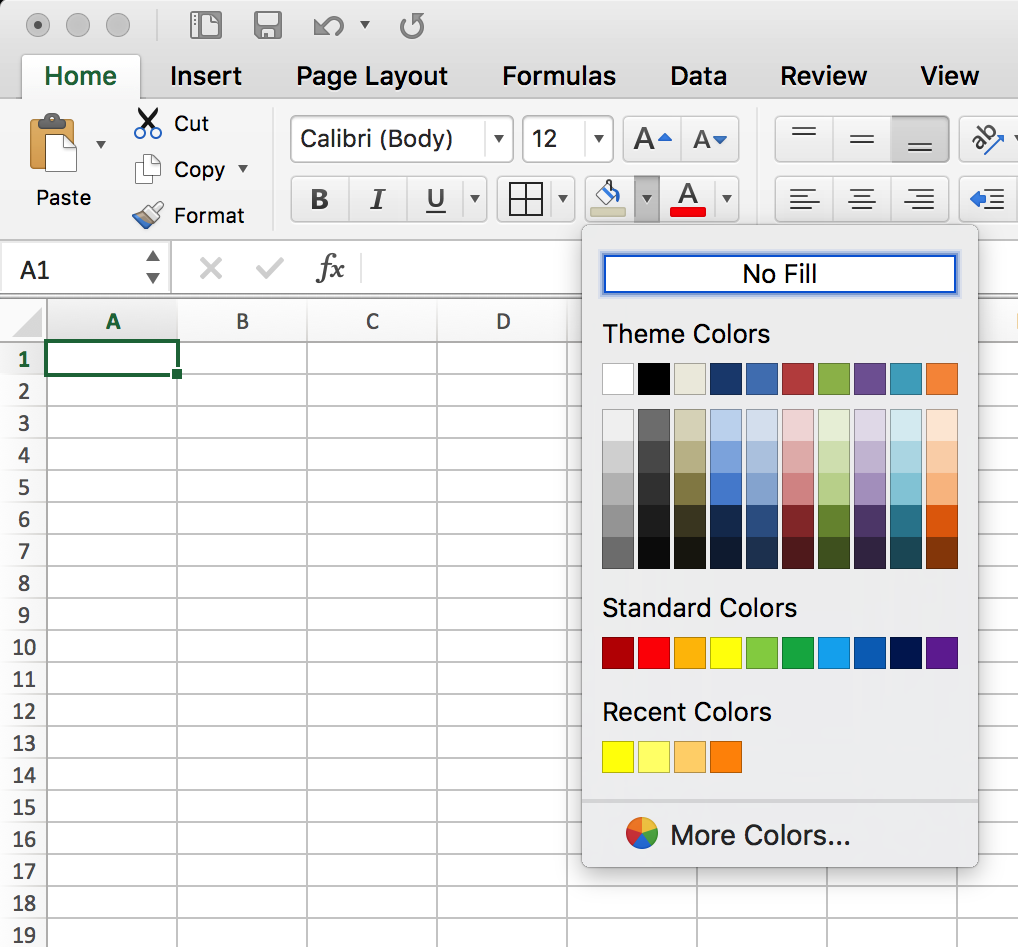
+
No, changing the color of sheet tabs does not alter the functionality of Excel. It’s a visual aid for organization and navigation.
How can I revert the color of a sheet tab?

+
To revert a sheet tab to its default color, follow the same steps to change the color, but select ‘No Color’ at the top of the color palette.
Is there a limit to how many colors I can use for sheets?

+
While there is no explicit limit to the number of colors you can use, it’s advisable to keep the color palette limited for clarity and consistency.



