5 Ways to Change All Excel Sheets to the Same View Instantly

Managing multiple Excel worksheets can often feel like juggling too many balls in the air. When you need to apply uniform changes to all sheets for consistency, efficiency, or presentation purposes, Excel provides several techniques to ensure that all your sheets reflect the same view in mere moments. Here are five methods to instantly change all Excel sheets to the same view:
1. Group Select Sheets

- Select the first worksheet by clicking on its tab.
- Hold down Shift key and click on the last sheet tab you want to include if they are consecutive.
- Or, hold Ctrl key to select non-consecutive sheets.
Once grouped, any changes you make to one sheet will simultaneously apply to all selected sheets. This is perfect for setting consistent zoom levels, formatting, or hiding gridlines.
2. Synchronous Scroll

- Group the sheets as described above.
- Enable “Synchronous Scroll” from the View tab in the Workbook Views group.
This method ensures that as you scroll through one sheet, all grouped sheets scroll accordingly, helping you compare data across sheets effortlessly.
3. Custom Views

Custom Views can save a specific setup of your worksheet, including window size, position, settings for print options, and more.
- Set up one sheet as you would like all others to appear.
- Go to View > Custom Views.
- Click Add, name your view, and confirm. This saves the view settings.
- To apply this view to other sheets, activate each sheet one at a time, return to the Custom Views dialog, select your view, and click Show.
💡 Note: Custom Views are sheet-specific, so you’ll need to apply it to each sheet individually.
4. VBA Macro

If you’re comfortable with macros, you can create one that will change all sheets in a workbook to the same view:
- Press Alt + F11 to open the VBA editor.
- Insert a new module with Insert > Module.
- Type or paste the following code:
Sub ChangeAllSheetsToSameView() Dim ws As Worksheet For Each ws In ThisWorkbook.Sheets ws.Activate With ActiveWindow .Zoom = 80 ' Set your desired zoom level here .DisplayGridlines = False ' You can add more settings as needed End With Next ws End Sub - Close the VBA editor, run the macro from Developer > Macros.
5. Workbook Template
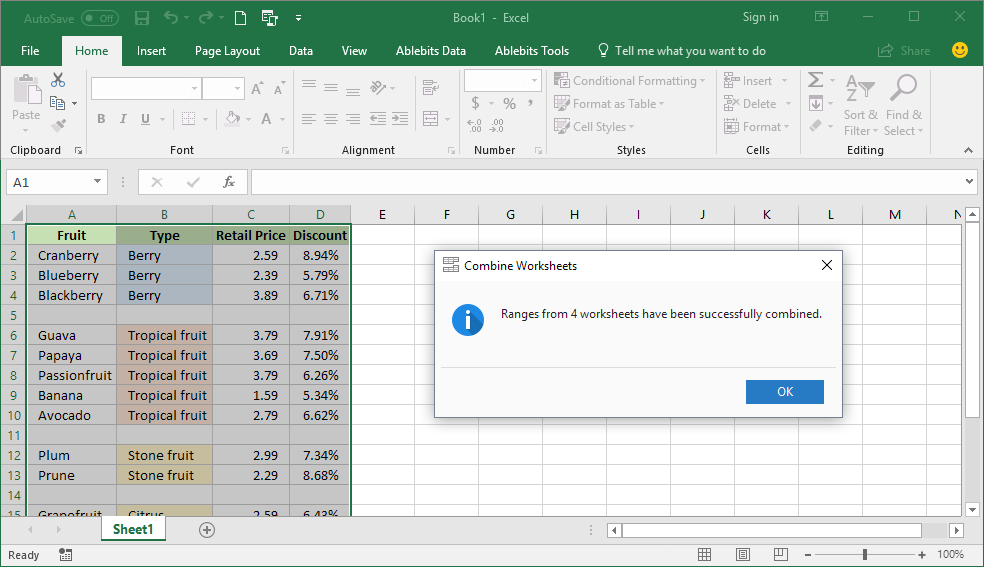
- Create or open an Excel file with the desired settings for all sheets.
- Save this file as a template by choosing File > Save As > Excel Template with a .xltx or .xltm (for macro-enabled) extension.
- When creating new workbooks, use this template, ensuring all sheets have the same settings from the start.
These methods provide varied approaches to maintaining consistency across all sheets in your Excel workbook, from manual settings to automated solutions. Choose the method that best fits your workflow and level of comfort with Excel functionalities.
Each technique has its own benefits. Grouping sheets is quick for immediate adjustments; Synchronous Scroll aids in data comparison; Custom Views and Macros offer automation; while a Workbook Template ensures consistency from the get-go. By utilizing these methods, you'll save time and keep your workbook looking professionally uniform.
What if I want to apply settings only to specific sheets?

+
For specific sheets, group only those sheets or apply Custom Views to each targeted sheet.
Can I undo changes made to all sheets at once?

+
Use the ‘Undo’ command immediately after making changes or revert settings manually on each sheet.
How can I make my Excel workbook look more professional?

+
Use consistent formatting, hide gridlines, adjust zoom levels, and apply uniform themes or styles across all sheets.



