Excel Guide: Calculate Your After-Tax Income Easily

Understanding your after-tax income is crucial for effective financial planning. Whether you're setting up a budget, saving for the future, or planning investments, knowing how much money you actually take home after taxes is essential. This Excel guide will walk you through how to easily calculate your after-tax income using Excel, ensuring you can manage your finances with precision.
Setting Up Your Excel Worksheet

Let’s start by setting up your Excel worksheet:
- Open a new Excel workbook.
- In cell A1, type Income and Tax Calculation.
- From row 3 onwards, use the following headers:
- A3: Item
- B3: Amount
Inputting Your Income

To calculate your after-tax income, you first need to input your income details:
- In A4, type Gross Income.
- Enter your annual gross income in B4.
Consider all forms of income:
| Income Type | Description |
| Salary | Your regular earnings from employment. |
| Bonuses | Any additional payments you might receive. |
| Investment Income | Income from dividends, interests, or capital gains. |
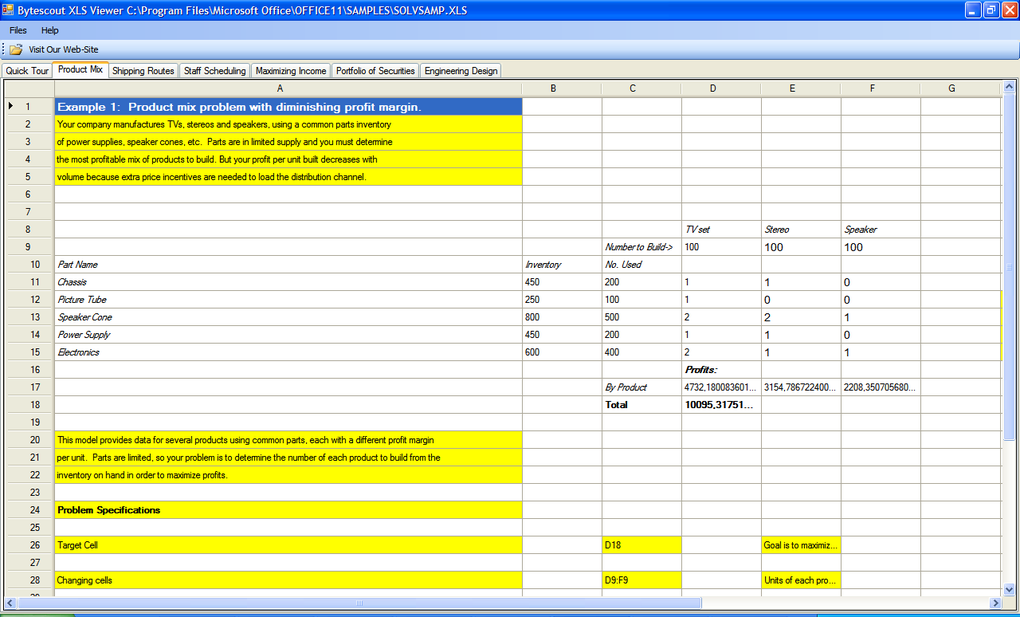
💡 Note: Ensure you only count the income that is subject to taxes.
Calculating Taxes

Calculating taxes can be complex due to varying rates and deductions, but Excel can make this task manageable:
- Create a new section in your worksheet for tax calculations:
- From A7, input these items:
- Taxable Income
- Federal Tax
- State Tax
- Medicare Tax
- Social Security Tax
- Total Tax
Here's how you can calculate each tax:
- In B7, type the formula
=B4-(B10+B11+B12)where B4 is your gross income, and B10, B11, and B12 are any deductions or adjustments. - Federal Tax:
- Create a table of tax brackets and rates in another worksheet if complex, or use a simplified flat rate in B8.
- State Tax:
- Enter your state's tax rate in B9 or look up and use the state's progressive tax rate.
- Medicare Tax:
- Enter 1.45% of the taxable income in B10.
- Social Security Tax:
- Enter 6.2% of your taxable income up to the wage base limit in B11.
- Total Tax:
- Sum up all the taxes in B12 with
=B8+B9+B10+B11.
- Sum up all the taxes in B12 with
Calculate Your After-Tax Income

After calculating your taxes, you can now find your after-tax income:
- In A13, type After-Tax Income.
- In B13, enter the formula
=B7-B12to subtract the total tax from your taxable income.
💡 Note: Remember to adjust this calculation based on any tax credits or additional deductions you might be eligible for.
Advanced Tips for Fine-Tuning

Here are some advanced tips to make your income calculation more precise:
- Use Excel’s VLOOKUP Function: Create a tax bracket table and use VLOOKUP to automatically determine federal taxes.
- Consider Deductions: Add rows for itemized deductions or standard deductions to refine your taxable income.
- Adjust for State Taxes: If your state has progressive taxes, create a similar table or use a flat rate if simpler.
By now, your Excel worksheet should provide you with a clear understanding of your after-tax income, allowing you to make informed financial decisions.
Throughout this guide, we've explored how Excel can streamline the process of calculating your after-tax income. From setting up your worksheet, inputting your income details, to calculating various taxes, this tool empowers you to keep your finances in check. It’s a valuable skill to know exactly what you're taking home each month, especially when planning for future expenses or investments. Remember, this Excel guide serves as a starting point; for complex tax situations or significant financial decisions, consulting with a tax professional is always recommended.
What is after-tax income?

+
After-tax income is the amount of money you take home after all federal, state, and other applicable taxes are deducted from your gross income.
Why is it important to calculate my after-tax income?

+
Knowing your after-tax income helps you plan your budget accurately, understand your real financial situation, and make informed decisions about savings and investments.
How can Excel help with tax calculations?

+
Excel offers numerous formulas and functions like VLOOKUP, which can automate calculations, making it easier to handle complex tax brackets, deductions, and adjustments with ease.



