5 Easy Steps to Merge Excel Sheets into Another Workbook

Merging multiple Excel sheets into a single workbook is a common task for data analysts, accountants, and professionals who handle large datasets regularly. Excel, with its robust features, makes this process surprisingly straightforward. Here's how you can simplify your workflow by consolidating all your data into one workbook:
Step 1: Understand Your Data

Before you start merging:
- Identify the sheets you need to merge.
- Ensure that the data structure in each sheet is similar or can be aligned.
- Check for any unique identifiers that can help in merging data accurately.
Step 2: Open Your Source Workbooks

Start by opening all the Excel workbooks that contain the sheets you wish to merge:
- Open Excel.
- Go to File > Open, or press Ctrl+O and navigate to the workbooks.
- Have all the workbooks open in separate windows or tabs.
Step 3: Copy Sheets to Your Master Workbook
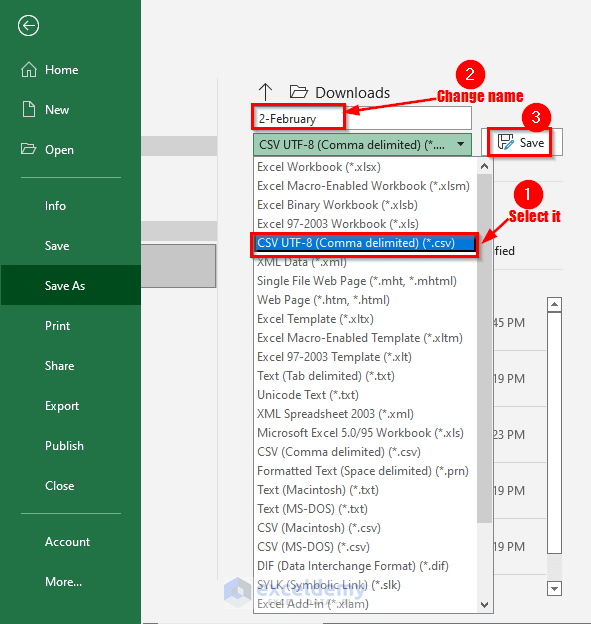
To create your master workbook:
- Open or create a new workbook where you want to merge the sheets.
- In each source workbook:
- Right-click the sheet tab you want to move or copy.
- Select Move or Copy.
- Choose the master workbook from the dropdown menu.
- Check the box for Create a copy if you do not want to remove the sheet from the source workbook.
- Click OK.
⚠️ Note: Always ensure you are creating a copy to avoid data loss in your original workbooks.
| Step | Action |
|---|---|
| 1 | Open Source Workbooks |
| 2 | Select Sheet to Move/Copy |
| 3 | Choose Destination Workbook |
| 4 | Select Create a copy |

Step 4: Align and Organize Data

Once you’ve copied all the required sheets:
- Ensure that data headers align if you plan to combine the sheets into one.
- Adjust column widths or formatting if needed to maintain uniformity.
- Use tools like Sort and Filter to organize your data effectively.
📌 Note: If your sheets have different headers, you might need to manually align or create a master sheet to merge data appropriately.
Step 5: Finalize and Save Your Work

Final steps include:
- Verify that all data is correctly merged.
- Perform any final checks for data consistency or errors.
- Save your master workbook with an appropriate name:
- Go to File > Save As, or press Ctrl+S.
- Choose the location and enter the name for your merged workbook.
To recap, merging Excel sheets into one workbook not only saves time but also reduces the complexity of managing multiple files. By following these steps, you can ensure data integrity and streamline your data analysis process. Keep in mind the importance of data alignment, the accuracy of the copy process, and the final verification to guarantee a successful merge. Now that you’ve combined your data, you can proceed with in-depth analysis or reporting, making your work much more efficient.
Can I merge sheets with different headers?

+
Yes, you can. However, you’ll need to manually align headers or create a master sheet to manage discrepancies in data structure. The process involves understanding each sheet’s data layout and finding common elements to ensure accurate merging.
What if the source workbooks are not available?

+
If you don’t have access to the source workbooks, you’ll need to re-enter or retrieve the data, which might not be feasible for large datasets. Keep backups of your workbooks or maintain a single source of truth for easier data management.
Can I automate the merging process?

+
Yes, using VBA or macro scripts, you can automate the merging process. However, setting up the script requires understanding VBA and ensuring data structure consistency to avoid errors during automation.
How can I deal with formula discrepancies?

+
When merging sheets, you might encounter formula references that no longer work. Ensure that all formulas reference the correct cells, and if necessary, update or convert them to values before merging.
Is there a limit to the number of sheets I can merge?

+
Excel has limits based on system performance and file size. Typically, you can work with up to about 255 sheets in one workbook, but this can be less if your sheets contain a large amount of data or complex formulas.