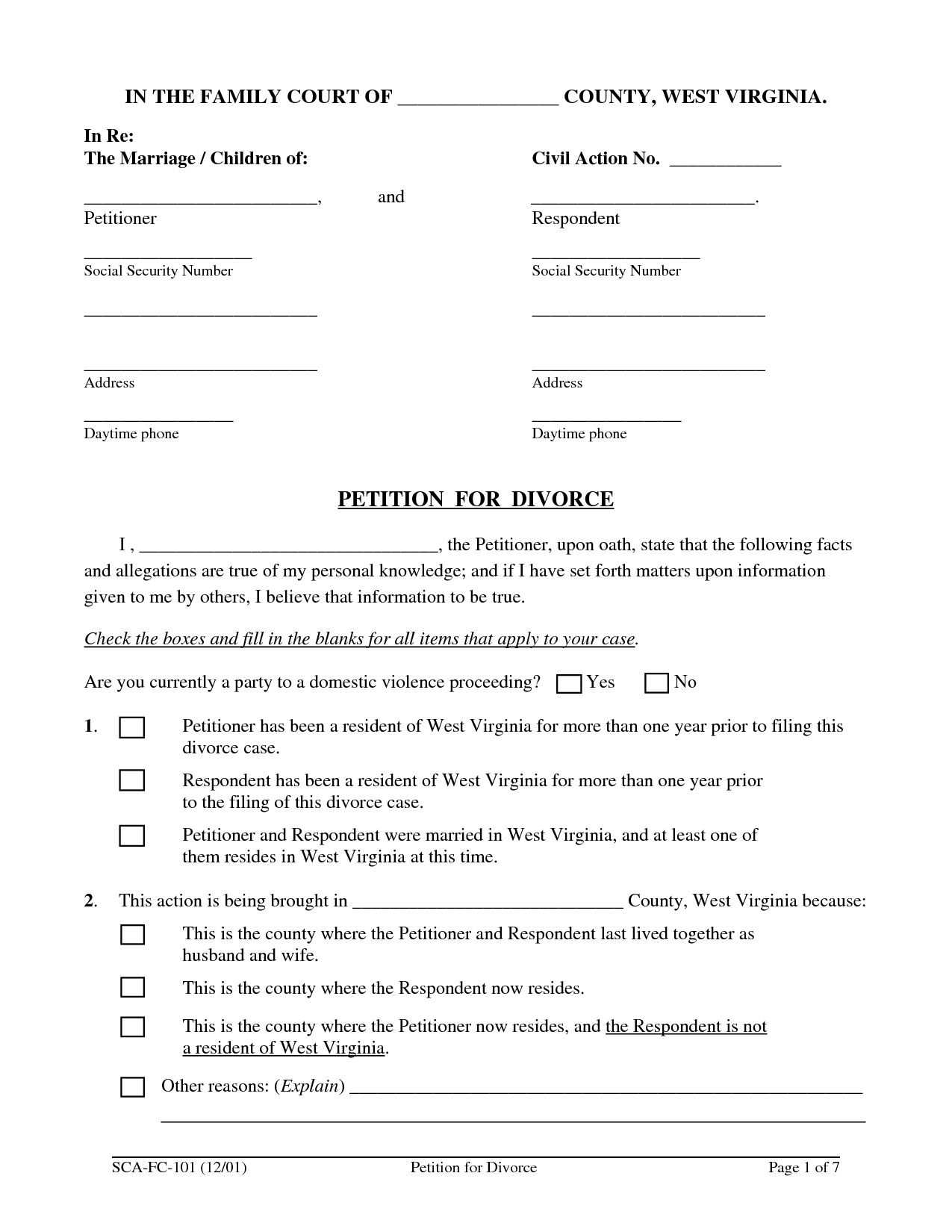5 Excel Tips for Calculating Across Multiple Sheets

Excel is a powerful tool used by millions around the globe to manage, analyze, and visualize data. Among its myriad features, calculating across multiple sheets stands out as a particularly useful capability, especially for those dealing with complex datasets. Whether you're summarizing financial data, consolidating reports, or tracking inventory, knowing how to efficiently calculate across multiple sheets can save you time and reduce errors. Here are five Excel tips to help you master this skill.
1. Use 3D References for Simple Aggregation
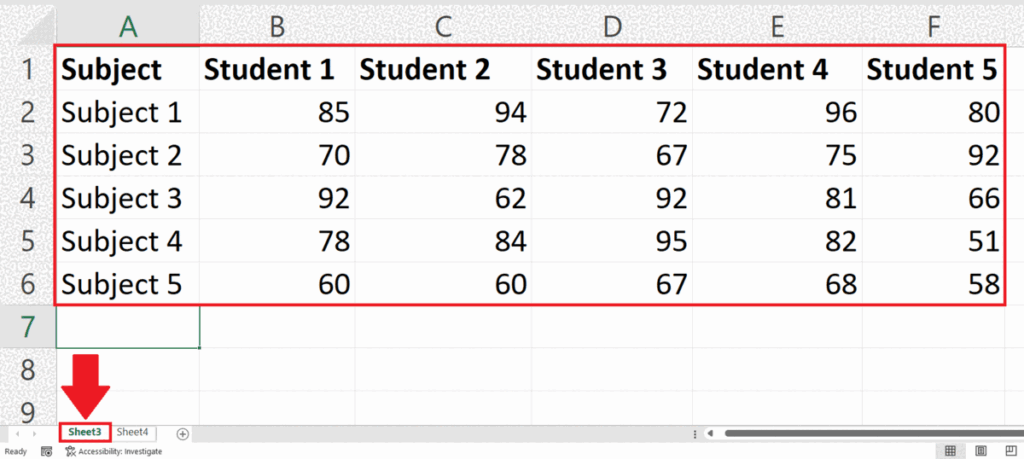
One of the most straightforward methods to calculate across sheets is using 3D references. This feature allows you to reference the same cell or range across multiple worksheets:
- Select the cell where you want the result to appear.
- Enter the formula using the colon (:) to include all sheets. For example, if you have data in sheets named "Jan" to "Dec", you can sum cell A1 across these sheets with this formula:
=SUM(Jan:Dec!A1) - The colon indicates all sheets from Jan to Dec are included in the calculation.
💡 Note: Ensure that the cells you reference have consistent positions across all sheets for accurate results.
2. Consolidate Data with Excel's Consolidate Feature

The consolidate feature in Excel is an excellent way to combine and summarize data from multiple sheets:
- Go to the 'Data' tab and select 'Consolidate'.
- Choose the function you want (Sum, Average, etc.)
- Add the ranges from each sheet you want to consolidate.
- Click 'OK' to view your consolidated data in one place.
Here's a simple table to illustrate how consolidation might work:
| Sheet | Range | Category | Jan | Feb |
|---|---|---|---|---|
| Sheet1 | A1:B2 | Sales | $100 | $200 |
| Sheet2 | A1:B2 | Sales | $300 | $150 |
| Consolidated | - | Sales | $400 | $350 |

3. Use External References for Dynamic Linking

Sometimes, you might need to link to data in another workbook. Here’s how:
- Start your formula with the workbook name, then the sheet name, followed by the cell reference. For example:
=[Budget.xlsx]Sheet1!A1 - Save the workbook with the referenced workbook open to update formulas when it's updated.
⚠️ Note: External references can become broken if the referenced workbook is moved, renamed, or deleted.
4. Implementing Advanced Functions with Array Formulas

Array formulas can perform multiple calculations on one or more items in an array. Here are some tips:
- To sum up values from specific columns across sheets, use array formulas like
=SUM(Sheet1:Sheet4!A1:A4) - Array formulas need to be entered with Ctrl+Shift+Enter to work properly.
5. VBA for Automated Calculation

For those comfortable with VBA (Visual Basic for Applications), scripting can automate calculations:
- Go to the Developer tab (enable if not visible), and click 'Visual Basic'.
- Insert a new module and write your VBA code to loop through sheets and perform calculations:
Sub CalculateAcrossSheets()
Dim ws As Worksheet, sumRange As Range, cell As Range
Dim totalSum As Double
For Each ws In Worksheets
If ws.Name <> ActiveSheet.Name Then
Set sumRange = ws.Range("A1:A10")
For Each cell In sumRange
If IsNumeric(cell.Value) Then
totalSum = totalSum + cell.Value
End If
Next cell
End If
Next ws
MsgBox "The total sum across all sheets is " & totalSum
End Sub
By following these tips, you can harness the full power of Excel to manage, analyze, and present data across multiple sheets efficiently. Remember, practice makes perfect; try these methods with your data to see what works best for your specific needs.
What is the benefit of using 3D references in Excel?
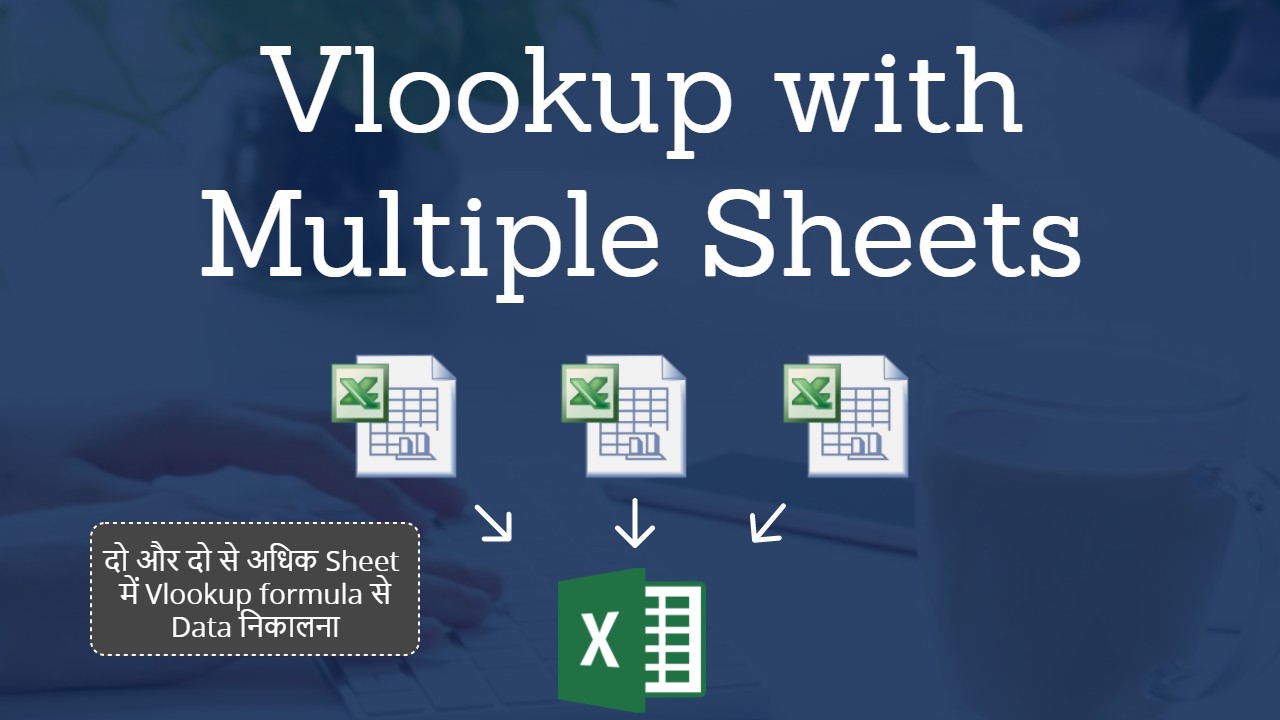
+
3D references allow you to perform calculations across multiple worksheets simultaneously, making it easier to consolidate or analyze data that is spread across different sheets in a single workbook.
Can I link data between different Excel workbooks?
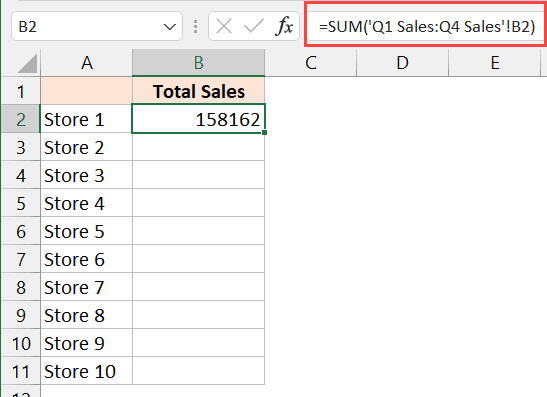
+
Yes, you can link data between different Excel workbooks by using external references. However, be cautious as the link can break if files are moved or renamed.
Is it necessary to use VBA for calculations across sheets?

+
Not necessarily. Excel offers many built-in features like 3D references, consolidate, and array formulas that can handle these calculations. VBA is useful for automating repetitive tasks or when more complex operations are needed.
How can I ensure the data stays consistent when linking multiple sheets?
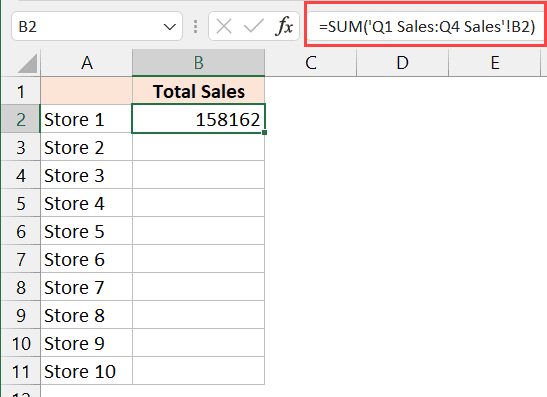
+
Ensure that the data structure (like column headings and cell references) remains the same across all sheets. Regularly check for updates in external workbooks to avoid discrepancies.
Can I summarize data from non-adjacent sheets?

+
Absolutely. You can use named ranges or write a VBA script to select specific sheets for your calculations, even if they are not next to each other in the workbook.