5 Ways to Unlock Excel Sheets Easily

If you've ever found yourself locked out of your own Excel workbook, whether by accident or through intentional settings, you know how frustrating it can be. Whether you're a student, a financial analyst, or someone who just uses spreadsheets for organizing personal data, knowing how to unlock Excel sheets can save you time and stress. Here are five effective methods to regain access to your locked Excel sheets, each with its own advantages.
Method 1: Using VBA Macros
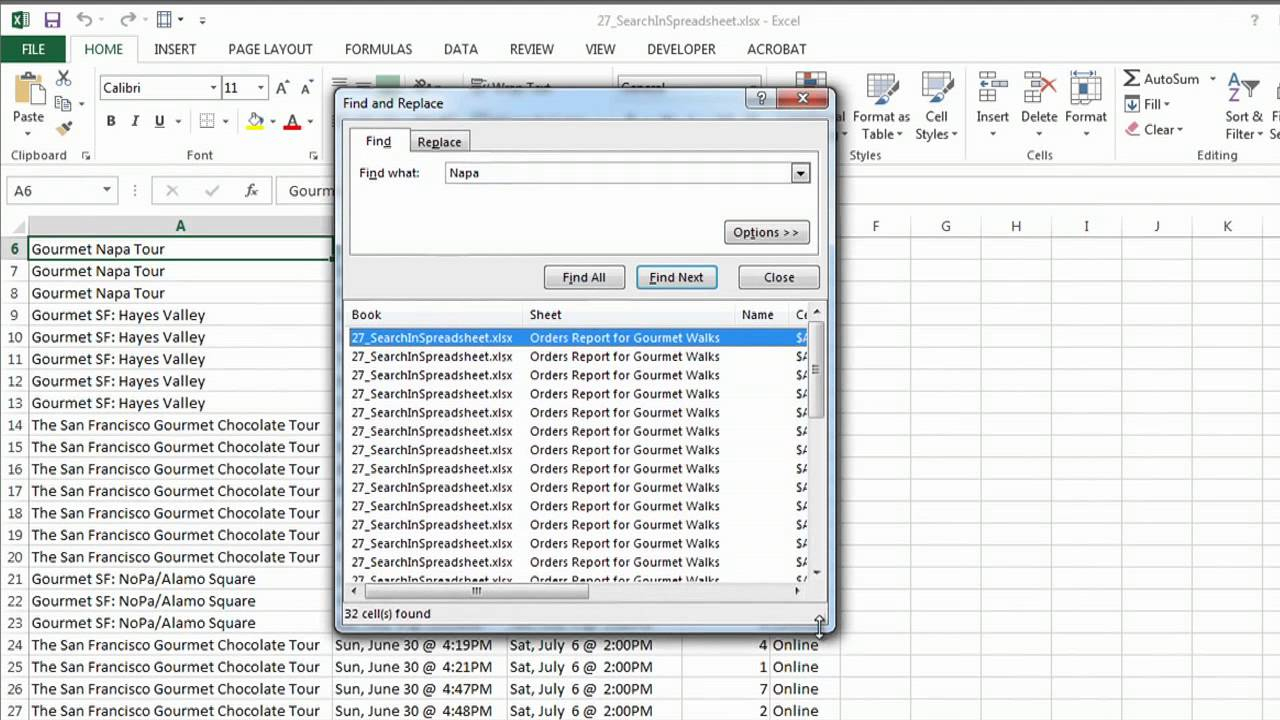
Visual Basic for Applications (VBA) offers a straightforward way to unlock a workbook or worksheet without needing any password. Here’s how:
- Open Excel and press Alt + F11 to open the VBA editor.
- In the editor, go to Insert then select Module.
- Paste the following code into the module:
Sub UnlockSheet() Dim wd As String, n As Long, c As Range For n = 65 To 66 'Worksheet A-B For Each c In Sheets(1).Range(Chr(n) & ":" & Chr(n + 26)) On Error Resume Next c.Select ActiveSheet.Unprotect Password:="" c.Value = Chr(n) c.Interior.ColorIndex = 6 'yellow Next Next End Sub
Once you run this macro, it will attempt to unlock all sheets in the workbook. Please note, this method isn’t foolproof, and the effectiveness depends on the protection settings applied to the workbook.
Method 2: Editing the Excel File in XML Format

If you’re comfortable with XML, you can manually unlock your Excel sheet by changing the underlying XML settings:
- Rename your Excel file to .zip and open it using any zip utility.
- Navigate to
xl/workbook.xml, open it with a text editor. - Search for the
protectiontag in your sheets’ settings, and change or remove the password attribute. - Save the file, then rename it back to .xlsx.
This method involves direct manipulation of Excel’s internal files and can be risky, so make sure to back up your file first.
Method 3: Using a Password Recovery Tool
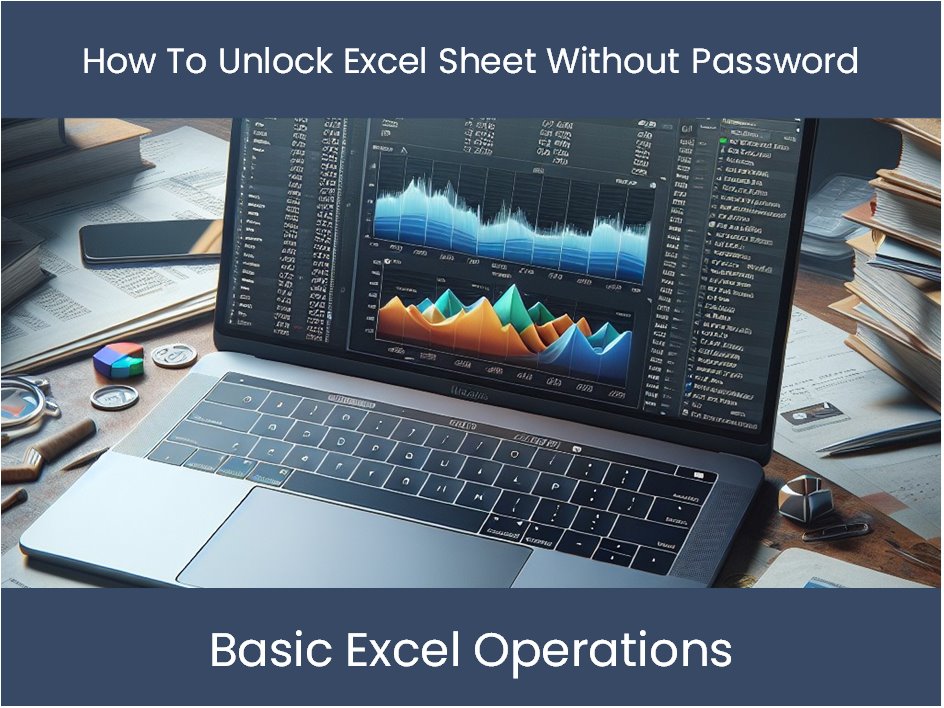
Several software solutions exist that can recover passwords for Excel files. Here are some steps to consider:
- Choose a reputable password recovery tool that supports Excel file formats.
- Load the locked workbook into the software.
- Select the appropriate attack type (brute force, dictionary, etc.) based on your knowledge of the password.
- The tool will attempt to crack or recover the password.
Method 4: Online Services

There are online platforms that can attempt to unlock Excel sheets for you:
- Upload the locked Excel file to a trusted service.
- After the file is processed, download the unlocked version.
🔑 Note: Ensure the service you use values privacy and security, as uploading sensitive data to online services can pose risks.
Method 5: Using Default Passwords

If the password was set by someone else and you suspect they might have used a common or default password, here’s what you can do:
- Try common passwords like ‘password’, ‘1234’, or variations of the workbook name.
- Some software installers or applications might use default passwords for protected files. Look for documentation or release notes from the software provider.
Having access to your Excel sheets is not just about convenience; it's about maintaining productivity and ensuring data integrity. Whether you've locked your spreadsheets by mistake or you're dealing with a workbook protected by someone else, the methods outlined here provide various approaches to regain control. Always make sure to backup your data before attempting any unlocking methods, and remember, using these techniques on files you're not authorized to access could have legal implications.
Can these methods harm my Excel file?

+
Yes, especially if you’re modifying the file’s XML structure or using forceful methods. Always create a backup of your file before attempting any unlocking techniques.
Are there any free tools to unlock Excel sheets?

+
Yes, there are free online tools and VBA scripts like the one provided that can attempt to unlock Excel sheets, but their effectiveness can vary.
What if none of these methods work?

+
If the protection is particularly strong or if you’re dealing with a high-security file, you might need to contact the person who set the password or seek professional help.



