Effortlessly Sync Excel Sheets on Mac Automatically

Introduction
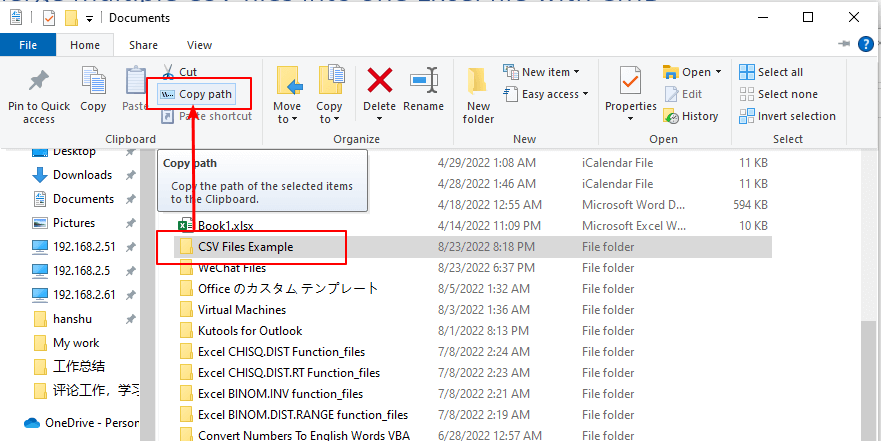
Syncing Excel sheets on a Mac can be an efficient way to streamline workflows, enhance collaboration, and ensure data consistency across multiple documents or users. Whether you are working in a small team or managing a large enterprise environment, setting up an automated syncing system can save you considerable time and reduce the risk of errors from manual updates. This comprehensive guide will walk you through the steps to sync Excel sheets automatically on your Mac, discuss various tools and methods, and provide tips for seamless integration.
Why Automate Syncing of Excel Sheets?

Before diving into the how-to, let’s understand why automating the sync process is beneficial:
- Accuracy: Reduces human error in data entry and updates.
- Efficiency: Saves time by eliminating the need for manual syncing.
- Real-Time Collaboration: Allows team members to see updates instantly.
- Data Integrity: Ensures that all connected spreadsheets reflect the same data at any given time.
Tools for Syncing Excel Sheets

Several tools can be used to automate the syncing of Excel sheets on a Mac:
Excel Built-in Features:
- Excel’s Data Import from Web
- Power Query Add-In
Third-Party Apps:
- OneDrive for Business
- Dropbox
- Google Drive with Sheets
- Zapier
Cloud Services:
- iCloud
- Microsoft Azure
Step-by-Step Guide to Sync Excel Sheets on Mac

Using Excel's Built-in Features

Excel provides features like Data Import from Web and Power Query, which can help in syncing data from online sources directly into your Excel workbook:
- Data Import from Web:
- Open your Excel workbook.
- Go to the Data tab and select Get Data > From Other Sources > From Web.
- Enter the URL where your data resides and follow the prompts to load the data into your worksheet.
💡 Note: This method is particularly useful for syncing with publicly available data or from specific web services supporting OData feeds.
- Power Query:
- Under the Data tab, click Get Data > From Other Sources > Blank Query.
- In the Query Editor, you can write M code to fetch data from web services or databases and then transform it as needed.
Using OneDrive for Business

OneDrive for Business comes with Microsoft Office 365 and allows for seamless syncing:
Enable OneDrive:
- Ensure OneDrive is installed and linked to your Microsoft account.
- Right-click on your Excel file, choose Share, and select OneDrive.
Set Syncing Options:
- Use OneDrive’s file syncing options to keep your local files in sync with the cloud version automatically.
Collaborate:
- You can share this file with others, and all changes will be reflected in real-time.
Using Cloud Storage Solutions
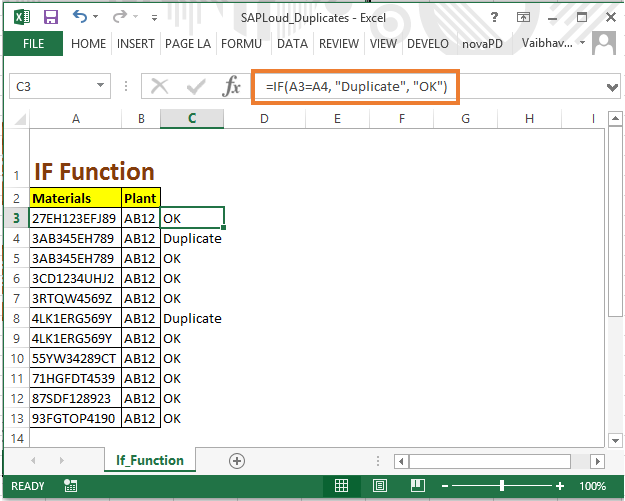
Dropbox:
- Install Dropbox on your Mac.
- Drag your Excel files into your Dropbox folder to sync them across devices.
- Use the Dropbox Excel add-in for real-time collaboration.
Google Drive:
- If you use Google Sheets, open your Excel file in Google Sheets, then share it for real-time collaboration.
- Alternatively, sync your Google Drive with your Mac for local file access.
iCloud:
- For macOS users, iCloud Drive offers native integration with Excel files, syncing them between your devices automatically.
Using Zapier for Automation

Zapier can automate workflows between different apps without coding:
Set up a Zap:
- Log into Zapier, choose Make a Zap, and select Trigger (like a new row in an Excel sheet).
Choose an Action:
- Select the action you want to perform when the trigger event happens, like updating another spreadsheet or sending a notification.
Configure and Test:
- Set up the connection details and test your Zap to ensure it works as expected.
📝 Note: Automation with Zapier can be set for more than just syncing; it can manage data workflows across various platforms.
Advanced Syncing with Microsoft Azure

For enterprises, Microsoft Azure offers powerful solutions:
Azure Data Factory:
- Use this service to create, schedule, and manage data pipelines for syncing Excel data with databases or cloud storage.
Azure DevOps:
- Automate file syncing as part of a continuous integration and deployment (CI/CD) process to keep documents in sync with software development cycles.
⚙️ Note: Setting up Azure services requires some technical know-how and infrastructure setup, but offers robust solutions for large-scale data synchronization.
Best Practices for Syncing Excel Sheets

- Regular Backups: Ensure you have backup copies of your Excel sheets to prevent data loss.
- Version Control: Use version control features available in cloud services to track changes over time.
- Data Validation: Implement data validation rules to maintain data integrity during sync processes.
- Security: Secure your sync process with permissions, especially if dealing with sensitive information.
- Testing: Before implementing a new sync solution, test it thoroughly in a controlled environment.
Addressing Common Issues

File Conflicts: When multiple users edit the same file simultaneously, conflicts can arise. Use tools like OneDrive or Google Drive to manage these conflicts automatically.
Performance: Syncing large files or frequent updates can slow down your system. Optimize your Excel files by minimizing unnecessary calculations or data.
Connectivity: Ensure stable internet connectivity as syncing relies on your ability to stay online.
Summing Up

Automating the syncing of Excel sheets on a Mac not only simplifies data management but also fosters an environment conducive to productivity and collaboration. By employing the right tools and following the guidelines outlined, you can maintain data consistency, reduce manual errors, and work more efficiently. Remember to always consider the context of your workflow, the scale of your operations, and the security implications when choosing and implementing a sync solution.
What are the best tools for real-time collaboration in Excel on a Mac?

+
The best tools for real-time collaboration in Excel on a Mac include Microsoft OneDrive, Google Sheets, and cloud storage solutions like Dropbox or iCloud. These services provide automatic syncing and real-time updates when working with others.
How can I ensure data security when syncing Excel files?

+
To ensure data security, use encryption when syncing sensitive data, set up strict access permissions, use secure cloud services, and regularly backup your data. Also, enable multi-factor authentication (MFA) for your cloud accounts.
Can I automate workflows with Zapier for Excel sheets on Mac?

+
Yes, Zapier can automate workflows involving Excel sheets. You can set triggers and actions to automate data entry, updates, or even to trigger notifications or other tasks based on changes in your Excel files.



