5 Keyboard Shortcuts to Autofill Excel and Google Sheets

Working with spreadsheets, whether in Microsoft Excel or Google Sheets, can be a tedious task, especially when filling in repetitive data. However, knowing a few keyboard shortcuts can save you countless hours. Here, we'll explore five essential shortcuts to make data entry faster and more efficient. These shortcuts not only streamline your work but also enhance your productivity significantly.
1. AutoFill Using Double-Click
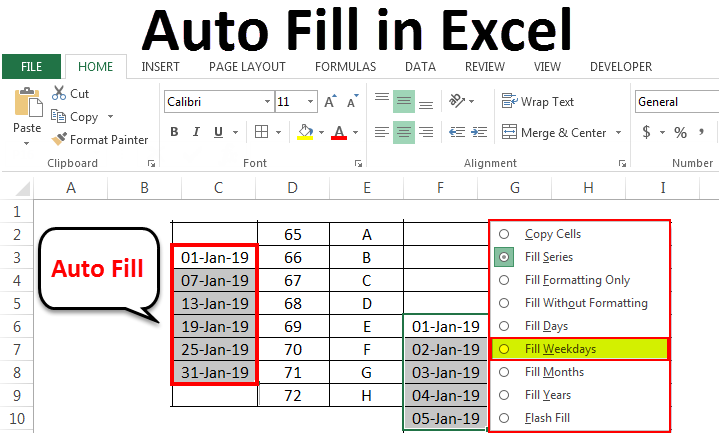
One of the simplest and most effective ways to autofill cells in Excel is by using a double-click method:
- Place your cursor on the bottom-right corner of the cell containing the data you want to replicate.
- Double-click the fill handle, and the column will auto-populate down to the last adjacent filled cell.
Google Sheets has a similar function, but you’ll need to drag down the fill handle or use a combination of shortcuts to achieve this:
- Select the cell with the formula or data.
- Press Ctrl + Shift + Down Arrow to select the range.
- Press Ctrl + D to fill down the data.
💡 Note: In Google Sheets, the Ctrl + D shortcut won't work if you have selected multiple columns; it will only fill in the active column.
2. AutoFill Dates and Sequences
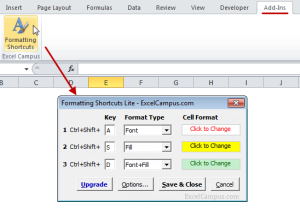
Excel and Google Sheets can automatically continue patterns, including dates, times, and sequences:
- Enter the first date or number in a cell, then type the next date or number in the sequence in the cell below.
- Select both cells, then drag the fill handle (the small square in the bottom-right corner) to extend the sequence.
For a more advanced use in Excel:
- Ctrl + E to flash fill, which detects patterns in adjacent columns and completes entries for you.
Here’s how you can do it in Google Sheets:
- Enter the initial sequence or date series.
- Select the range you want to fill, then press Ctrl + E.
3. Quick Entry of a Series with a Keyboard Shortcut

If you need to fill in a range of cells with an evenly spaced series:
- Enter the first two values of your series.
- Select both cells, then drag the fill handle while holding Ctrl (in Excel) or Shift (in Google Sheets) to extend the series.
This shortcut works great for:
- Numerical series
- Dates with regular intervals
- Custom lists if you have predefined them in Excel
4. AutoFill Formulas

When you need to replicate formulas across a range:
- In Excel, drag the fill handle with the formula and lock the rows or columns you want to keep constant using absolute references ($ sign).
- In Google Sheets, you can achieve this by:
- Pressing Ctrl + R to fill the formula to the right.
- Or Ctrl + D to fill down.
🛠️ Note: Remember to adjust references in your formulas if you plan to use them in other sheets or workbooks.
5. Using Keyboard Shortcuts for Special Autofill

Excel offers a variety of shortcuts for autofilling:
| Shortcut | Description |
|---|---|
| Ctrl + Enter | Fill selected cells with the contents of the first cell. |
| Alt + E > S | Opens the AutoFill options where you can choose to fill in formulas, formats, or both. |
| Ctrl + Shift + F3 | Creates named ranges, which you can use in formulas or charts, streamlining data entry. |
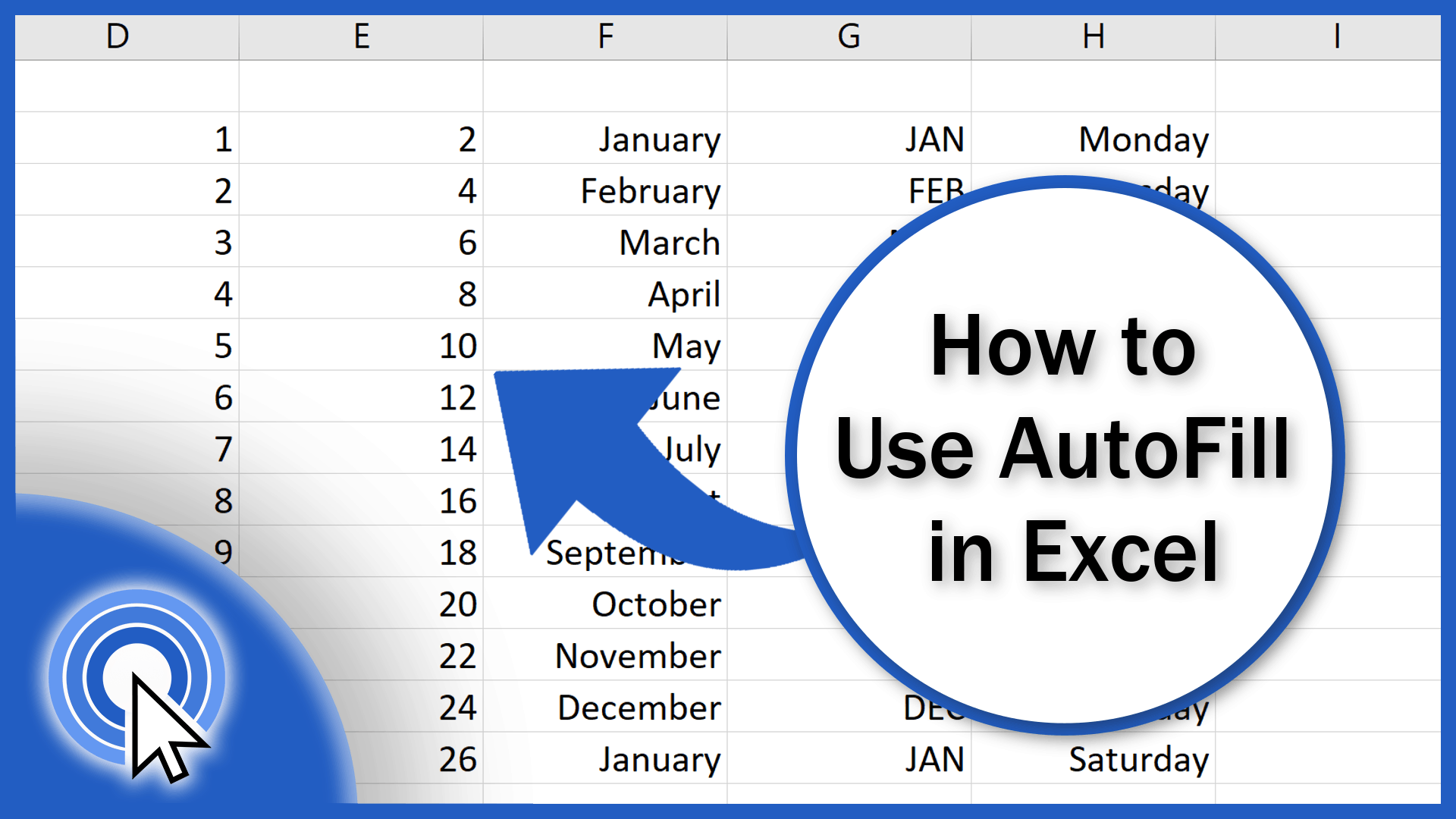
In Google Sheets, here are some useful shortcuts:
- Ctrl + Enter for filling selected cells with the contents of the first cell.
- Ctrl + Shift + Down Arrow followed by Ctrl + D to autofill down from a selected range.
By mastering these shortcuts, your efficiency in handling spreadsheets will skyrocket, saving time and reducing manual entry errors.
In closing, these keyboard shortcuts for autofill in Excel and Google Sheets are indispensable tools for anyone looking to boost productivity. They simplify data entry, allowing you to focus on analysis rather than the repetitive task of inputting data. Implementing these techniques will not only speed up your workflow but also make your data management more accurate and consistent.
Can these shortcuts work on both Mac and PC?

+
Yes, these shortcuts generally work on both platforms. For Mac users, replace Ctrl with Command.
How do I know if a formula will autofill correctly?

+
Before filling, ensure your formulas use relative or absolute references correctly to maintain the intended structure. Also, check for any unintended references to locked cells or ranges.
Are these shortcuts customizable?
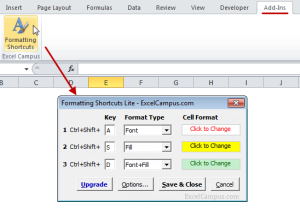
+
In most cases, Excel’s keyboard shortcuts can be customized through the application options, although default autofill shortcuts like Ctrl + E remain fixed. Google Sheets does not currently offer this functionality.
Do these shortcuts work across different sheets in the same workbook?

+
Yes, as long as you’re within the same workbook, these shortcuts will work across different sheets. Just make sure to reference cells correctly with sheet names.



