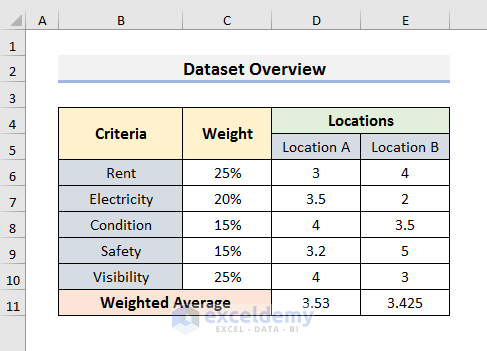5 Easy Ways to Add Data Across Excel Sheets

Mastering Excel can streamline your productivity significantly, particularly when managing large datasets that require organization across multiple sheets. Whether you're a finance professional juggling different fiscal years, a marketing analyst managing various campaigns, or simply someone looking to organize data effectively, learning how to add data across sheets can be transformative. Here are five user-friendly methods to help you manipulate, organize, and analyze your data across multiple Excel sheets effortlessly.
1. Using the Consolidate Feature

The consolidate feature in Excel allows you to combine and summarize data from multiple sheets into one master sheet. Here’s how you can use it:
- Select Your Destination: Choose the range in the sheet where you want the consolidated data to appear.
- Go to Data > Consolidate: This opens the Consolidate dialog box.
- Choose the Function: Decide how you want to consolidate your data (Sum, Average, Count, etc.).
- Add Reference: Click in the ‘Reference’ field, navigate to the other sheets, and select the range you want to consolidate. Press the Add button each time you add a reference.
- Click OK: Excel will now consolidate the data according to your specifications.
2. Link Data Across Sheets

Linking data ensures that when changes are made to one sheet, they are automatically reflected in all linked sheets. Follow these steps:
- Navigate to the Sheet: Go to the sheet where you want to add the linked data.
- Start Linking: Type
=, then navigate to the source cell in another sheet, say Sheet1 cell A1, by clicking it. Excel will automatically fill in the reference. - Enter: Press Enter, and your cell will now display the value from the referenced cell, with the formula showing the link.
🔗 Note: Ensure both sheets are open when you are setting up links to prevent errors.
3. Utilizing 3D Formulas

3D references allow you to refer to the same cell across multiple sheets. Here’s how to use them:
- Example Reference: If you have sales data in cells A1 on sheets named January through December, you could sum the data by typing:
=SUM(January:December!A1)- This formula sums up all data in cell A1 across sheets named January to December.
4. Using VLOOKUP Across Sheets

The VLOOKUP function can look up and retrieve data from another sheet based on a matching key:
- Open the Sheet: Navigate to the sheet where you want to use VLOOKUP.
- Enter the Formula: The syntax for VLOOKUP across sheets is:
=VLOOKUP(lookup_value, ‘[SheetName]SheetName’!A1:D100, column_index_num, FALSE) - Understand the Syntax:
- lookup_value: The value to search for.
- table_array: The range of cells that contain the data.
- col_index_num: The column number in the table from which to retrieve the value.
- range_lookup: FALSE for an exact match.
5. Power Query for Data Consolidation

Power Query is a powerful tool for data transformation and consolidation in Excel, especially when dealing with external or disparate data sources.
- Access Power Query: Go to Data > Get & Transform Data > Get Data.
- Import Data: Select your data source (Excel workbook, CSV, database, etc.) and import data from multiple sheets.
- Combine Queries: Use the Append Queries feature to combine data from multiple sheets into one table.
- Transform & Load: Apply transformations to clean or format the data, then load it into your worksheet.
In summary, mastering these five methods to add data across Excel sheets can elevate your data management game, making analysis, reporting, and organization much more efficient. Each method has its place depending on the complexity and specific needs of your dataset:
- Consolidate Feature: Best for quick summaries or combining data from multiple ranges.
- Linking: Ideal for keeping data synchronized across sheets with real-time updates.
- 3D Formulas: Efficient for quick calculations or summations across similar sheets.
- VLOOKUP: Great for looking up specific data points from one sheet to another.
- Power Query: Perfect for advanced data manipulation and integration from various sources.
Remember, the key to success in Excel is not just knowing how to use the software but understanding how to choose the right tool for the right task. With practice, these techniques will become second nature, allowing you to manage and manipulate data across sheets with ease and confidence.
What is the quickest way to add data from multiple sheets in Excel?

+
The quickest way is often using the Consolidate feature for summing or averaging data across sheets, or using 3D references if the structure across sheets is consistent.
Can I use VLOOKUP to reference data from another Excel file?

+
Yes, VLOOKUP can reference data from another workbook, but both workbooks must be open for the formula to work correctly.
Is Power Query available in all versions of Excel?

+
Power Query is available in Excel 2016 and later versions for Office 365, and in Excel for Microsoft 365 subscriptions.
What if I want to update data automatically across sheets?

+
Use linking. By referencing cells from one sheet to another, you ensure that changes in the source cell will automatically update the linked cells.
How can I consolidate data that changes over time?

+
Use Power Query or manually update the data in the consolidated sheet by refreshing the links or using the consolidate feature regularly.