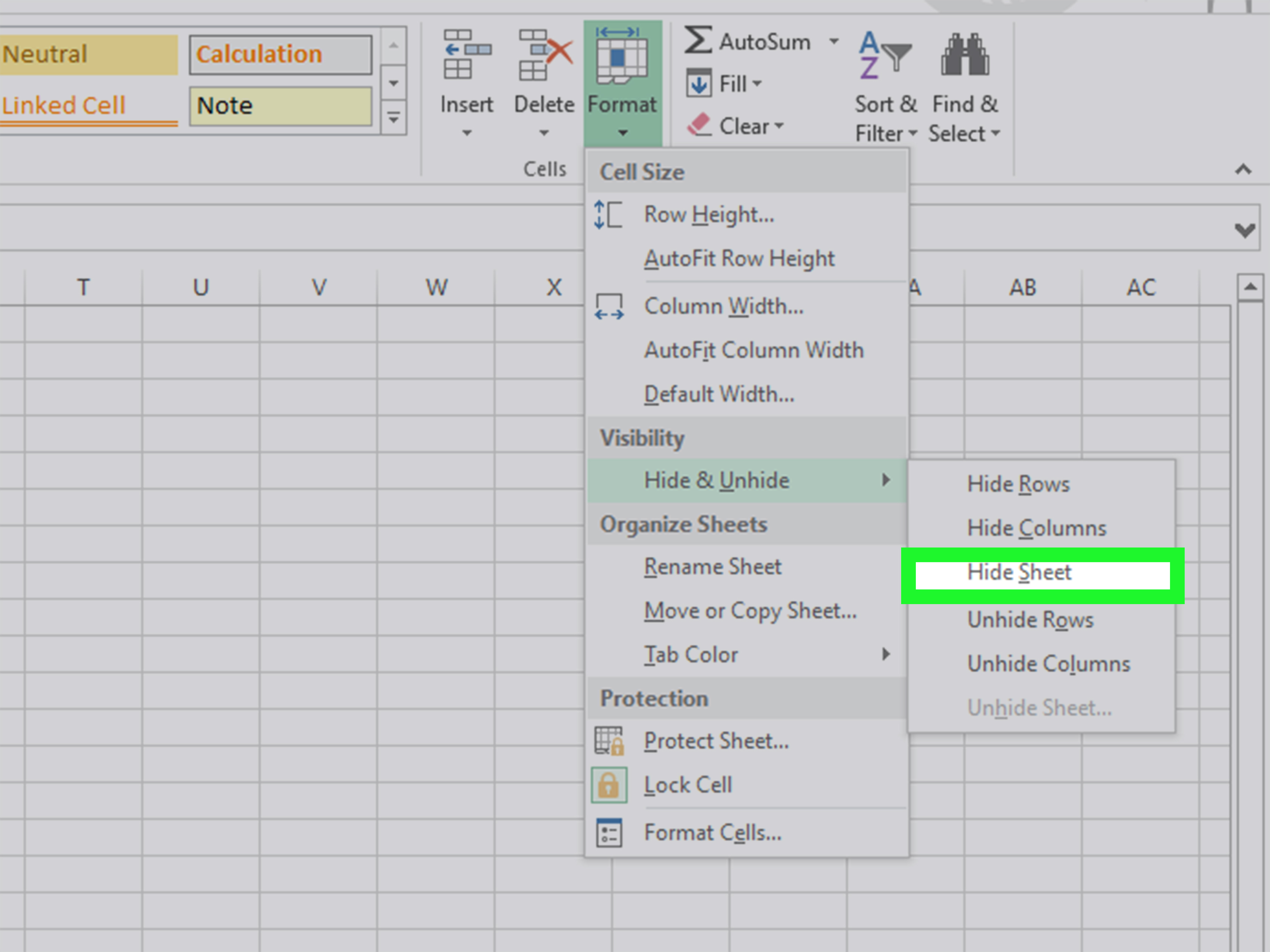5 Ways to Autofill Excel Data from Another Sheet

Automating Excel: 5 Ways to Autofill Data from Another Sheet

Excel is a powerful tool for data analysis, but its real strength lies in its ability to automate repetitive tasks, saving you time and effort. One common task is transferring or autofilling data from one worksheet to another. Whether you're consolidating reports, tracking inventory, or managing datasets, here are five methods to streamline this process in Excel.
Method 1: Using Formulas with VLOOKUP or INDEX MATCH

If you need to pull specific data from one sheet into another based on certain criteria, formulas like VLOOKUP or INDEX MATCH can be your best friends:
- Use VLOOKUP to find and retrieve data:
=VLOOKUP(Lookup_Value, Table_Array, Col_Index_Num, [Range_Lookup])
=INDEX(Reference_Array, MATCH(Lookup_Value, Lookup_Array, [Match_Type]))
Both functions allow you to look up a value in one column and return a corresponding value from another column within the same or different worksheets.
💡 Note: For VLOOKUP, make sure the lookup column is to the left of the data you want to retrieve. INDEX MATCH offers more flexibility in column placement.
Method 2: Linking Cells with Formula

Directly linking cells between sheets can be an effective method:
- In the destination cell, use a formula like:
=Sheet1!A1
This approach works well when you're syncing individual cells or small ranges.
Method 3: Power Query for Merging Data

For complex data manipulation, Power Query (or Get & Transform) provides a robust solution:
- Navigate to the Data tab and select "Get Data" to access Power Query Editor.
- Import both sheets you wish to merge.
- Use the Merge Queries function to join the tables based on common columns.
- Expand the tables to bring in the desired fields.
Power Query can manage extensive data sets, filtering, transforming, and merging data from multiple sources in an automated way.
Method 4: Excel Tables for Dynamic Links

Excel tables offer a dynamic way to link data:
- Convert your data to a table on both sheets using Ctrl+T.
- Use structured references to link cells. For instance:
=[Sheet1]Table1[@Column1]
📝 Note: This method ensures that your data links remain intact even as you add, delete, or modify data in the source table.
Method 5: Macros for Advanced Autofill

For the ultimate control over data manipulation, VBA Macros can automate more complex scenarios:
- Press Alt+F11 to open the VBA editor.
- Insert a new module and write a macro to copy data from one sheet to another based on your criteria.
- Here's a basic example:
Sub AutofillFromSheet1()
Dim ws1 As Worksheet, ws2 As Worksheet
Set ws1 = ThisWorkbook.Sheets("Sheet1")
Set ws2 = ThisWorkbook.Sheets("Sheet2")
With ws1
.Range("A1:A" & .Cells(.Rows.Count, 1).End(xlUp).Row).Copy Destination:=ws2.Range("A1")
End With
End Sub
This macro will copy all data from column A in Sheet1 to Sheet2.
Summary

Autofilling data from one Excel sheet to another can significantly enhance your productivity. From simple cell linking with formulas to advanced data manipulation with Power Query or VBA, Excel offers multiple pathways to achieve this task:
- VLOOKUP or INDEX MATCH formulas for basic data retrieval.
- Linking cells directly for straightforward syncing.
- Power Query for dynamic, large-scale data merging.
- Excel Tables for a scalable, self-adjusting solution.
- Macros for highly customized automation.
The choice of method depends on the complexity of your data needs and your comfort level with Excel's features. By mastering these techniques, you not only streamline your workflow but also ensure accuracy and consistency across your datasets. Experiment with these methods to find which ones best suit your specific requirements, and you'll soon be leveraging Excel's automation capabilities to your full advantage.
Can I link cells from a closed Excel workbook?

+
Yes, you can link cells from a closed workbook using the INDIRECT function in Excel. However, this requires the workbook to be saved in a trusted location due to security restrictions.
How do I update my formulas if I change the source sheet name?

+
You can use defined names in Excel to create references to entire sheets or ranges, allowing you to easily update all related formulas when you rename a sheet or change the range.
What is the advantage of using Power Query over VLOOKUP for data autofill?

+
Power Query offers greater flexibility with data transformation, can handle much larger datasets without slowing down Excel, and allows for more complex data merging and shaping before pulling into your worksheet.
Can I automatically update data in Excel when the source changes?

+
Yes, using formulas or Power Query, the data will update dynamically as long as the workbook is open. For macros, you might set up an event-driven macro to update when changes occur in the source sheet.
Is it possible to autofill data from multiple sheets into one sheet?
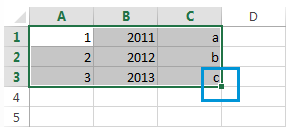
+
Absolutely! Excel supports data consolidation, where you can combine data from multiple sheets using techniques like 3D references, Power Query, or writing custom VBA to loop through sheets.