Master Excel Pivot Tables: A Simple Guide

Let's delve into the world of Excel Pivot Tables, a potent tool designed to streamline your data analysis with simplicity and efficiency.
Understanding Pivot Tables

At its core, a pivot table lets you summarize and analyze large datasets without the need for complex formulas or manual filtering.
- Summarize: Group data to show totals, averages, or other calculations.
- Analyze: Look at trends and patterns within the data effortlessly.
- Sort and Filter: Refine your dataset to focus on what's most relevant.

Creating a Pivot Table

Creating a pivot table is easier than you might think. Here’s how you can do it in just a few steps:
- Select Your Data: Click anywhere within the data range you wish to analyze. Make sure the data has headers.
- Insert a Pivot Table: Go to the 'Insert' tab and select 'PivotTable.'
- Choose where you want the pivot table to appear - in a new worksheet or the existing one.
- Configure Fields: In the pivot table field list, drag fields to the 'Row Labels,' 'Column Labels,' 'Values,' and 'Report Filter' sections to arrange your data.
How to Use Pivot Tables Effectively

To get the most out of pivot tables, consider these practices:
- Sorting and Filtering: Use the dropdown menus in the pivot table to sort or filter your data for better analysis.
- Calculated Fields: Add custom calculations to your pivot table for unique insights.
- Drill Down: Double-click on a summary value to see the underlying data that makes up that summary.
🗒️ Note: When creating calculated fields, ensure that your formulas are correct to avoid misleading data.
Common Mistakes and How to Avoid Them

- Blank Cells in Data: Ensure your data set doesn’t have blank rows or columns which can affect pivot table creation.
- Inconsistent Data Formats: Keep date formats and number formats consistent throughout your data.
- Overlooking the 'Refresh' Option: After updating your data source, remember to refresh your pivot table to reflect changes.
Advanced Techniques

- Grouping Data: Group dates or numeric data to summarize data in custom ways.
- Slicers: Use slicers to make filtering easier and more interactive for visual appeal.
- Conditional Formatting: Apply conditional formatting to highlight key data points within your pivot table.
📌 Note: Grouping can save you from manual segmenting, but make sure to test if the grouping accurately represents your analysis needs.
| Feature | Use | Example |
|---|---|---|
| Row Labels | To categorize data vertically | Product categories |
| Column Labels | To categorize data horizontally | Time periods |
| Values | To aggregate data | Sum of sales, Average of customer ratings |
| Report Filter | To filter data at the report level | Regions or specific dates |

In summary, mastering Excel pivot tables allows you to transform your data analysis process, making it both easier and more effective. By summarizing, analyzing, and presenting data in a clear, concise manner, pivot tables empower you to draw insights quickly and reliably. They are an indispensable tool for anyone working with data, whether you're a professional analyst or just someone who wants to understand trends within their personal finances or project management.
Can pivot tables update automatically?

+
No, pivot tables do not update automatically. You need to manually refresh the pivot table to reflect any changes made to the source data.
What happens if I have blank cells in my data?

+
Blank cells can cause errors in your pivot table. Ensure your data is clean before inserting a pivot table.
Can pivot tables handle large datasets?
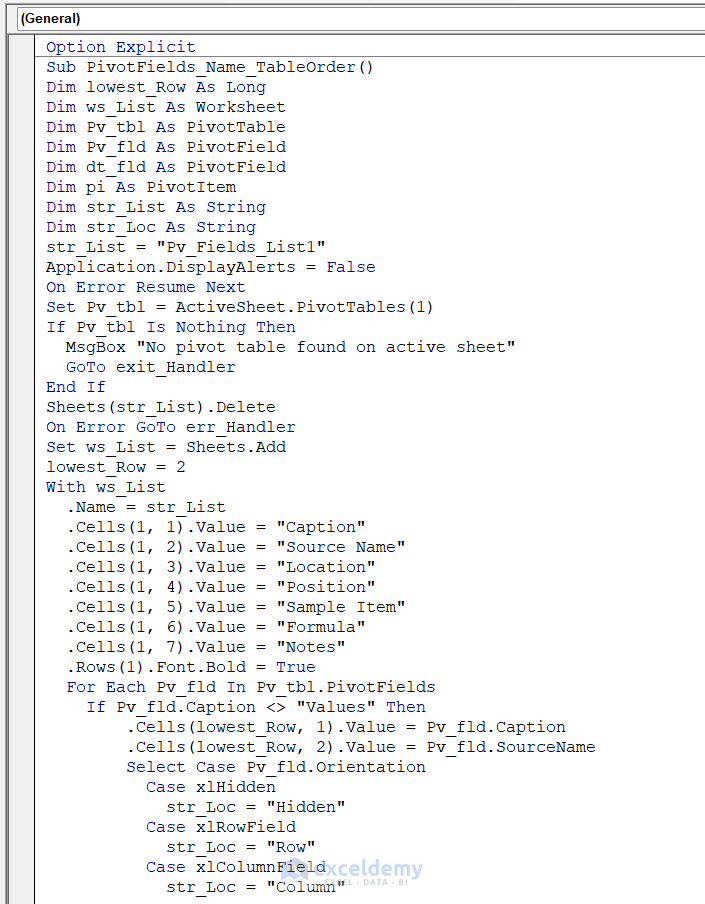
+
Yes, pivot tables can manage large datasets, but for optimal performance, it’s best to ensure your dataset is properly formatted and structured.
Is there any difference between a pivot table in Excel 2016 and newer versions?

+
Newer versions of Excel might offer more features or a slightly different interface, but the core functionality remains the same.
How can I share my pivot table results?

+
You can share your pivot table by sharing the entire Excel file, exporting it to other formats like PDF, or by copying the pivot table to another application.



