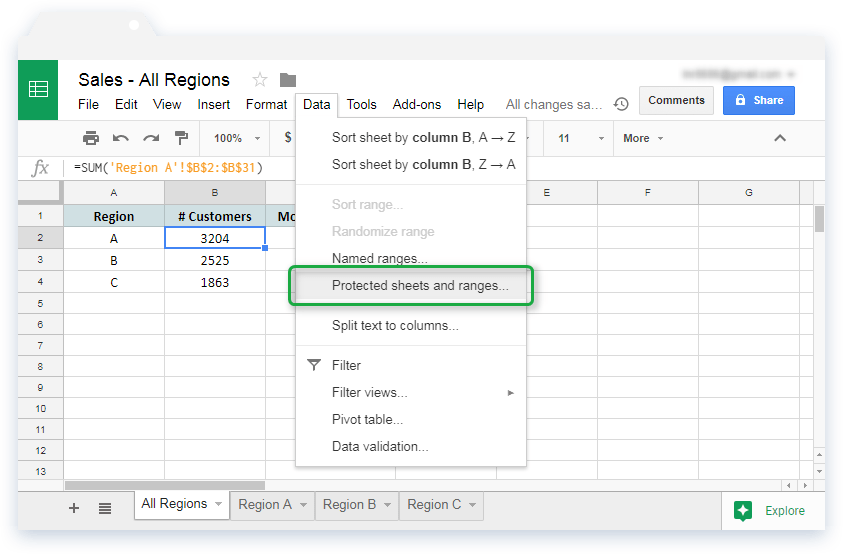5 Ways to Merge Excel Sheets Quickly

Excel, Microsoft's versatile spreadsheet tool, is an essential asset for many professionals due to its capabilities in data management and analysis. When you're dealing with multiple sheets of data, merging them into a single sheet can significantly enhance your productivity. This post delves into five effective strategies for merging Excel sheets quickly.
1. Using the Consolidate Feature

The Consolidate feature in Excel is ideal for combining data from multiple sheets into one using functions like SUM, COUNT, AVERAGE, or others:
- Open a new or existing worksheet to consolidate into.
- Navigate to the Data tab and select Consolidate.
- Choose your function from the list.
- Select the first range from your source sheet, then click Add.
- Repeat for other ranges and click OK.
Excel will now combine the data using the selected function:
💡 Note: Consolidate works best when your sheets have a common structure or label.
2. Power Query for Dynamic Merging

Power Query is a robust tool for transforming and merging data with dynamic and reusable queries:
- Go to the Data tab and click Get Data > From File > From Workbook.
- Load each Excel file you wish to merge.
- Select Append Queries or Merge Queries based on your needs.
- Configure the join or append settings to match your data requirements.
Power Query offers dynamic merging, ensuring your data remains synchronized:
💡 Note: Use Merge Queries for columns with matching criteria, and Append Queries for similar data structures.
3. VLOOKUP and INDEX-MATCH

For merging sheets where one has a reference list:
- Use VLOOKUP to find values from the source sheet:
=VLOOKUP(Lookup_value,Table_array,Col_index_num,[Range_lookup])
=INDEX(Source_range,MATCH(Lookup_value,Lookup_range,Match_type))
💡 Note: INDEX-MATCH is often more efficient and versatile than VLOOKUP.
4. The Power of Macros

Macros can automate the merge process:
- Open the Visual Basic Editor with Alt + F11.
- Write a macro script to loop through sheets, copying data, and pasting it into the destination sheet.
- Use a recorded macro as a template or write a custom script:
Sub MergeSheets()
Dim ws As Worksheet
Dim lastRow As Long
For Each ws In Worksheets
If ws.Name <> “Sheet1” Then ‘Exclude this sheet
lastRow = Sheets(“Sheet1”).Cells(Rows.Count, 1).End(xlUp).Row + 1
ws.Range(“A1:Z100”).Copy Sheets(“Sheet1”).Cells(lastRow, 1)
End If
Next ws
End Sub
💡 Note: Ensure all sheets are formatted similarly for macros to work seamlessly.
5. Utilizing a Pivot Table

Pivot Tables offer a visual and intuitive way to merge and analyze data:
- Select your data from multiple sheets or consolidate them into one.
- Choose Insert > PivotTable.
- Set the source to Multiple consolidation ranges if you’re merging data from different sheets.
- Create the PivotTable and drag fields to organize and analyze data.
This approach allows for comprehensive data analysis and manipulation:
💡 Note: Pivot Tables are perfect for scenarios where data summary or aggregation is needed.
Summing up, merging Excel sheets is a task you might encounter frequently, and having a diverse set of tools at your disposal ensures that you're equipped to handle any data merging scenario. From the basic Consolidate feature to the dynamic capabilities of Power Query, or the precision of VLOOKUP, INDEX-MATCH, and macros, these methods offer flexibility and efficiency. And when it comes to data analysis, a Pivot Table can be an invaluable asset. Each approach has its own use case, allowing you to choose the best method for your specific data merging needs.
What is the best method for merging Excel sheets if I need to update data regularly?

+
For regular data updates, consider using Power Query or a macro. Power Query can automatically refresh data from various sources, while a well-designed macro can quickly consolidate or merge data with minimal input from the user.
Can I merge sheets from different Excel workbooks?

+
Yes, methods like Power Query, VLOOKUP, INDEX-MATCH, and Macros can merge data from multiple Excel workbooks. Power Query is particularly effective for merging across workbooks as it can import data from external files seamlessly.
Do I need to have advanced Excel skills to use these merging techniques?

+
Not necessarily. The Consolidate feature and VLOOKUP are relatively straightforward. INDEX-MATCH might require a bit more understanding of Excel’s functions, while Power Query and Macros demand a higher level of knowledge but offer powerful capabilities for those willing to learn.