Append Data to Excel Using Java: Easy Guide

Working with Excel files in Java can be a daunting task, especially when it comes to appending new data. However, with the right tools and a bit of guidance, this task can become straightforward and manageable. This blog post will walk you through the process of appending data to an existing Excel file using Java, ensuring you understand each step clearly.
Why Use Java for Excel?

Java has become a popular choice for manipulating Excel files due to several reasons:
- Portability: Java programs can run on any platform that has a Java Virtual Machine (JVM), which means your Excel manipulation can be platform-independent.
- Robust Libraries: There are libraries like Apache POI, JXL (now known as JExcelApi), which are powerful and widely used for Excel manipulation.
- Scalability: Java's ability to handle large datasets and perform operations efficiently makes it ideal for big Excel files.

Tools You'll Need

Before diving into the code, make sure you have these tools:
- Java Development Kit (JDK) installed
- An IDE like Eclipse, IntelliJ IDEA, or any other Java IDE
- Apache POI library - specifically poi-ooxml for handling .xlsx files
Setting Up Apache POI

To set up Apache POI:
- Download the Apache POI library from the official site or use a build tool like Maven or Gradle to include it in your project.
- Ensure you've included poi-3.17.jar and poi-ooxml-3.17.jar for Excel 2007 and above compatibility.
- Configure your build path in your IDE to include these libraries.
💡 Note: If you're using Maven, you can add POI dependency in your pom.xml like so:
```xml
Appending Data to Excel Step-by-Step

Step 1: Load the Workbook

First, we need to load the existing Excel workbook:
import org.apache.poi.ss.usermodel.Workbook;
import org.apache.poi.xssf.usermodel.XSSFWorkbook;
import java.io.FileInputStream;
import java.io.FileOutputStream;
try (FileInputStream file = new FileInputStream("example.xlsx");
Workbook workbook = new XSSFWorkbook(file)) {
// Further code here
}
Step 2: Navigate to the Desired Sheet
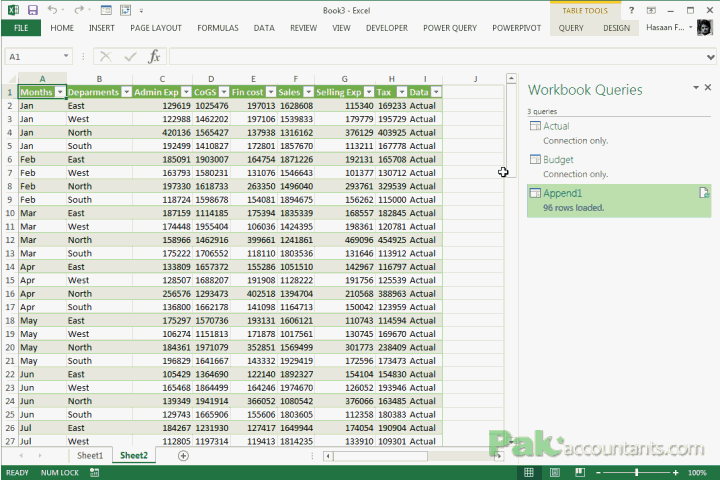
Now, navigate to the sheet where you want to append data:
Sheet sheet = workbook.getSheet("Sheet1");
Step 3: Append Data to the Last Row

To append data, you'll find the last row and then add new rows:
int lastRowNum = sheet.getLastRowNum();
Row newRow = sheet.createRow(lastRowNum + 1);
Now you can create cells within this new row:
Cell cell = newRow.createCell(0);
cell.setCellValue("New Data");
Step 4: Save the Workbook

After appending the data, save the workbook back to the file:
try (FileOutputStream out = new FileOutputStream("example.xlsx")) {
workbook.write(out);
}
🖌 Note: Ensure that you close all resources to avoid file locking issues.
Step 5: Error Handling

It's crucial to incorporate error handling to manage exceptions:
catch (FileNotFoundException e) {
e.printStackTrace();
} catch (IOException e) {
e.printStackTrace();
} catch (EncryptedDocumentException e) {
e.printStackTrace();
}
Your main code should now look like this:
import org.apache.poi.ss.usermodel.*;
import org.apache.poi.xssf.usermodel.*;
import java.io.*;
public class ExcelAppendExample {
public static void main(String[] args) {
try (FileInputStream file = new FileInputStream("example.xlsx");
Workbook workbook = new XSSFWorkbook(file)) {
Sheet sheet = workbook.getSheet("Sheet1");
int lastRowNum = sheet.getLastRowNum();
Row newRow = sheet.createRow(lastRowNum + 1);
Cell cell = newRow.createCell(0);
cell.setCellValue("New Data");
try (FileOutputStream out = new FileOutputStream("example.xlsx")) {
workbook.write(out);
}
} catch (Exception e) {
e.printStackTrace();
}
}
}
Considerations When Appending Data

- Performance: Large Excel files might cause performance issues; consider batch processing or using streams for reading and writing.
- Formatting: Ensure that your appended data maintains or applies the necessary cell formatting.
- Memory Management: Excel files can be memory-intensive. For very large files, consider working with sheets individually or using external libraries that allow streaming.
✨ Note: Apache POI uses the XSSFWorkbook for modern Excel files, but for compatibility with older Excel versions, consider using HSSFWorkbook for .xls files.
At the end of the day, appending data to an Excel file using Java might initially seem complex due to the intricacies of file manipulation, but with libraries like Apache POI, it becomes manageable. This guide has walked you through setting up your environment, understanding how to load and navigate a workbook, and how to append data efficiently. Remember to handle exceptions, consider performance implications, and think about memory management when dealing with large datasets. With these tips, you're well on your way to mastering Excel manipulation with Java, opening up countless possibilities for data handling and analysis in your applications.
What is Apache POI?

+
Apache POI is a powerful Java library to work with different Microsoft file formats like Word, PowerPoint, and Excel. It helps Java developers manipulate Excel spreadsheets in their applications.
Can I append data to multiple sheets at once?

+
Yes, you can loop through the sheets in a workbook or directly specify the sheet by name. Each sheet can be manipulated independently to append data.
How do I handle errors when appending data?

+
Use Java’s try-catch blocks to capture exceptions. Handle file not found, I/O errors, and exceptions specific to Excel like encrypted document exceptions.



