Alphabetize Your Excel Sheet in Seconds: Easy Guide

Why Alphabetizing in Excel is Essential
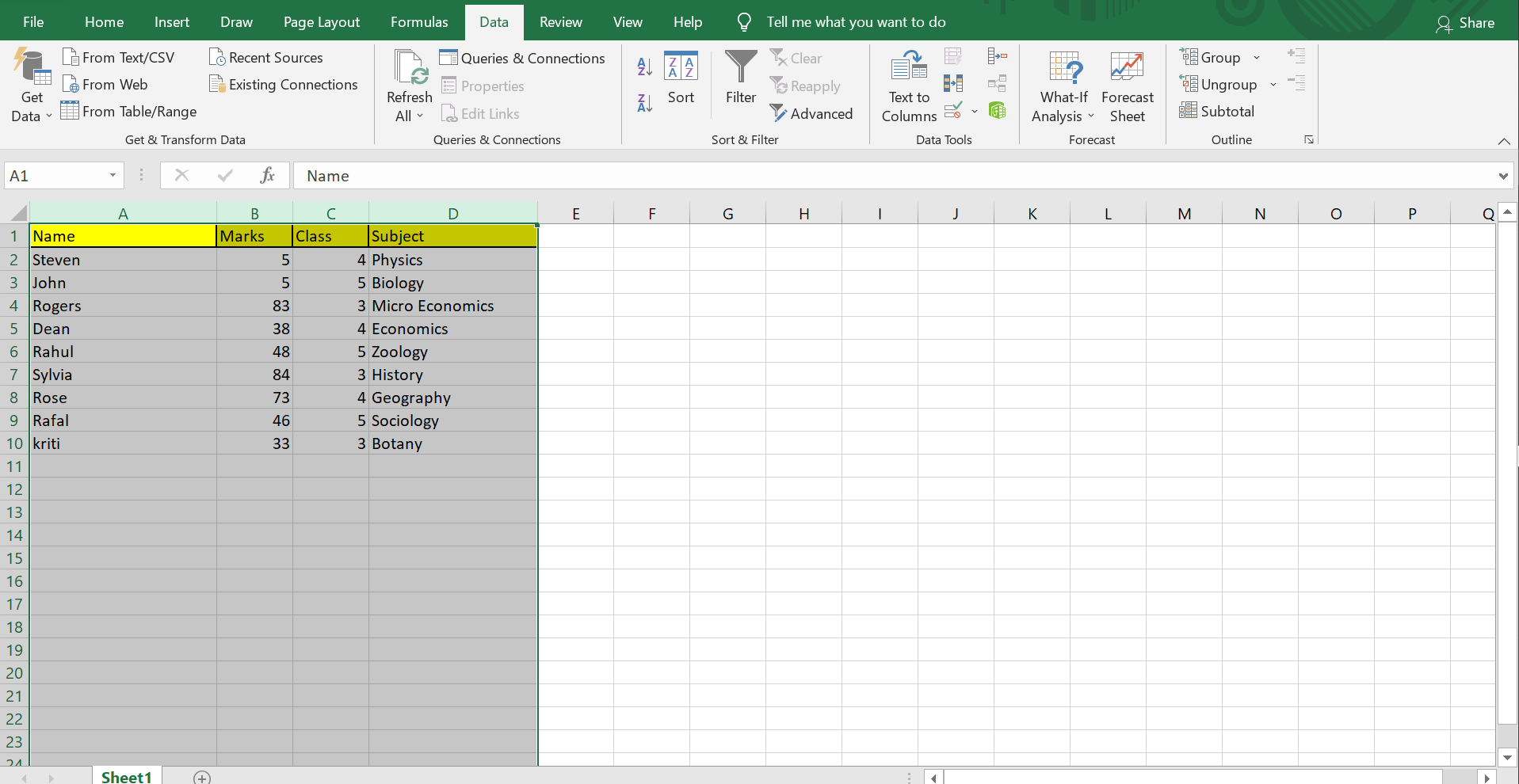
In today’s data-driven world, organizing information efficiently is more than just a convenience—it’s a necessity. Excel remains one of the most powerful tools for handling data, and its ability to alphabetize rows or columns swiftly can significantly enhance productivity. This guide will explore how to alphabetize your data in Excel, offering practical steps and tips to streamline this common yet crucial task.
Steps to Alphabetize Your Excel Sheet

Excel provides several methods to sort your data. Here's a step-by-step guide to ensure your worksheet is neatly arranged alphabetically:
Using the Sort Command

- Select Your Range: Click and drag to select the cells you want to sort. For better control, you might want to name your data range or select the entire column or row.
- Open the Sort Dialog: Go to the “Data” tab on the ribbon, and click “Sort & Filter” group, then choose “Sort A to Z” for ascending order or “Sort Z to A” for descending.
- Options: If your worksheet has headers, make sure to check the “My data has headers” option. This ensures the header rows are not mixed in with the sorting.
- Confirm: Click OK to sort your data.
Custom Sorting

Excel also supports custom sorting for more complex or unique scenarios:
- Open the Sort Dialog: Click on the "Data" tab and select "Sort."
- Add Levels: Use "Add Level" to sort by multiple columns. For example, you can sort by last name, then by first name.
- Set Criteria: Customize the sorting order by setting options like "Sort On" and "Order."
- Confirm: Hit OK to apply the custom sort.
Advanced Sorting Options

If you need to sort data based on formatting or colors, Excel offers advanced options:
- Go to Sort: Select "Sort" from the "Data" tab.
- Sort by Color: Under the "Column" you're sorting by, choose "Sort On" then select "Cell Color," "Font Color," or "Icon."
- Apply: Adjust the sorting order as needed and click "OK."
Key Considerations for Alphabetizing
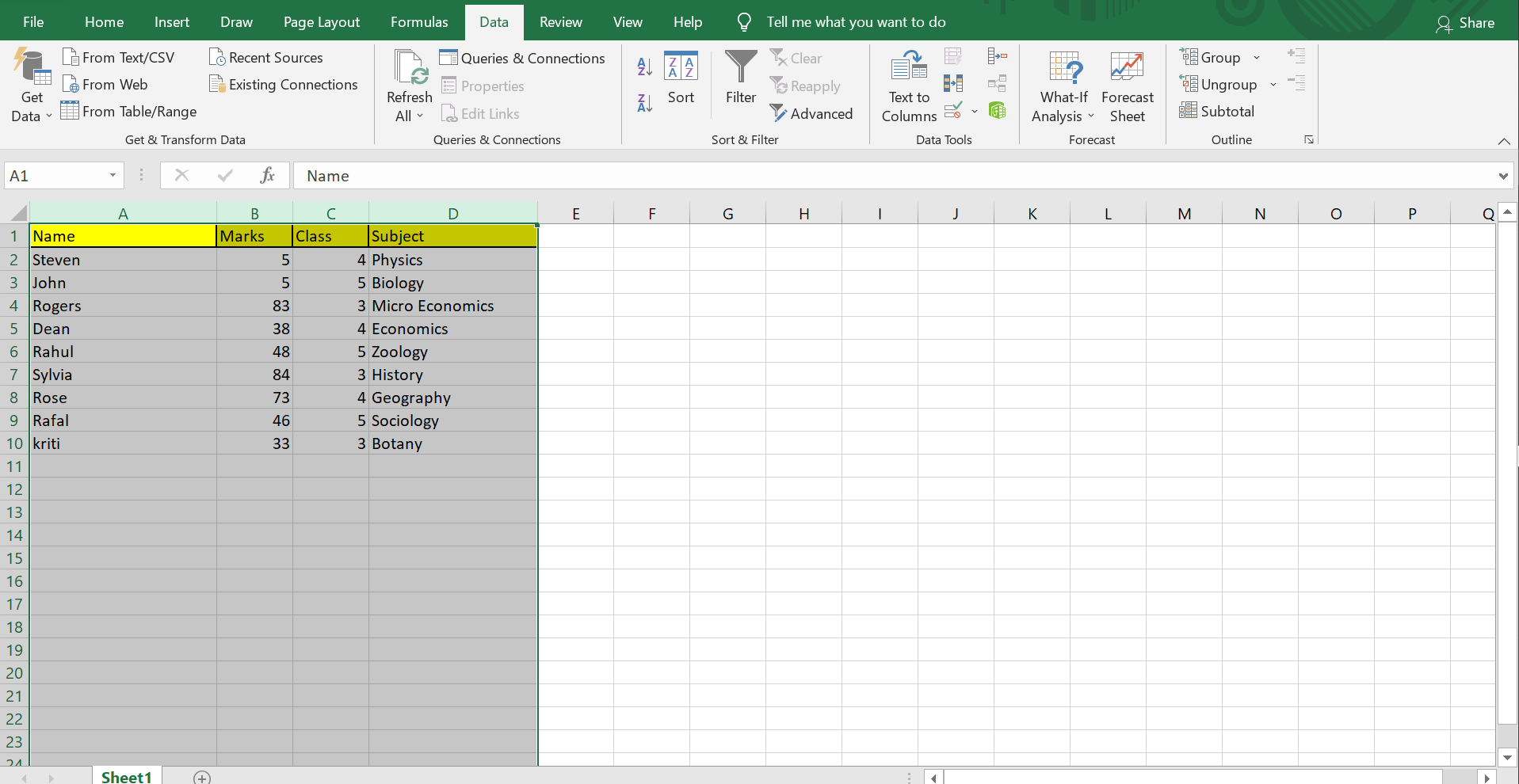
Here are some important points to keep in mind when sorting your data in Excel:
- Data Integrity: Ensure you have a backup of your data before sorting, as sorting can rearrange your entire dataset.
- Header Rows: If you have headers in your range, make sure Excel recognizes them, or they could get mixed with the sorted data.
- Multiple Columns: Sort multiple columns simultaneously for better organization, but make sure to sort by the most important column first.
📝 Note: If your data contains merged cells or conditional formatting, sorting might yield unexpected results. Consider unmerging cells or adjusting the formatting prior to sorting.
Alphabetizing Beyond the Basics

Sorting in Excel isn't just for letters; you can use it for numbers, dates, and even complex data types. Here are some scenarios:
Sorting by Date

- Excel can sort dates in chronological or reverse order, making it easier to manage time-sensitive data.
- Use the “Sort Oldest to Newest” or “Sort Newest to Oldest” options under the “Data” tab.
Sorting by Numbers

- Sort numbers with the “Sort Smallest to Largest” or “Sort Largest to Smallest” options.
- Be aware of numerical formats like leading zeros or decimal points, which can affect sorting.
Sorting by Custom Lists
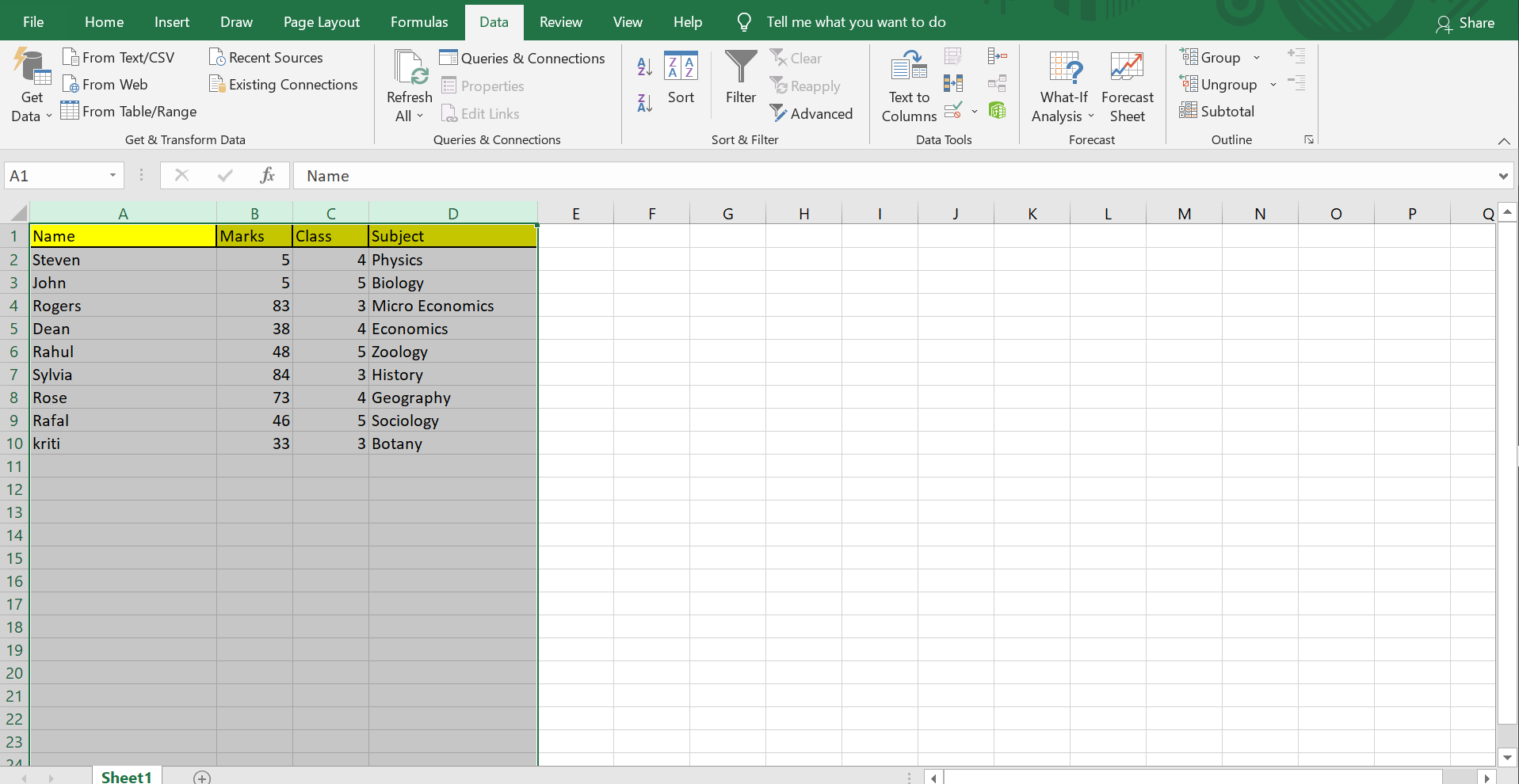
- Create your own custom lists in Excel for sorting data in ways that matter to your work or industry.
- Go to “File > Options > Advanced > Edit Custom Lists” to add your sorting criteria.
In the dynamic landscape of modern business, the ability to swiftly and effectively organize your data not only improves workflow but also ensures that critical information is easily accessible. This guide has provided a comprehensive walkthrough on how to alphabetize your Excel sheets, from simple commands to advanced techniques.
Whether you’re sorting names, dates, or numbers, the flexibility and power of Excel’s sorting capabilities are at your fingertips. With these tools and tips, you can conquer even the most disorganized datasets and make your work with Excel more efficient and insightful.
How can I alphabetize data in Excel without losing formatting?
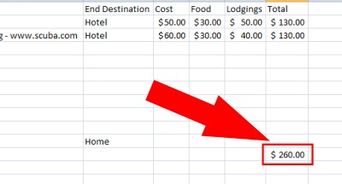
+
Excel preserves formatting when sorting, so your data should retain its format after sorting. If you encounter issues, try unmerging cells or adjusting conditional formatting rules before sorting.
What should I do if my Excel sheet has blank rows or columns?

+
Excel will ignore blank rows and columns during sorting. If your sort seems off, check for hidden or blank rows/columns that might disrupt the expected order.
Is there a way to sort by case sensitivity in Excel?

+
By default, Excel treats uppercase and lowercase letters as the same. For case-sensitive sorting, you could add a helper column with the CASE function or consider using VBA.



