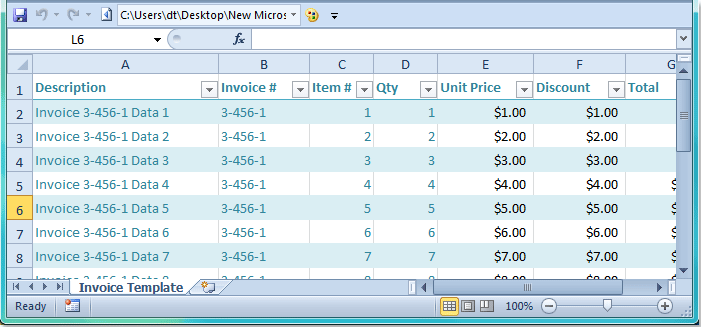5 Ways to Add Word Files to Excel Sheets

Integrating Word documents into Excel spreadsheets can be an exceptionally useful tool for enhancing data management, improving workflow efficiency, and streamlining document handling. Whether you're compiling project reports, managing client information, or organizing data-heavy content, merging Word files with Excel can offer a more comprehensive solution to data organization. Let's explore five effective methods to achieve this integration.
1. Embedding a Word Document into Excel

Embedding a Word document into an Excel sheet allows you to keep the source document's formatting intact while creating a link between the two files. Here’s how:
- Open your Excel workbook.
- Select the cell where you want to embed the Word document.
- Go to the Insert tab, click on Object in the Text group.
- Choose Create from File, click Browse to locate your Word file, and check Link to file if you want the document to update automatically when changes are made.
- Press OK to embed the document.
💡 Note: If the document is linked, make sure to keep the original Word file location unchanged. Moving or deleting it can break the link.
2. Copying Text from Word into Excel

This method is straightforward for quickly transferring text:
- Open your Word document.
- Select and copy the desired text.
- Return to your Excel sheet, click on the cell where you want to paste the text, and paste.
Excel will try to retain the formatting, but for cleaner integration:
- Use the Paste Options button to match destination formatting or keep the source formatting as needed.
3. Using a Table from Word in Excel

If your Word document contains tables that you want to use in Excel:
- Open the Word document, select the table, and copy it.
- Switch to Excel, select the cell where you want the table to begin.
- Paste the table, choosing whether to keep the original table format or match the destination's style.
| Option | Effect |
|---|---|
| Keep Source Formatting | Preserves Word’s table design |
| Match Destination Formatting | Adjusts the table to Excel's design |

4. Automating with Macros or VBA
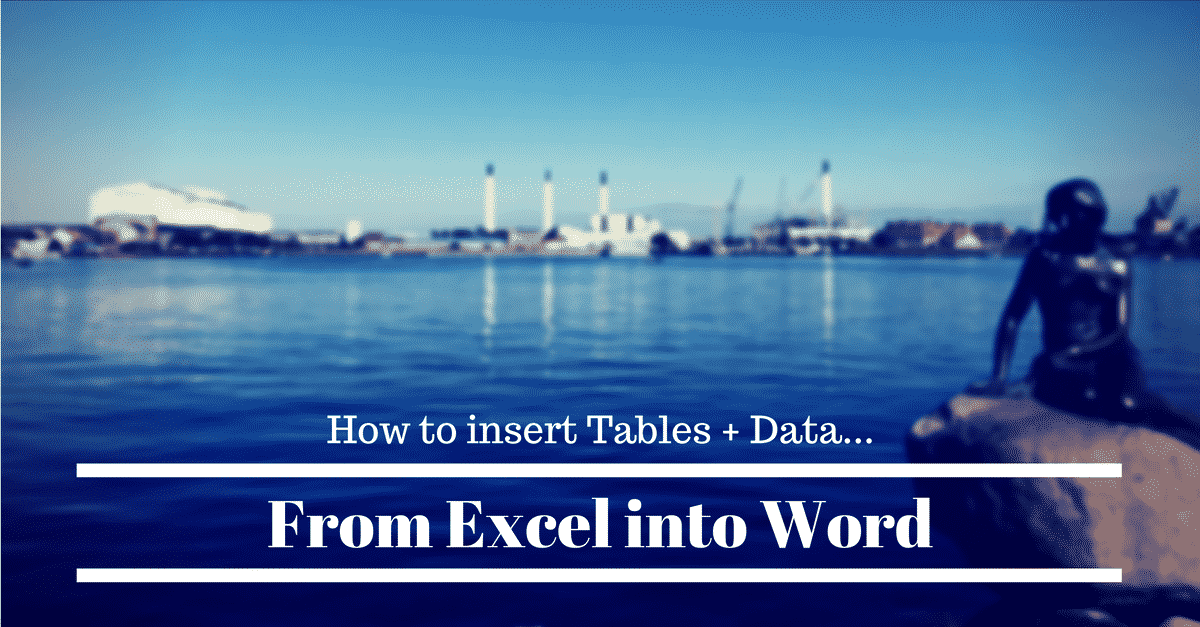
For those with programming knowledge, Visual Basic for Applications (VBA) offers an automated approach to integrating Word documents:
- Create a new macro in Excel:
- Press Alt + F11 to open the VBA editor.
- Click Insert > Module.
- Write a VBA script to open a Word document, copy its content, and paste it into Excel.
- Run the macro when needed.
🖥️ Note: This method requires VBA skills and the referenced document paths must be absolute to work correctly.
5. Using Add-ins or Third-Party Tools

Various software tools are available that can streamline the process of merging Word and Excel:
- Tools like Adobe Acrobat offer document conversion and integration features.
- Microsoft's own Power Query (within the Data tab) can import Word documents for data analysis.
- Online tools like SmallPDF can convert Word to Excel or vice versa.
These methods provide different levels of automation, ease of use, and functionality, depending on your specific needs.
To wrap up, embedding Word files into Excel sheets can be done in multiple ways, each offering different advantages. From simple copy-pasting for basic text integration, to more sophisticated embedding or even using external tools, the choice depends on your document's complexity, the required level of automation, and your comfort with software tools. By selecting the method best suited to your needs, you can enhance data organization, streamline workflows, and ensure seamless document management between Word and Excel.
Will my Word formatting stay the same when embedding into Excel?

+
Yes, by using the ‘Create from File’ option and keeping the link, you can preserve the original formatting of your Word document within Excel.
Can I link several Word files to one Excel workbook?
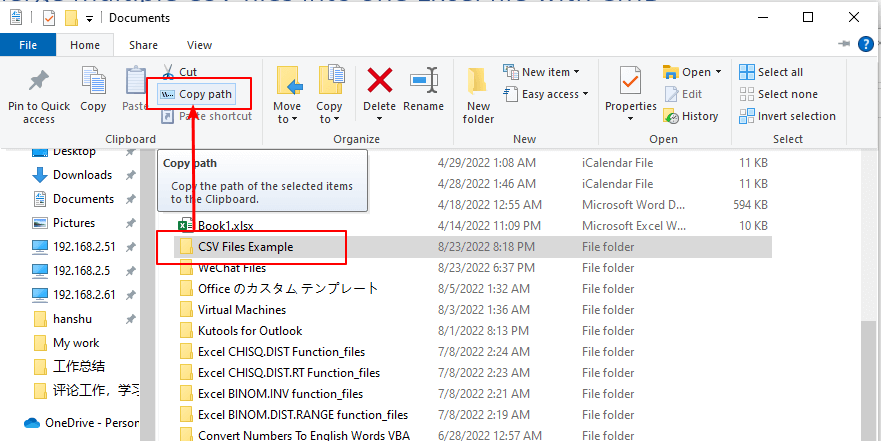
+
Yes, you can link multiple Word files to an Excel workbook by embedding each file individually. Just ensure that the files are in their original location for links to remain intact.
What happens if I move the Word document after embedding?

+
If you move or rename the linked Word document, Excel will not be able to find the file and will display an error. Always keep the Word document in its original location or update the link manually.
Are there any performance issues when using large Word documents?
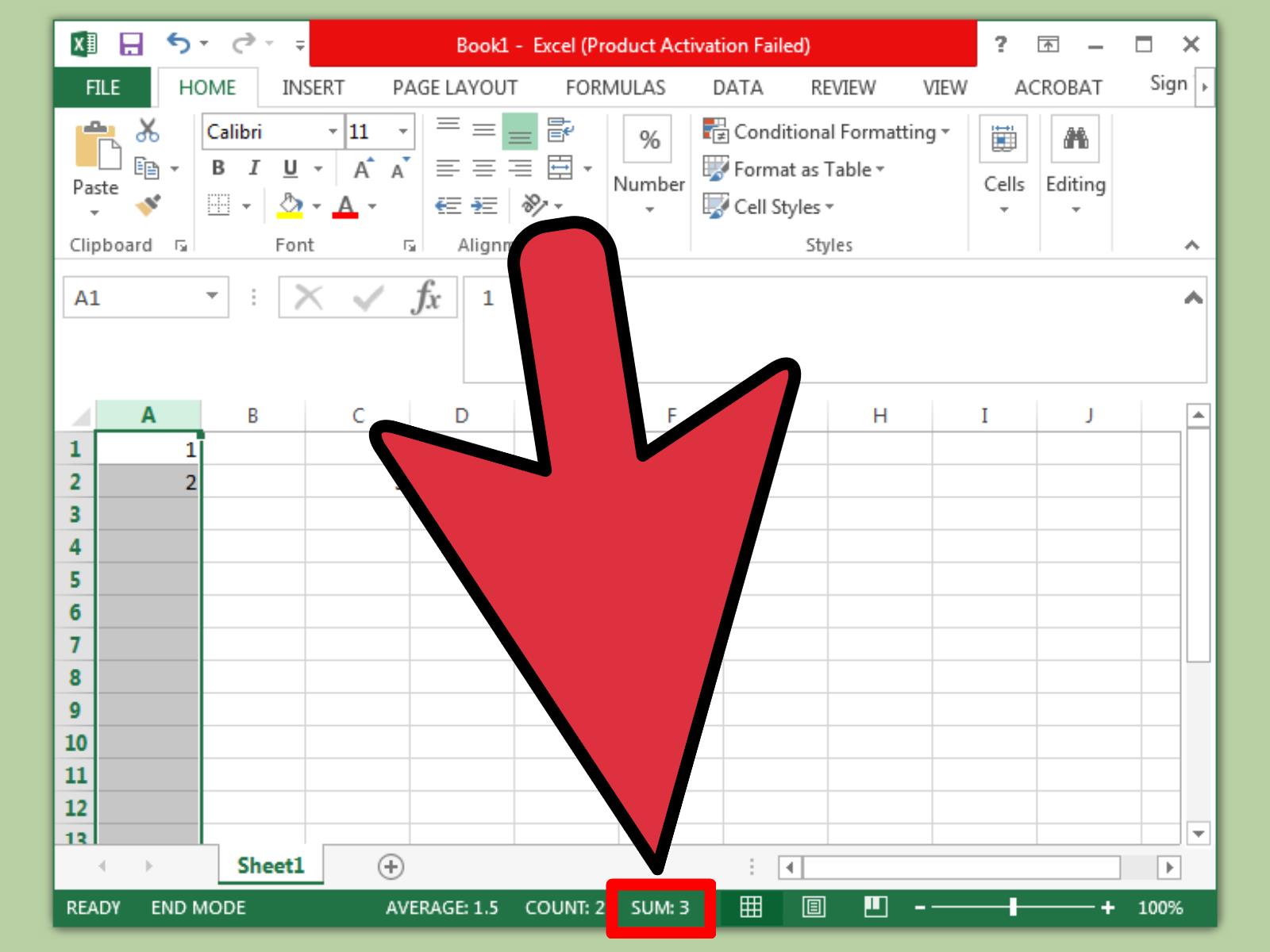
+
Embedding large or heavily formatted Word documents can impact Excel’s performance. Consider using simpler documents or extracting only the necessary information to avoid this issue.
Can I edit the embedded Word document from within Excel?

+
If you have linked the document, double-clicking the embedded object will open the Word document in its native application where you can edit it. Any changes will reflect in Excel if the link is intact.