Add VBA to Excel Sheets: A Simple Guide

In the world of spreadsheets, Microsoft Excel stands out as a powerful tool for organizing, analyzing, and visualizing data. But what happens when the default functionalities of Excel no longer suffice for your complex or repetitive tasks? This is where Visual Basic for Applications (VBA) comes into play, providing an avenue to automate your Excel tasks efficiently. This guide will walk you through the steps to add VBA to Excel sheets, from the basics to more advanced concepts, ensuring that even those with minimal programming experience can enhance their Excel productivity.
Understanding VBA in Excel

VBA, or Visual Basic for Applications, is an event-driven programming language from Microsoft that’s primarily associated with Microsoft Office applications. Here’s what makes VBA in Excel so useful:
- Automation: Automate repetitive tasks like formatting, data entry, and report generation.
- Customization: Create custom functions or commands not natively available in Excel.
- Integration: VBA can interact with other Office applications, enhancing inter-program functionality.

⚡ Note: VBA isn’t enabled by default. You need to manually turn on macro settings for VBA code to run.
Enabling Developer Tab in Excel

The Developer tab is the gateway to accessing VBA tools. Here’s how to enable it:
- Open Excel.
- Go to File > Options > Customize Ribbon.
- Check the box next to Developer in the list of Main Tabs.
- Click OK to save changes.
Now, you can find the Developer tab in the ribbon, which contains tools to write and manage VBA code.
Creating Your First VBA Macro

Here’s how you can start writing your first VBA macro:
- On the Developer tab, click Visual Basic to open the VBA editor.
- In the editor, insert a new module by going to Insert > Module.
- Now, you’ll see a blank code window where you can write your macro:
Sub HelloWorld()
MsgBox “Hello, World!”
End SubAfter writing this simple macro, run it by pressing F5 or by clicking the Run icon. A message box should appear saying “Hello, World!”.
💡 Note: This example does not perform any action on the spreadsheet but serves as an introduction to writing and running macros.
Adding VBA Code to Excel Sheets

VBA can directly manipulate Excel sheets. Here’s how you can automate a common task:
- Create a new macro or modify an existing one. Here’s an example to add data to a cell:
Sub AddData()
Dim ws As Worksheet
Set ws = ThisWorkbook.Sheets(“Sheet1”)
ws.Range(“A1”).Value = “Your Data Here”
End Sub- This code will set the value of cell A1 to “Your Data Here” on Sheet1.
Using Variables and Loops in VBA

To make your macros more dynamic, you can use variables and loops. Here’s how:
Sub AddDynamicData()
Dim ws As Worksheet
Dim i As Integer
Set ws = ThisWorkbook.Sheets(“Sheet1”)
For i = 1 To 10
ws.Cells(i, 1).Value = “Data” & i
Next i
End Sub- This macro adds “Data” followed by a number to cells A1 to A10.
Handling Events with VBA

VBA allows you to respond to specific events in Excel. Here’s how to add an event handler:
Private Sub Worksheet_Change(ByVal Target As Range)
If Not Intersect(Target, Me.Range(“A1:A10”)) Is Nothing Then
MsgBox “Cell ” & Target.Address & “ was changed!”
End If
End Sub- This subroutine will show a message whenever any cell from A1 to A10 is modified.
🔔 Note: Event handling is particularly useful for data validation or triggering actions when certain conditions are met.
To wrap up, adding VBA to Excel sheets opens up a realm of possibilities for data manipulation, automation, and customization. By learning the basics of VBA, you can drastically improve efficiency, reduce errors, and handle tasks that are too complex or repetitive to manage manually. Remember, the key to mastering VBA is practice and understanding how Excel interacts with your code. Start small, automate everyday tasks, and progressively tackle more complex scenarios as your comfort level increases.
What are macros in Excel?
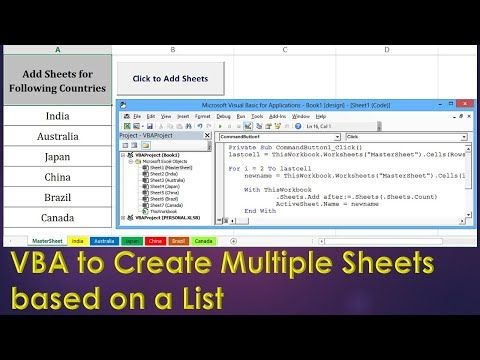
+
Macros in Excel are sequences of instructions that automate repetitive tasks. They are written in VBA and can manipulate data, format cells, or even open and close workbooks.
Is VBA difficult to learn?

+
VBA has a learning curve, especially for those unfamiliar with programming. However, its structure is user-friendly, and with ample resources and practice, it can be mastered even by non-programmers.
Can VBA make my Excel slower?

+
If not optimized, VBA code can slow down Excel. Efficient coding practices, like disabling screen updates or calculation during macro execution, can help mitigate performance issues.



