5 Simple Ways to Sum Values Across Excel Sheets

Excel is a powerhouse for data analysis, and managing data across multiple sheets within a workbook can significantly enhance productivity. Whether you're consolidating financial reports, combining departmental sales data, or aggregating project timelines, being able to sum values across different sheets is a key skill. Here, we'll explore five straightforward methods to accomplish this task, making your workflow smoother and more efficient.
Method 1: Using the SUM Across Sheets Function
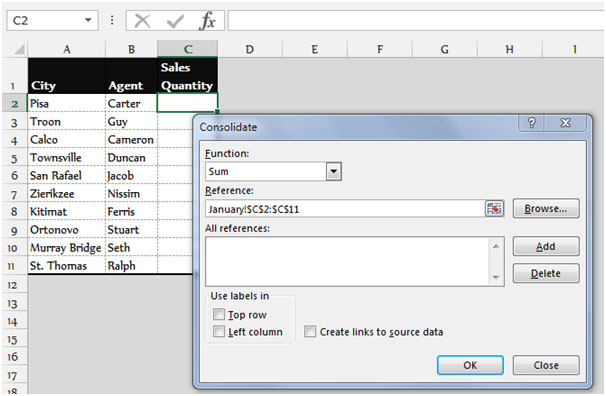
Excel allows you to use the SUM function to combine values from different sheets into a single formula:
- Open the workbook where you want to sum the values.
- Go to the cell where you want the sum to appear.
- Enter the formula:
- Here,
Sheet1:Sheet3specifies the range of sheets from which you’re pulling data, andB2is the cell you want to sum across these sheets.
=SUM(Sheet1:Sheet3!B2)
📝 Note: Ensure that all sheets you reference in your formula exist, or Excel will return an error.
Method 2: Employing the 3D References
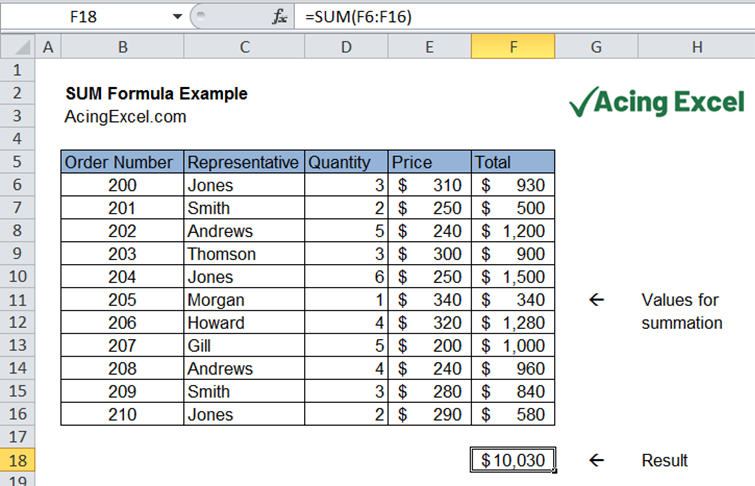
3D references can save you time by summing cells across multiple sheets with one formula:
- Select the cell where you want to display the total.
- Enter:
- This formula sums up the values in cell B2 across Sheet1 to Sheet3.
=SUM(Sheet1:Sheet3!B2)
📝 Note: 3D references work when sheets are in a contiguous block; if they aren't, you'll need to use SUMIFS or SUMPRODUCT.
Method 3: Using SUMIFS Across Multiple Sheets
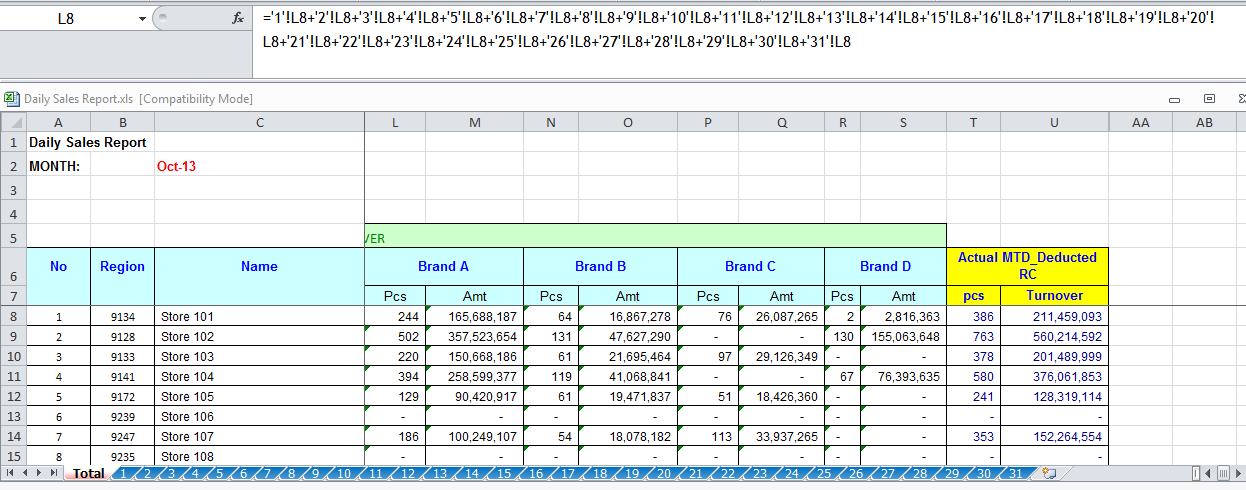
SUMIFS is particularly useful when you need to sum values based on multiple criteria across sheets:
- Write the formula:
- Here, you’re summing column B if column A meets the specified criteria.
=SUMIFS(Sheet1:Sheet3!B:B, Sheet1:Sheet3!A:A, “Criteria”)
Method 4: Employing the Consolidate Tool

When you need to perform more complex operations, the Consolidate feature in Excel can help:
- Select where you want the consolidated data to appear.
- Go to
Data > Consolidate. - Choose your function (usually SUM).
- Add references from all sheets you wish to consolidate.
- Click OK.
📝 Note: Consolidate can be used for more than just summing; it can also handle operations like averaging, counting, etc.
Method 5: Macro to Sum Values Across Sheets

For repetitive tasks, a VBA macro can automate the summing process:
- Press
ALT + F11to open the VBA editor. - Insert a new module:
- Run this macro to sum cell B2 from all sheets except the summary sheet.
Sub SumAcrossSheets()Dim ws As Worksheet, total As Doubletotal = 0For Each ws In ThisWorkbook.Worksheets If ws.Name <> “Summary” Then total = total + ws.Range(“B2”).Value End IfNext wsThisWorkbook.Worksheets(“Summary”).Range(“B2”).Value = totalEnd Sub
Now that you're familiar with these methods for summing values across Excel sheets, here are some key takeaways:
By employing these techniques, you can streamline your work, saving time and reducing errors when dealing with data from multiple sheets. Remember, the choice of method often depends on the complexity of your data and the specific needs of your analysis. Whether you're using simple 3D references for quick sums or developing macros for more complex aggregation, Excel's capabilities are vast, waiting for you to leverage them effectively.
Can I use these methods if my sheets are not in the same workbook?

+
Yes, you can use some of these methods with external workbooks. For instance, with 3D references and SUMIFS, you would need to reference the external workbook name in the formula. Macros would require you to specify the path to the workbook.
How can I sum data from sheets that aren’t consecutive?

+
If your sheets are not consecutive, you can still use SUMIFS or SUMPRODUCT, referencing each sheet individually in your formula. Macros can also be tailored to loop through non-consecutive sheets.
What are some common pitfalls when summing across sheets?

+
Common issues include:
- Referencing sheets that no longer exist, leading to #REF! errors.
- Inconsistent data structures across sheets.
- Overlooking data on sheets outside the specified range in 3D references.
- Macros failing due to changed file structures or path errors.



