Easily Sum Across Multiple Excel Sheets in Seconds

Do you find yourself sifting through numerous Excel sheets, manually collecting data to sum up totals? This process, if not optimized, can be incredibly time-consuming and prone to errors. Fortunately, Excel offers powerful features to streamline this task, allowing you to sum across multiple sheets in just a few seconds. In this comprehensive guide, we'll explore step-by-step how to use Excel's advanced capabilities to manage and sum data from various sheets efficiently.
Understanding Excel Sheet References

Before diving into summing functions, it's crucial to grasp how Excel references sheets in formulas:
- Sheet1!A1 - This syntax references cell A1 from Sheet1.
- 'Sheet 2'!A1 - If your sheet name has spaces or special characters, use single quotes.
- January:March!A1 - References cells in the range from 'January' to 'March'.
Excel allows you to create formulas that pull data from different sheets, which is essential for our summing task.
Summing Data with 3D References

One of Excel's most powerful tools for this purpose is the 3D reference:
SUM(Sheet1:Sheet3!A1)
This formula will sum the value of cell A1 from Sheet1 through Sheet3. Here's how you can use this:
- Click into the cell where you want the sum to appear.
- Type
=SUM(and then the first sheet name followed by a colon and the last sheet name, likeSheet1:Sheet3!A1. - Close the parentheses and press Enter.

Here's what makes this approach useful:
- It's dynamic; if you add new sheets between the first and last sheet named, they'll automatically be included in the sum.
- You can also use wildcards for sheet names if they follow a pattern, e.g.,
SUM(January*:March!A1).
👉 Note: Ensure that all sheets in the range have the same structure to avoid errors with 3D references.
Summing Across Sheets with Named Ranges
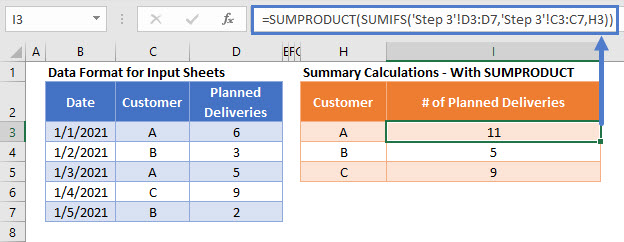
If dealing with complex sheet structures, named ranges can be your ally:
- Define the Named Range: Go to 'Formulas', then 'Define Name', and give a name to a cell or range, say MonthlySales on each sheet.
- Use the Named Range in Sum Formula:
=SUM(Sheet1:Sheet12!MonthlySales)
This method is particularly useful if:
- The data across sheets isn't identically placed or if you're looking to sum ranges rather than single cells.
- You frequently update the range or sheet names, as you only need to update the named range definition.
Using Array Formulas

For advanced users, array formulas provide a way to sum data dynamically across sheets:
=SUM(IF(INDIRECT("'January:" & TEXT(MONTH(NOW()),"MMMMM") & "'!$B$2:$B$100"))
This complex formula:
- Uses
INDIRECTto dynamically create a range of sheets. - Combines with
IFandARRAYFORMULAto sum only the desired data in each sheet's column. - Utilizes
MONTHandTEXTfunctions to dynamically change the sheet names based on the current month.
Remember, array formulas require special handling:
📝 Note: Press Ctrl + Shift + Enter to enter array formulas.
Summing with External References

If you're dealing with multiple workbooks:
- Open the workbook where you want to perform the sum.
- Use
=SUM('[WorkbookName]SheetName!'Range)to reference external workbooks.
This method allows you to:
- Sum data from other files without consolidating sheets.
- Ensure seamless updates if the external workbook is closed, by saving it with absolute paths.
The final takeaway in optimizing your Excel workflow for summing across multiple sheets lies in understanding Excel's capabilities for data referencing. Whether through 3D references, named ranges, array formulas, or external references, you can drastically reduce the time spent on manual data aggregation. This not only saves time but also minimizes human error, ensuring your data is consistently accurate. Remember, each method has its use cases, and the choice depends on your specific data structure, sheet organization, and the dynamic nature of your data. Utilize these techniques to transform your Excel experience from a tedious data management chore into an efficient, error-free, and time-saving process. By mastering these Excel summing techniques, you're set to handle large datasets from various sheets or workbooks with confidence. Keep exploring and adapting these methods to your unique Excel needs.
How can I sum across multiple sheets without knowing their names?

+
If you’re not sure about sheet names or if they change, use wildcards with 3D references. For example, =SUM(January*:March!A1) will sum from January to March sheets, even if new sheets are added in between.
Can I use these methods if my sheets are in different workbooks?

+
Yes, you can use external references in Excel to sum data from different workbooks. Use the formula =SUM(‘[WorkbookName]SheetName!‘Range) and ensure the external workbook is open or its path is absolute for updates when it’s closed.
What should I do if my sheets aren’t structured identically?

+
In this case, you might need to:
- Define named ranges on each sheet for the areas you wish to sum.
- Use functions like
INDIRECTandIFwithin an array formula to handle different sheet structures dynamically.



