How to Combine Multiple Excel Sheets Easily

Combining multiple Excel sheets into one can seem daunting at first, especially when you're dealing with large datasets or multiple files. However, with the right approach, you can streamline this process significantly, saving both time and effort. This article will guide you through several methods to merge multiple Excel sheets with ease.
Understanding the Need for Combining Sheets

Before diving into the methods, it's important to understand why you might need to combine Excel sheets:
- To consolidate data from different departments or projects into a single report.
- To perform a comprehensive analysis by merging time-series data or results from different sources.
- To facilitate easier data management and organization.
Methods to Combine Multiple Excel Sheets

1. Using Excel's Built-in Functions

Microsoft Excel comes equipped with several tools that can help you merge sheets without third-party add-ons. Here's how:
- Consolidate Data: Use this function when you need to sum, average, or calculate other summary statistics across multiple worksheets.
- Steps:
- Select an empty cell on the sheet where you want the consolidated data to appear.
- Go to the Data tab, click on 'Consolidate'.
- Choose the function (Sum, Average, etc.) and select the ranges from all sheets you want to merge. Make sure to check 'Top row' and 'Left column' if you want to use labels from the source data.
- Click OK to complete the process.
🧐 Note: The consolidate function might not preserve all data formats, particularly with complex cell formatting like conditional formatting.
2. Using Power Query

Power Query (or 'Get & Transform' in newer versions of Excel) is a powerful tool for data manipulation:
- Append Queries: This method is useful when the structure of your data across sheets is consistent.
- Load each sheet into Power Query by clicking 'From Table/Range'.
- Combine the queries using 'Append Queries' found under the Home tab in Power Query Editor.
- Preview and load the combined data back into Excel.
🚨 Note: Power Query can be less intuitive for beginners, but it's incredibly powerful once mastered.
3. VBA Scripting

If you're comfortable with Visual Basic for Applications (VBA), scripts can automate the entire merging process:
- Steps to Create and Run a VBA Macro:
- Open VBA editor with Alt + F11.
- Insert a new module with Insert > Module.
- Copy and paste a VBA script that defines the sheets and copies data from source sheets to a destination sheet.
- Run the macro.
💡 Note: VBA scripts can be customized to handle specific requirements like filtering or data transformation during the merge process.
4. Third-Party Tools

There are several add-ins and tools available that can automate the process of combining Excel sheets:
- Excel's Get Data From File: This feature allows you to import data from multiple Excel files and combine them into one table.
- PowerBI: While more complex than Power Query, PowerBI offers robust merging capabilities with additional data visualization options.
📝 Note: Third-party tools often require payment or subscriptions, but they can offer more specialized functionalities for data analysis.
Best Practices for Combining Excel Sheets

- Keep Consistent Formats: Ensure that all sheets you're combining follow a similar structure and formatting to prevent data misalignment.
- Backup Your Data: Always have backups before manipulating or merging large datasets.
- Check for Duplicates: After merging, check for and remove any duplicates that might skew your analysis.
In summary, combining multiple Excel sheets can be streamlined using various techniques from Excel’s built-in functions to advanced tools like Power Query or VBA scripting. Each method has its own advantages, catering to different skill levels and specific use cases. By following these methods and best practices, you can ensure that your data integration process is efficient and error-free, setting the stage for better data analysis and reporting.
What is the easiest method to combine Excel sheets for beginners?

+
The simplest method for beginners is to use Excel’s Consolidate Data feature, which allows basic merging without much complexity.
Can I combine sheets that have different structures?

+
Yes, but you will need to manually align or restructure the data. Tools like Power Query can assist with more advanced merging of differently structured sheets.
How do I ensure data integrity when combining sheets?
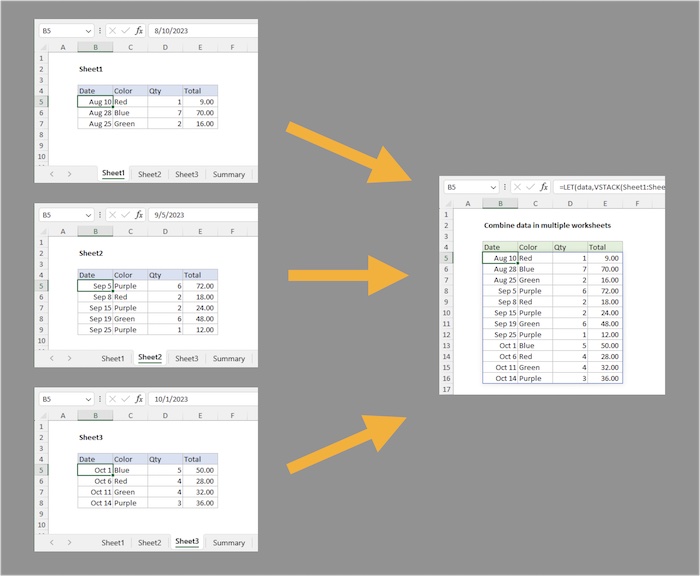
+
Ensure data integrity by:
- Having consistent column headers and formats.
- Performing checks for duplicates post-merge.
- Using validation rules to check data types and integrity before combining.
What are the limitations of Excel’s built-in functions for merging sheets?

+
Excel’s built-in functions like ‘Consolidate’ and basic Copy/Paste can:
- Miss out on complex data transformations.
- Not handle large datasets efficiently.
- Potentially lose formatting or links to external data.
Is there a way to automate the merging process regularly?

+
Yes, you can automate with:
- VBA scripting for custom, repetitive tasks.
- Using PowerBI or third-party ETL tools for automated data pipelines.
- Setting up scheduled tasks in Excel to run macros.



