3 Easy Ways to Sum Cells from Different Excel Sheets

Ever found yourself with a hefty pile of Excel spreadsheets, each containing vital data, and you're left pondering how to efficiently combine and analyze all that information? In the dynamic world of data management, Excel remains a pivotal tool, and mastering the art of summing cells from different sheets can elevate your productivity and simplify complex tasks. This guide will unveil three easy yet effective ways to sum cells across various Excel sheets, ensuring you navigate through data with ease and accuracy.
Method 1: Using 3D References

One of the most straightforward techniques to aggregate data from multiple sheets is by utilizing 3D references. This method is particularly useful when you have a uniform structure across your sheets:
- Select Your Cell: Click on the cell where you wish to sum the data.
- Use SUM Function: Type
=SUM(to initiate the SUM function. - Select Sheets: Click on the first sheet in your range, then holding Shift, click on the last sheet in your sequence.
- Choose Cell: Click on the cell you want to sum across these sheets. Your formula should look like
=SUM(Sheet1:Sheet3!A1). - Press Enter: Excel will automatically total the values in the specified cells from all sheets within the range.
🔍 Note: This method is effective when sheets have a similar layout. Ensure the sheets you reference are next to each other in the workbook.
Method 2: Using the Consolidate Tool

When dealing with data from different locations or with varied structures, the Consolidate tool in Excel becomes your go-to ally:
- Go to Data Tab: Click on the Data tab in the Excel ribbon.
- Find Consolidate: Select the 'Consolidate' feature from the Tools group.
- Reference Each Sheet: In the Consolidate dialog box, click on the range you want to sum, then type or navigate to the first cell on the other sheets. Repeat for all sheets.
- Choose Function: From the 'Function' drop-down, select 'Sum'.
- Set Up Links (optional): Check 'Create links to source data' to keep the consolidation dynamic.
- Click OK: The consolidated sum will appear in the chosen cell.
| Sheet Name | Range | Link |
|---|---|---|
| Sheet1 | A1:A5 | Yes |
| Sheet2 | B2:B6 | No |

🔧 Note: Links to source data can provide an interactive experience, but they may require periodic updates if source data changes.
Method 3: Using Excel Formulas

For the adventurous Excel users, combining formulas from different sheets can provide flexible solutions:
- Use SUMIF Function: If you want to sum cells based on a specific criterion, use:
=SUMIF(Sheet1!A1:A10,">0") + SUMIF(Sheet2!A1:A10,">0") - Chain SUM Functions: For a straightforward sum, chain multiple SUM functions:
=SUM(Sheet1!A1:A5) + SUM(Sheet2!A1:A5) - Nested IF Statements: To sum conditionally from multiple sheets, you could nest IF statements:
=IF(Sheet1!A1="yes",SUM(Sheet1!B1:B5),0) + IF(Sheet2!A1="yes",SUM(Sheet2!B1:B5),0)
This approach requires a bit more creativity and skill, but it provides precise control over your data aggregation.
💡 Note: Ensure to check each sheet's cell references and formulas for accuracy. Errors in formulas can lead to incorrect results or #REF! errors.
In summary, mastering the art of summing cells from different sheets in Excel can dramatically improve your data handling efficiency. Whether you're a beginner looking for a simple solution or an advanced user seeking to manipulate data with precision, these methods offer versatile ways to aggregate information. By understanding and applying these techniques, you can effortlessly navigate through your Excel workbook, making data analysis not only faster but also more intuitive.
What is the advantage of using 3D References over other methods?
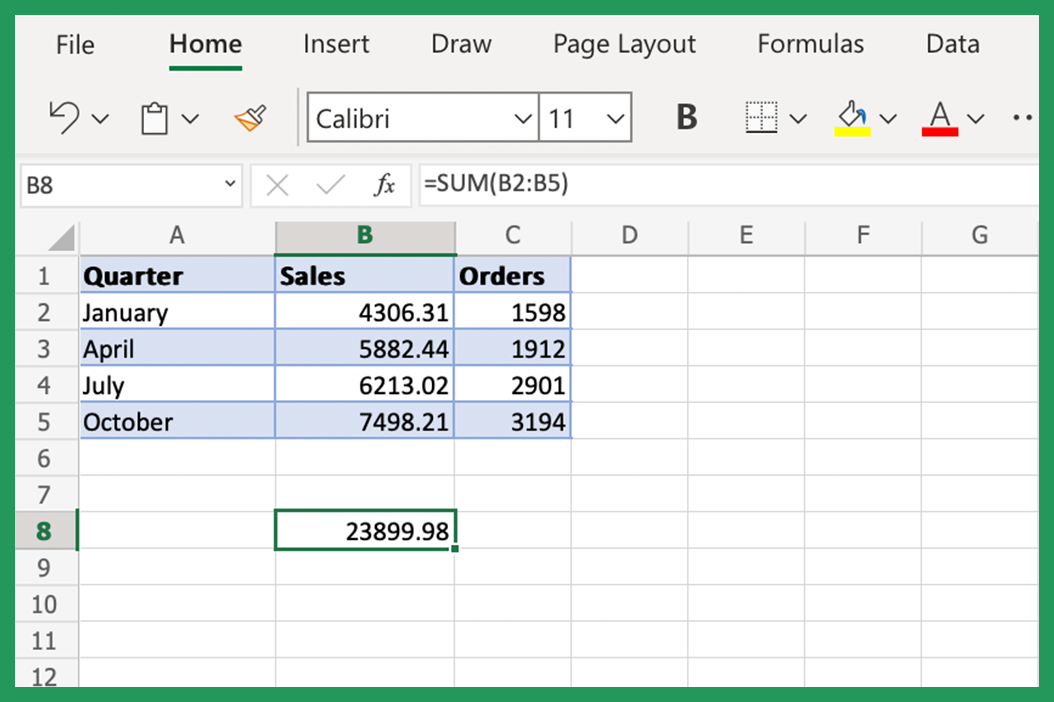
+
3D References are particularly useful when you have multiple sheets with the same data structure, allowing for a quick and straightforward summation across sheets.
Can I update the source data without breaking the consolidation?
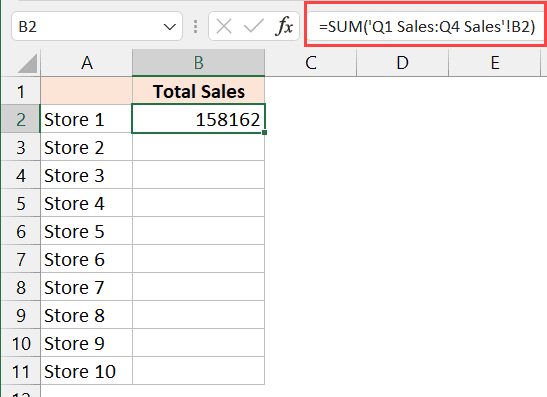
+
If you’ve chosen to create links to source data in the Consolidate tool, any changes made in the source cells will automatically update in the consolidated cell.
Is it possible to use formulas to sum cells conditionally across sheets?

+
Yes, by using a combination of functions like SUMIF, SUMIFS, or even nested IF statements, you can conditionally sum data from different sheets, allowing for very specific data aggregation scenarios.



