Delete Empty Excel Rows Easily: Quick Guide

In the realm of Excel data management, ensuring that your spreadsheets are clean and clutter-free is essential for both usability and efficiency. One common issue many Excel users encounter is dealing with empty rows within a dataset. These empty rows can complicate data analysis, disrupt data processing operations, and generally make navigation through the spreadsheet more cumbersome. This guide will provide you with a straightforward method to delete empty rows in Microsoft Excel, streamlining your workflow and enhancing data clarity.
Understanding Excel Rows and the Importance of Cleaning Data

Before diving into the steps of removing empty rows, let's consider why data cleaning is crucial in Excel:
- Accurate Reporting: Empty rows can skew the accuracy of reports, charts, and data analysis, leading to potentially incorrect decisions.
- Workflow Efficiency: A clutter-free spreadsheet speeds up navigation, formula application, and general data manipulation.
- File Size: Unnecessary empty rows contribute to increased file sizes, which can affect loading times and storage.
How to Delete Empty Rows in Excel

Here's a step-by-step guide to delete empty rows in Excel:
1. Identify Empty Rows

Begin by identifying which rows are empty:
- Select the range of cells where you want to check for empty rows. If your dataset occupies the entire worksheet, you can select all by pressing Ctrl+A.
- Press F5 or Ctrl+G to open the 'Go To' dialog box.
- Click on 'Special...'
- From the dialog box, choose 'Blanks' and click 'OK'. This action will highlight all empty cells in your selected range.
🔍 Note: Empty rows are rows where every cell is devoid of content.
2. Delete the Empty Rows

After identifying the empty cells, you can now delete the rows containing them:
- Right-click on any of the highlighted cells.
- From the context menu, select 'Delete...'
- In the 'Delete' dialog, choose 'Entire row' to ensure all selected rows are removed.
❗ Note: This action will permanently delete the rows. Be sure to have a backup or understand that this is irreversible.
3. Verify Your Data
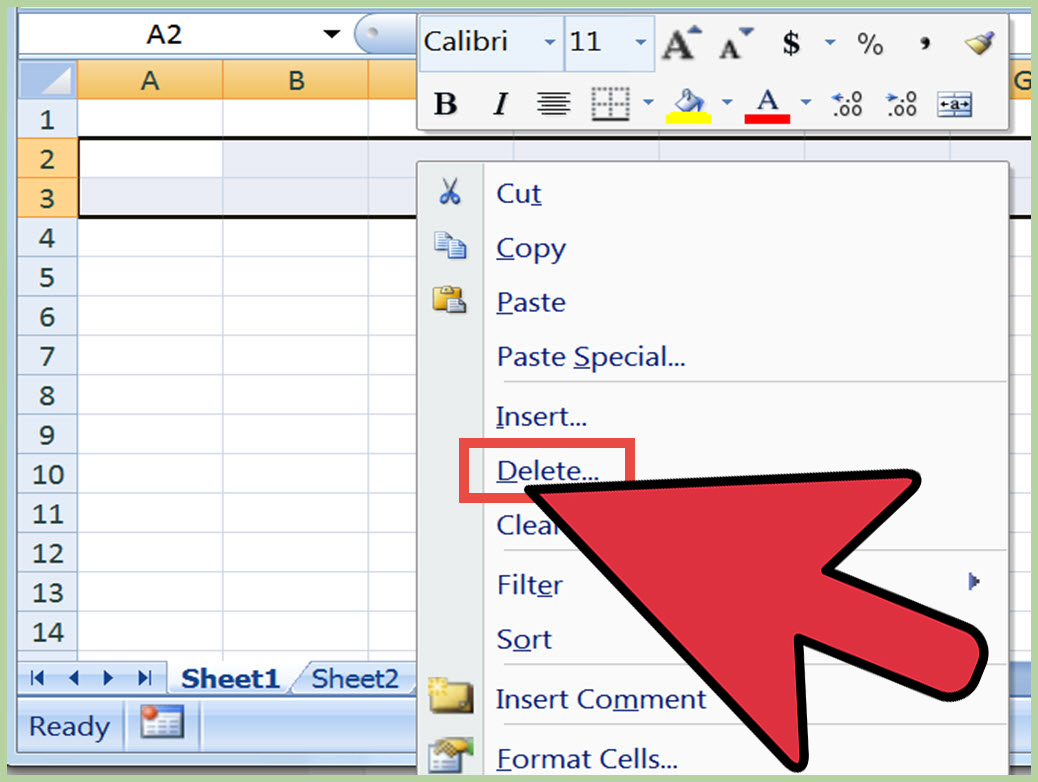
Post-deletion, you should verify that your data has not been adversely affected:
- Ensure formulas are still functioning correctly if you had any referencing cells from now-deleted rows.
- Check for any data that might have shifted due to row deletion.
Advanced Techniques for Dealing with Empty Rows

For those dealing with extensive datasets, here are some advanced methods:
Using Filters

- Select your dataset.
- Go to 'Home' tab, click 'Sort & Filter', then choose 'Filter'.
- Filter on a column to show blanks, then delete the visible empty rows.
With VBA

If you're comfortable with coding, you can use VBA to automate the process:
- Press Alt+F11 to open the VBA editor.
- Create a new module and insert the following VBA code: ```vba Sub DeleteEmptyRows() Dim ws As Worksheet Set ws = ActiveSheet With ws .AutoFilterMode = False .Range("A1").AutoFilter Field:=1, Criteria1:="=" .Range("A2:" & .Cells(.Rows.Count, 1).End(xlUp).Address).EntireRow.Delete .AutoFilterMode = False End With End Sub ```
💡 Note: Customize the VBA script to match your Excel version and specific worksheet requirements.
Wrapping Up
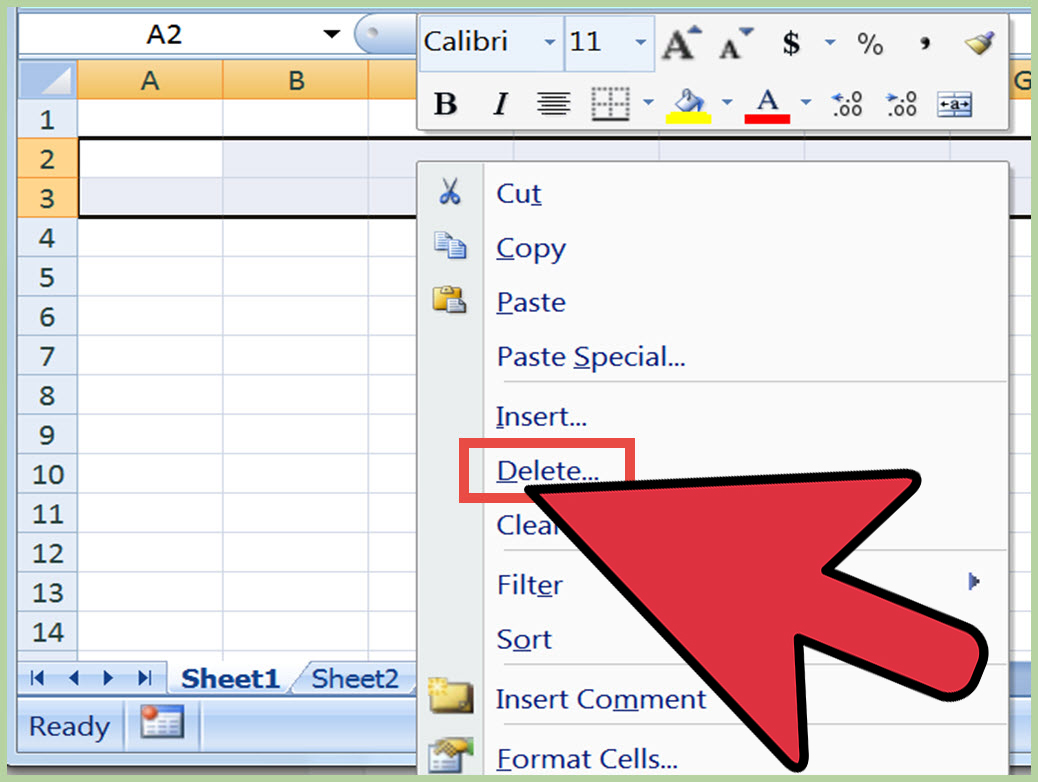
This guide has walked you through several methods to clean up your Excel datasets by removing empty rows. Whether you're dealing with a small set of data or managing large databases, these techniques can save you considerable time and improve the quality of your data management. Remember, maintaining clean data not only enhances your analysis accuracy but also speeds up all Excel operations, making your spreadsheets more user-friendly and professional.
Why is it important to delete empty rows in Excel?

+
Deleting empty rows ensures accurate data analysis, improves workflow efficiency, and reduces file size for better performance.
Can I undo the deletion of rows in Excel?

+
Unfortunately, once rows are deleted, there is no direct ‘undo’ option unless you have a backup or used an ‘undo’ immediately after.
What are other ways to manage empty rows without deleting them?

+
You can hide empty rows, use conditional formatting to highlight them, or use filtering options to display only non-empty rows.