5 Ways to Add Your Logo in Excel Quickly

Adding a logo to your Excel spreadsheets can significantly enhance the professional appearance and brand consistency of your documents. Whether it's for business reports, project plans, or financial analyses, incorporating your company logo into Excel sheets can improve your professional image and facilitate recognition. Here are five straightforward methods to insert your logo into Excel, ensuring your spreadsheets look polished and professional:
1. Insert a Logo Using the Excel Picture Tool

The most common way to add a logo to your Excel workbook is by using the picture tool. Here’s how you do it:
- Open the Excel file where you want to add the logo.
- Click on the cell where you want the logo to appear.
- Go to the ‘Insert’ tab on the ribbon.
- Select ‘Pictures’, and then choose ‘This Device’ to browse and select your logo file from your computer.
- After selecting your logo, adjust its size by dragging the corners or right-clicking to choose ‘Format Picture’ for more precise adjustments.
2. Embedding a Logo in a Header or Footer

Placing your logo in a header or footer can provide a consistent look across multiple sheets:
- Go to the ‘Insert’ tab, then click on ‘Header & Footer’.
- This action will switch to Page Layout view, where you’ll see header and footer placeholders.
- Click into the header or footer space where you want to insert the logo.
- Choose ‘Picture’ from the ‘Header & Footer Elements’ group, and navigate to your logo file to insert it.
3. Use Excel’s Drawing Tools

If you want more creative freedom with your logo:
- In the ‘Insert’ tab, go to ‘Shapes’ and select ‘New Drawing Canvas’.
- Draw a canvas on your spreadsheet, then right-click it and choose ‘Format Drawing Canvas’ to give it a background color or border.
- Insert your logo by going to ‘Pictures’ and selecting your image.
📢 Note: This method allows you to design the canvas to suit your logo’s shape or color scheme, but be aware that this can increase file size due to the added elements.
4. Dynamic Logos with Excel Formulas

For an interactive experience or if you frequently change logos, you might use formulas:
- Insert your logo as per method 1 or 2.
- Use a cell to name the logo, say “CompanyLogo”, then link this cell to your logo using a formula.
- Utilize Excel’s ability to switch images dynamically based on cell content or dropdown selections.
5. VBA Script for Logo Insertion

If you need a more automated solution:
- Press ‘Alt + F11’ to open the VBA editor.
- Insert a new module and paste a script that automatically adds your logo to the active sheet at a specific location.
- Run this script when needed or set it to run when the workbook opens.
🛠️ Note: Using VBA requires some programming knowledge. Ensure you save your workbook as a macro-enabled workbook (.xlsm) to use VBA scripts.
In summary, adding a logo to your Excel files can elevate their appearance and brand value. Whether through straightforward insertion, custom placement in headers and footers, creative use of drawing tools, dynamic formulas, or automated VBA scripting, you have a variety of options to make your spreadsheets stand out. Choose the method that best suits your workflow and document type to maintain consistency and professionalism across all your Excel documents.
Can I add a logo to Excel from the cloud?

+
Yes, you can use cloud storage services like OneDrive or Google Drive to insert images directly into Excel if they are accessible from your device.
What file formats are supported for logos in Excel?

+
Excel supports common image formats like .jpg, .png, .gif, and .bmp for inserting logos.
How can I ensure my logo looks good in different Excel views?
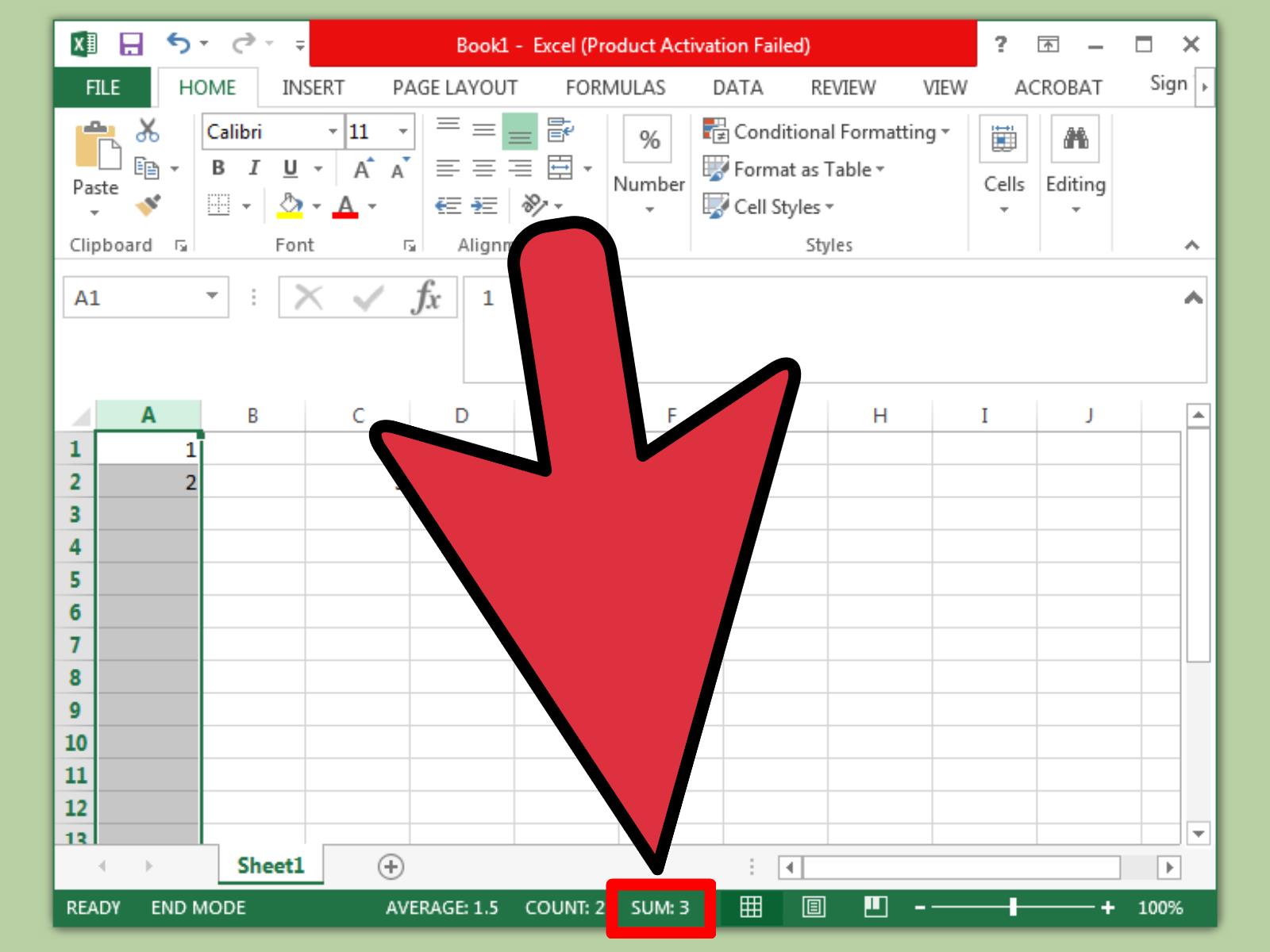
+
Make sure to adjust the size and resolution of the logo for consistency across different Excel views like Normal, Page Layout, and Print Preview. Use high-resolution images to avoid pixelation.



