5 Simple Ways to Embed Excel Sheets in WordPress

Embedding Excel sheets into your WordPress posts or pages can significantly enhance the functionality of your website, especially if you often share data, charts, or reports. Whether you're running a business, educational site, or a personal blog, integrating Excel files allows for a seamless presentation of data with interactive elements. Here, we'll dive into five simple ways to embed Excel sheets into your WordPress website, ensuring you can make the most out of your data while enhancing user interaction.
1. Using WordPress Plugins

WordPress offers a range of plugins designed to make embedding Excel files straightforward. Here are some popular options:
- Google Sheets Embed - This plugin allows you to convert Excel sheets into Google Sheets first, then embed the Google Sheets directly into your WordPress site.
- Sheetster Table - Specifically built to embed Excel files into WordPress, this plugin lets you edit and update the data directly from WordPress.
- WP Responsive Table - While not Excel specific, this plugin can handle CSV or Excel formatted tables, making your data responsive and interactive.
Most of these plugins can be installed from your WordPress dashboard by going to Plugins > Add New, searching for the desired plugin, and installing and activating it. Once activated, follow the plugin's instructions to embed your Excel files.
✅ Note: Always backup your WordPress site before installing new plugins to ensure you can revert any changes if necessary.
2. Embedding via Google Sheets

This method involves converting your Excel file into Google Sheets, which can then be embedded using an iframe:
- Upload your Excel file to Google Drive.
- Open the file with Google Sheets.
- From Google Sheets, go to File > Publish to the web.
- Choose the worksheet you want to embed, select ‘Web page’, and generate the iframe code.
- Copy the iframe code and paste it into your WordPress post or page using the Text editor.
This approach not only embeds the sheet but also allows for real-time updates when changes are made to the Google Sheet.
3. Manual Embedding via HTML and JavaScript

For those with a little knowledge of web technologies, embedding an Excel file manually can provide more control:
| Step | Action |
|---|---|
| 1 | Convert your Excel sheet to a .csv file. |
| 2 | Use a JavaScript library like DataTables or SheetJS |
| 3 | Include these scripts in your WordPress theme, or better yet, create a custom shortcode or plugin for reusability. |
| 4 | Embed the CSV file in a formatted table on your page using HTML and the chosen JavaScript library. |

This method allows for customization of how the data appears and interacts with the user but requires more technical know-how.
4. Using Shortcodes

Some WordPress plugins, like TablePress or WP Excel CMS, provide shortcodes to embed Excel-like data:
- Install and activate the plugin.
- Upload your Excel file through the plugin’s interface.
- Use the provided shortcode to display the table where you want in your content.
Shortcodes can make the embedding process faster and more efficient for non-tech users.
5. Cloud-Based Embedding Solutions
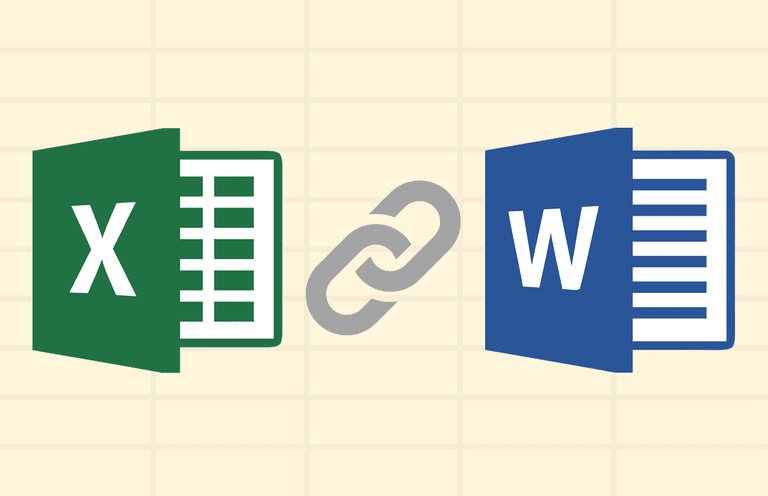
Services like Microsoft Power BI or Tableau can also integrate with WordPress to display Excel data:
- Microsoft Power BI - Publish your Excel data to Power BI and use the provided embed code in WordPress.
- Tableau Public - Upload your Excel to Tableau Public, create visualizations, and embed them in WordPress with an iframe.
These solutions are particularly useful for creating interactive dashboards or reports from your data.
After exploring these methods, you'll be equipped to embed Excel sheets into WordPress in ways that cater to your specific needs, whether for simple data presentation or complex data-driven visualizations. Remember, each method has its merits, from plugin simplicity to the detailed control of JavaScript. Choose the one that best fits your skill level and the requirements of your audience.
To wrap up, integrating Excel sheets into WordPress opens up a world of possibilities for sharing and analyzing data directly on your website. With these tools and techniques, you can present data in an engaging, interactive manner, enhancing both the user experience and the functionality of your site.
Can I edit the Excel sheet after embedding it in WordPress?

+
It depends on how you embed the sheet. With plugins like Google Sheets Embed or Sheetster Table, you can edit the data directly from WordPress, as long as the original Google Sheet or Excel file is accessible and editable online.
Will embedding an Excel sheet slow down my WordPress site?

+
The impact on loading times depends on the size of the Excel sheet and the method of embedding. Using cloud services or efficient plugins can minimize slowdowns, but large datasets or complex visualizations might still affect performance.
Is there a way to make the embedded Excel sheets interactive for users?

+
Yes, by using plugins or services like Google Sheets, Microsoft Power BI, or Tableau, you can provide users with interactive elements like sorting, filtering, and even data input.



