Easily Add Dates to Your Excel Sheet: A Guide

Whether you're tracking project deadlines, managing personal finances, or simply keeping a diary, knowing how to add dates effectively in Excel can be a game changer. This comprehensive guide will walk you through multiple ways to insert and manipulate dates in Excel, ensuring your spreadsheets are not only accurate but also easy to navigate.
Why Use Dates in Excel?

Dates are crucial in spreadsheets for:
- Time tracking: Manage project timelines or personal schedules.
- Sorting and filtering: Organize data chronologically.
- Data analysis: Analyze trends over time with ease.
- Automation: Use dates in formulas for automatic calculations.
How to Insert Dates in Excel

Manual Entry

Simply type the date in your cell:
- Day-Month-Year: 01-01-2023
- Month/Day/Year: 01/01/2023
- Year-Month-Day: 2023-01-01
Using Excel’s Date Function

To ensure Excel recognizes the entry as a date:
=DATE(Year, Month, Day)
Example: =DATE(2023,1,1)
📝 Note: Excel stores dates as sequential numbers starting from January 1, 1900.
Formatting Dates in Excel

Excel offers various ways to format dates:
- Select the cell with the date, right-click, and choose Format Cells.
- In the Number tab, click Date and choose your preferred format.
Here’s how to ensure consistency:
| Format Style | Example |
|---|---|
| Long Date | Friday, January 1, 2023 |
| Short Date | 1/1/2023 |
| Custom | dd-mmm-yy (01-Jan-23) |

Automatic Date Functions
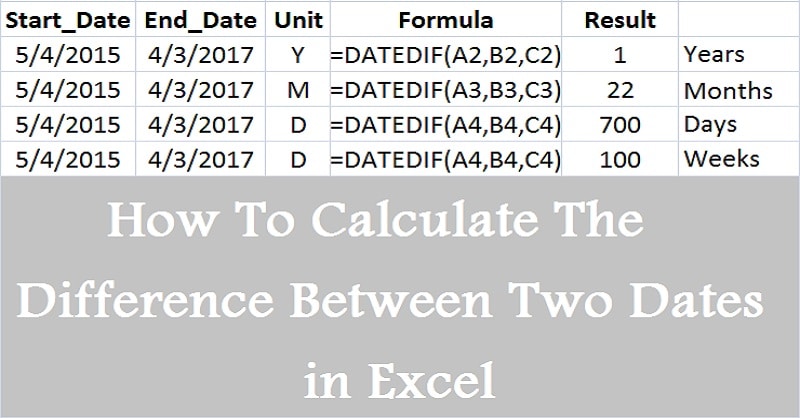
AutoFill

To fill a series of dates:
- Enter your start date.
- Drag the fill handle to create a sequence.
- If dates don’t auto-adjust, select the dates, go to Home > Fill > Series, and choose Date and the sequence type.
Dynamic Date Formulas

- =TODAY(): Displays the current date.
- =NOW(): Shows the current date and time.
- =EDATE(start_date, months): Adds or subtracts months from the start date.
- =DATEVALUE(date_text): Converts a date in text form into a date value.
⚠️ Note: Functions like TODAY() and NOW() update automatically, so keep this in mind if you use them in static reports.
Working with Date Differences

Calculating the difference between two dates is simple:
=End Date - Start Date
Example: =DATE(2023,12,31) - DATE(2023,1,1) = 364
To format this as days, months, or years:
- Select the result cell and apply a custom format like d for days, m for months, or y for years.
Time-Saving Tips for Excel Dates

Keyboard Shortcuts

- Ctrl + ; for current date
- Ctrl + Shift + ; for current time
Date Arithmetic

Use arithmetic operations with dates:
- Add days to a date: =A1 + 10 (if A1 is a date, this adds 10 days)
- Subtract months: =EDATE(A1, -2) (subtracts 2 months from date in A1)
Advanced Date Handling in Excel
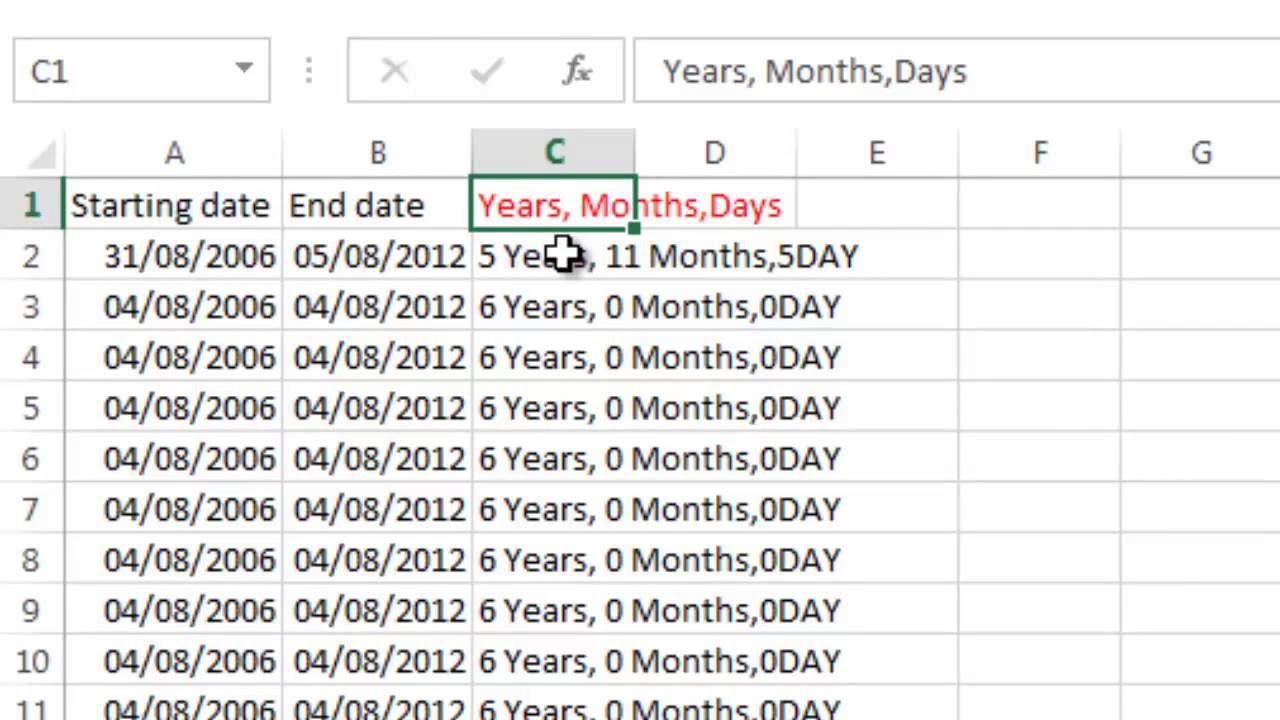
For more complex scenarios:
Date Validation

Set up data validation:
- Select the cell or range for dates.
- Go to Data > Data Validation.
- Under Allow, choose Date.
- Set criteria like between, on or before, etc., with specific start and end dates.
VBA for Dates

If you’re comfortable with Visual Basic for Applications (VBA):
Sub AddDate()
Range(“A1”).Value = Date
End Sub
In summary, managing dates in Excel can significantly boost your productivity by automating tasks and enhancing your data’s readability. From simple entry to dynamic date calculations, Excel provides multiple avenues to incorporate and work with dates effectively. Whether for business, personal use, or data analysis, mastering date handling in Excel is an invaluable skill.
What if my dates aren’t automatically recognized by Excel?

+
Ensure your date is formatted correctly, or manually apply the date format using Format Cells. If you’re typing a date like 1/2/23, Excel might interpret it as January 2, 2023, or February 1, 2023. You can use the DATE function or apply a format to force Excel to recognize it as a date.
How do I keep dates consistent across different regions?
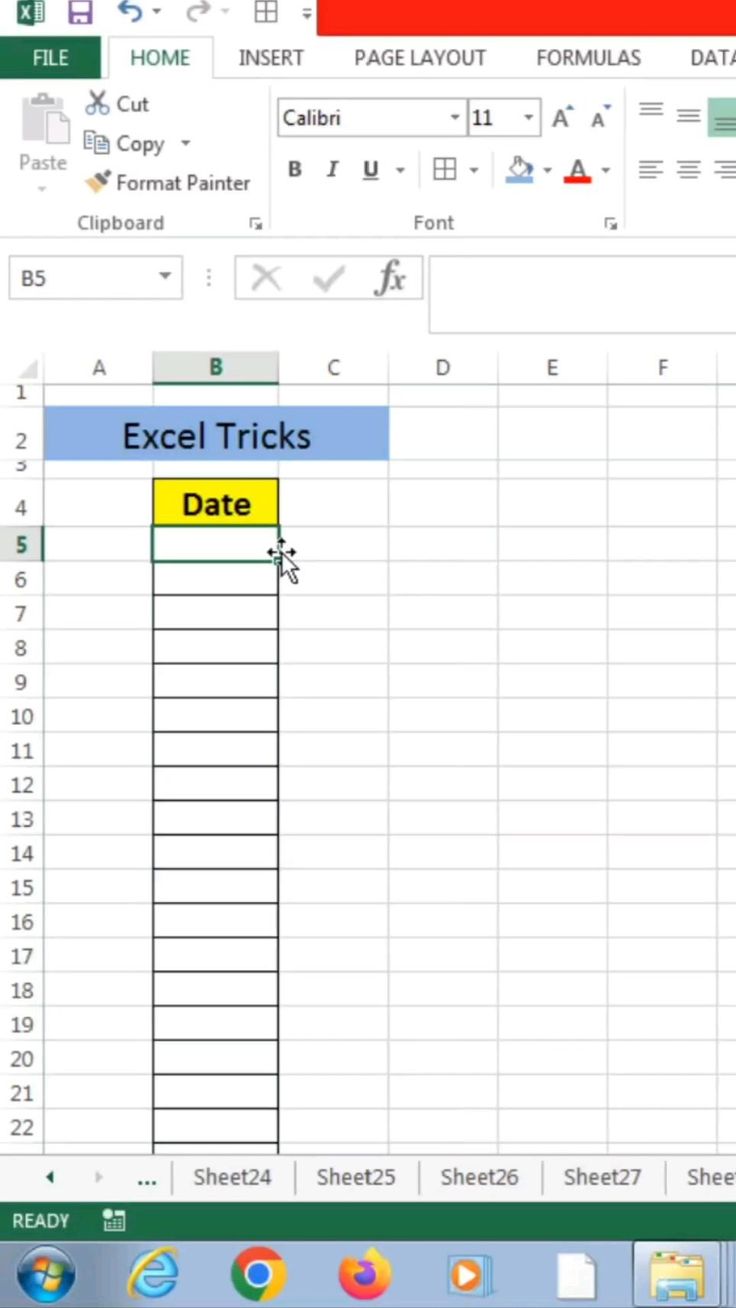
+
Use Excel’s custom date formatting to ensure dates are displayed consistently. For example, “dd-mm-yyyy” or “yyyy-mm-dd” formats can be understood globally. Additionally, consider using text functions like TEXT() to standardize date display.
Can I schedule events with Excel dates?
+While Excel doesn’t have native scheduling capabilities, you can create a calendar view or use conditional formatting to highlight upcoming dates, and integrate with external tools like Microsoft Outlook for scheduling.



