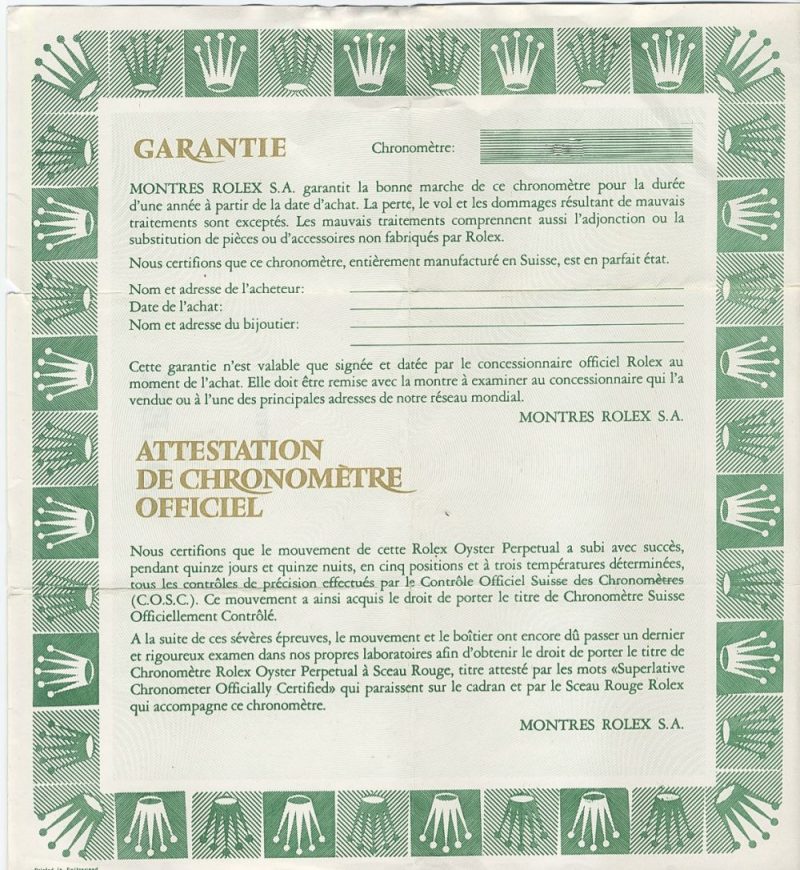5 Ways to Merge Data from Excel Sheets

Working with Excel often involves managing large sets of data across multiple spreadsheets. Whether you're consolidating financial reports, combining survey results, or just organizing client information, knowing how to merge data from different Excel sheets is a crucial skill. Here are five effective ways to merge data in Excel, ensuring accuracy, efficiency, and ease.
1. Using VLOOKUP

VLOOKUP (Vertical Lookup) is a powerful function for merging data when you have a common identifier in both sheets.
- Identify the common column in both spreadsheets. This could be an ID, Name, or any unique identifier.
- Use VLOOKUP in the destination sheet to pull data from the source sheet:
VLOOKUP(common_identifier, range_from_source_sheet, column_index, [range_lookup])Here’s how it looks in action:
- Suppose you have ‘Employee ID’ as the common identifier in both sheets. In your main spreadsheet, you’ll input:
=VLOOKUP(A2, Sheet2!A:D, 2, FALSE)📌 Note: Ensure the 'common_identifier' column in the source sheet is on the left side of the data you want to extract. If not, you might need to rearrange columns or use INDEX and MATCH functions instead.
2. Consolidate Sheets

The Consolidate feature in Excel allows you to combine data from multiple ranges into a single master sheet. This is particularly useful for summarizing data:
- Go to the Data tab, select Consolidate.
- Choose the function you want (like Sum, Count, etc.), then add ranges from different sheets by clicking on each sheet.
- Excel will then consolidate the data into a new or existing range.
Here's how you might set it up:
| Sheet | Range |
|---|---|
| Sheet1 | A1:D10 |
| Sheet2 | A1:D10 |
| Sheet3 | A1:D10 |

📌 Note: While this method is excellent for summaries, it doesn't keep the source data intact in the destination sheet.
3. Power Query

Power Query is an advanced tool within Excel that can perform data merging and much more:
- Select Data > Get Data > From Other Sources > From Microsoft Query to open Power Query Editor.
- Add the source sheets as tables or ranges. Use Home > Append Queries or Merge Queries to combine your data.
Power Query offers:
- Data transformation capabilities like filtering, sorting, and cleaning data before merging.
- The ability to create refreshable connections to external sources.
4. Macros & VBA

For more complex merging tasks or if you need to automate the process, Visual Basic for Applications (VBA) is your tool:
- Record a macro or write VBA code to loop through each sheet, collect data, and merge it into a master sheet.
Here's a simple example of VBA code to merge data:
Sub MergeSheets()
Dim ws As Worksheet, dest As Range, cell As Range
Set dest = ThisWorkbook.Sheets("Sheet1").Cells(Rows.Count, 1).End(xlUp).Offset(1)
For Each ws In ThisWorkbook.Worksheets
If ws.Name <> "Sheet1" Then
For Each cell In ws.Range("A2:A" & ws.Cells(Rows.Count, 1).End(xlUp).Row)
dest.Value = cell.Value
Set dest = dest.Offset(1)
Next cell
End If
Next ws
End Sub
📌 Note: Learning VBA can significantly enhance your Excel workflow but requires some initial time investment to learn scripting basics.
5. Using External Tools or Add-ins

If Excel’s built-in capabilities aren’t enough, consider:
- Third-party Add-ins: Tools like Power Pivot, Ablebits, or Kutools provide powerful data manipulation options.
- Database Software: Microsoft Access or SQL databases can handle large data sets more efficiently.
To summarize the techniques for merging Excel sheets:
- VLOOKUP for straightforward data retrieval.
- Consolidate for summarizing data across sheets.
- Power Query for comprehensive data transformation.
- VBA/Macros for automation and custom merging.
- Utilizing external tools for complex data management needs.
Each method has its place, depending on the complexity of your data, your comfort level with Excel, and whether you need static or dynamic results. Remember, mastering Excel is an ongoing journey, and with each technique, you'll find new ways to simplify your data handling tasks.
Which method is best for beginners?

+
For beginners, starting with VLOOKUP might be the most straightforward way to merge data as it involves a basic function that can be used with a bit of formula knowledge.
Can you automate merging with multiple sheets?

+
Yes, automation can be achieved through VBA scripting, which allows you to loop through multiple sheets and perform actions like copying and pasting data into a master sheet.
What if the data structure is different across sheets?

+
If data structures differ, consider using Power Query to align the structures before merging or use VBA to dynamically match and merge columns.
How do I handle duplicate data when merging sheets?

+
Excel’s Consolidate feature can sum or count duplicates. For more control, use VBA to filter out duplicates or use Power Query’s “Remove Duplicates” function.
Is there a way to merge data without losing the original formatting?

+
Merging data often results in some loss of formatting. To minimize this, consider using copy-paste special options or VBA to transfer formatting separately after merging data.