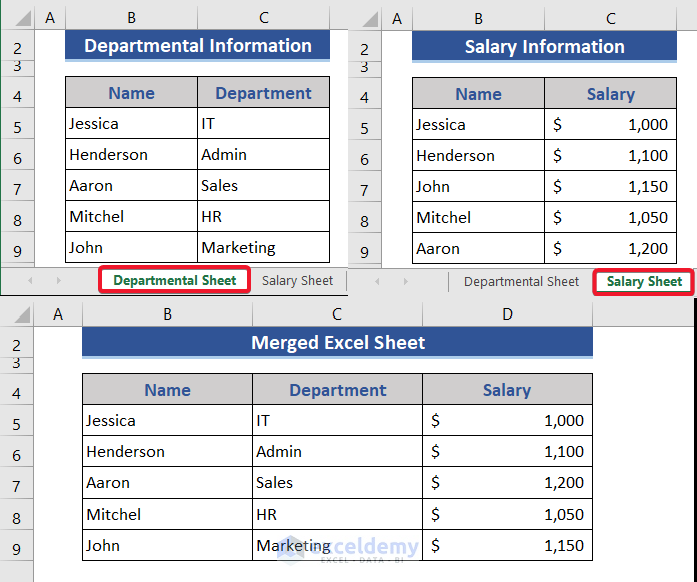Easily Add Another Sheet in Excel: Quick Guide

Why Add a New Sheet in Excel?

Excel is renowned for its versatility in data management, calculation, and analysis. While many might use Excel for simple spreadsheets, its real power lies in its ability to handle complex data structures through multiple sheets. Here’s why you might want to add another sheet:
- Organize Data: Keeping different types of data on separate sheets can enhance organization, making it easier to navigate and locate information quickly.
- Work with Team: Teams can work on different sheets simultaneously when the workbook is shared, reducing conflicts and increasing productivity.
- Create Dashboards: Separate sheets allow for the creation of dynamic dashboards or summary sheets that draw information from various data sets.
- Perform Calculations: You might need additional sheets for intermediate calculations or for storing formulas that feed into your main data sheet.
How to Add a New Sheet in Excel

Here’s a step-by-step guide on how to add another sheet in Excel:
Using the Plus Icon

- Open your Excel workbook.
- Look at the bottom of your Excel window where you’ll see tabs for each existing sheet.
- To the right of the last tab, there’s a small icon with a + sign. Click this to add a new sheet instantly.
Right-click Menu

- Right-click on any sheet tab at the bottom.
- From the context menu, select Insert.
- In the dialog box that appears, choose Worksheet and click OK.
Using Keyboard Shortcuts

For those who prefer keyboard shortcuts, here’s how you can add a new sheet:
- On Windows: Press Shift + F11
- On Mac: Use the shortcut Fn + Shift + F11
💡 Note: Remember that keyboard shortcuts might vary depending on your operating system and Excel version.
Organizing Your New Sheets

Adding a new sheet is just the start. Here are some tips to keep your Excel workbook tidy:
- Rename: Double-click on the sheet tab and rename it to reflect the data or purpose of the sheet.
- Color Coding: Right-click on the sheet tab, choose Tab Color, and select a color to distinguish between different types of data or processes.
- Reorder: Click and drag the sheet tabs to reorganize them in a manner that makes sense for your data flow or analysis.
- Protect: If your sheet contains sensitive data or formulas you don’t want altered, consider protecting the sheet. Go to Review > Protect Sheet.
Advanced Tips for Sheet Management

Copy or Move Sheets

Excel allows you to duplicate or move sheets within the same workbook or to another workbook:
- Right-click the sheet tab.
- Choose Move or Copy.
- In the dialog box, select where you want to move or copy the sheet to.
- Check the box that says Create a copy if you’re copying, and then click OK.
VBA for Dynamic Sheet Addition

For more advanced users or for automation purposes, VBA (Visual Basic for Applications) can be used to programmatically add sheets:
Sub AddNewSheet()
Dim ws As Worksheet
Set ws = ThisWorkbook.Sheets.Add
ws.Name = “NewSheet” & Worksheets.Count
End Sub
🚀 Note: Using VBA can significantly enhance your productivity but requires knowledge of the Excel VBA language.
Data Validation and Consistency
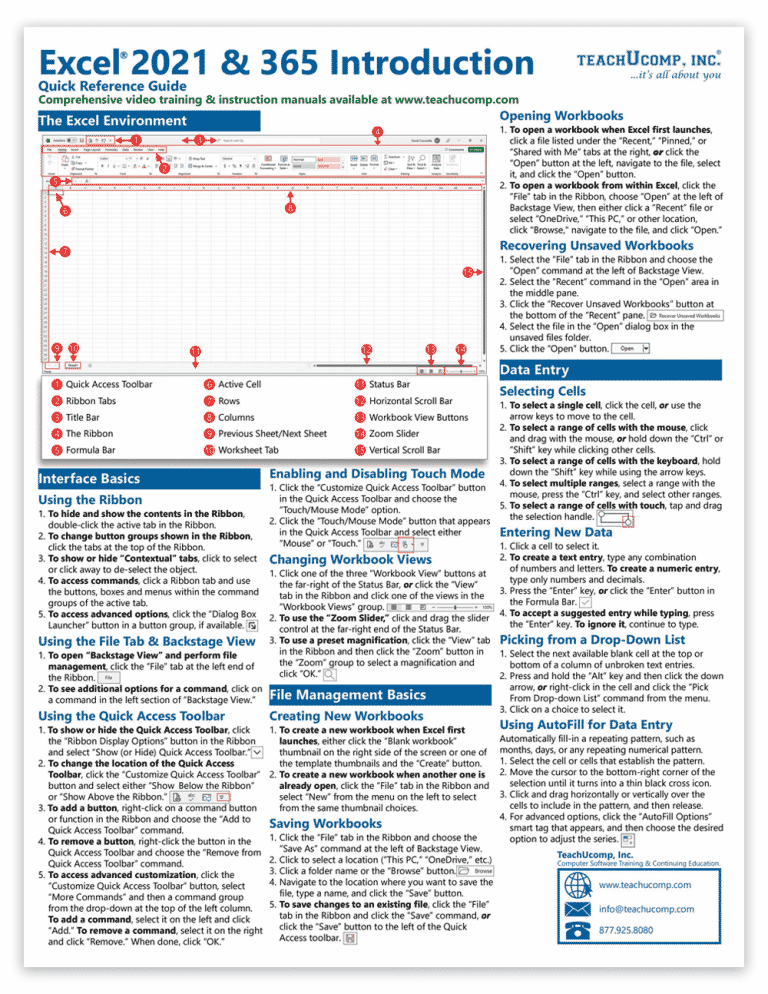
Ensure that your new sheets align with the existing data:
- Check data formatting to maintain consistency across sheets.
- Ensure that references to other sheets or workbooks are updated if necessary.
- Use Excel’s Consolidate feature or PivotTables to summarize data from multiple sheets.
In summary, adding new sheets in Excel is more than just a basic function; it’s a tool for enhancing data organization, improving collaboration, and facilitating complex data analysis. Whether you’re adding sheets for project management, tracking financials, or running extensive data models, Excel provides you with the flexibility to structure your data in a way that suits your workflow. By renaming, coloring, reordering, and protecting sheets, you can create a well-organized and secure environment for your work. Additionally, with advanced techniques like VBA scripting, Excel empowers you to automate repetitive tasks, making your work not only more productive but also more enjoyable.
Can I add multiple sheets at once in Excel?

+
Unfortunately, Excel does not have a built-in feature to add multiple sheets simultaneously. However, you can use VBA scripting to achieve this or manually add sheets one by one.
How many sheets can I have in an Excel workbook?

+
The maximum number of sheets in an Excel workbook depends on your system’s resources, but typically you can have hundreds of sheets without performance issues.
What’s the quickest way to add a new sheet?

+
The quickest method is using the + icon at the bottom of the Excel window next to the sheet tabs.