3 Ways to Add Excel Sheets from Files

Importing Multiple Excel Files into One Sheet

When dealing with data analysis or project consolidation, there’s often a need to integrate data from various sources into a single Excel workbook. This task can seem daunting if you’re managing many files, but with a few handy techniques, you can simplify and expedite this process. Here are three effective methods to help you add multiple Excel sheets from files:
Method 1: Manual Consolidation

This is the simplest approach where you manually copy and paste data from multiple Excel files into one sheet. Here’s how:
- Open all the Excel files you need to consolidate.
- Go to the workbook where you want to consolidate the data.
- Switch to each source file, select the data you wish to copy, and then switch back to your master workbook.
- Right-click the destination cell in the master workbook and choose Paste.
- Repeat this for all data you want to add.
⚠️ Note: This method is suitable for a small number of files or when you need to carefully curate the data you're merging. For larger datasets or regular integration, consider the next methods.
Method 2: Using Power Query

Power Query, part of Excel’s Data tab, allows you to combine and transform data from multiple sources effortlessly. Follow these steps:
- Open Excel and go to the Data tab, then click on Get Data > From File > From Workbook.
- Select the first Excel file you want to import.
- In the Power Query Editor, navigate through the file and select the data you need. Click on Combine & Load.
- Repeat this process for all other files, ensuring each file’s data is appended to the previous one.
Here’s a table illustrating the steps:
| Step | Description |
|---|---|
| 1 | Open Excel and navigate to Data tab. |
| 2 | Click on Get Data > From File > From Workbook. |
| 3 | Select and load the first file’s data. |
| 4 | Append subsequent files’ data. |

🧭 Note: Power Query provides extensive options for data cleaning and transformation, making it highly efficient for handling varied datasets.
Method 3: VBA Scripting
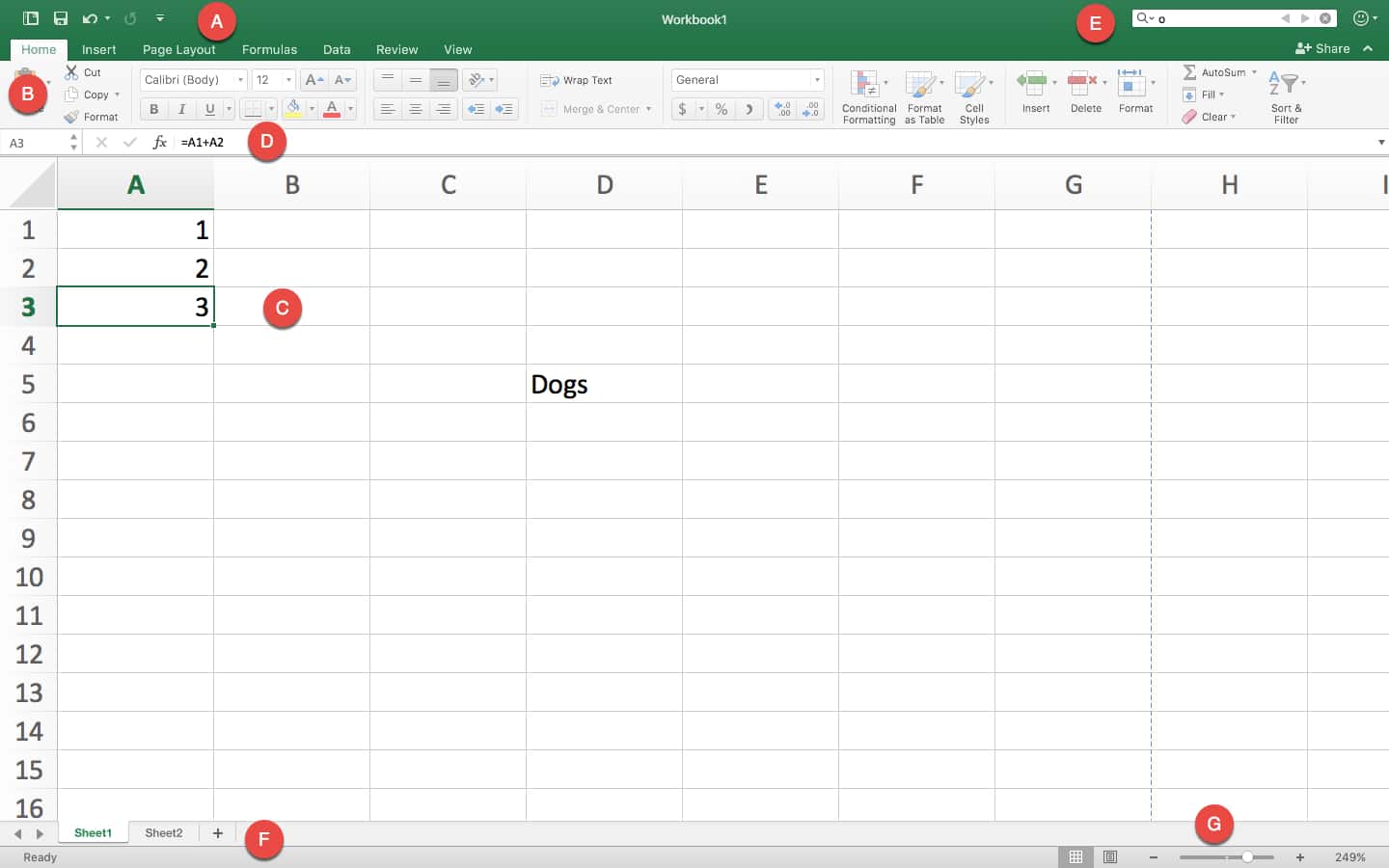
VBA (Visual Basic for Applications) allows for automation through scripting. Here’s how you can use it to consolidate multiple Excel files:
- Open your destination workbook.
- Press Alt + F11 to open the VBA editor.
- Insert a new module with Insert > Module.
- Enter the following VBA code:
Sub ImportAllFiles() Dim wb As Workbook Dim ws As Worksheet Dim fileStr As String Dim filePath As String Dim mainWB As WorkbookSet mainWB = ThisWorkbook Set ws = mainWB.Sheets(1) filePath = "C:\path\to\your\files\" fileStr = Dir(filePath & "*.xls*") Do While fileStr <> "" Set wb = Workbooks.Open(filePath & fileStr) With wb.Sheets(1) lastRow = .Cells(.Rows.Count, 1).End(xlUp).Row .Range("A1", .Cells(lastRow, .Columns.Count).End(xlToLeft)).Copy ws.Cells(ws.Rows.Count, 1).End(xlUp).Offset(1, 0).PasteSpecial xlPasteValuesAndNumberFormats End With wb.Close SaveChanges:=False fileStr = Dir Loop Application.CutCopyMode = False
End Sub
C:\path\to\your\files</code> with the actual directory path containing your files.
Run the script by clicking Run > Run Sub/UserForm.
🔧 Note: VBA scripts can be tailored to specific needs, like handling different file types or skipping specific rows, making it very flexible for advanced users.
In summary, whether you opt for manual consolidation, Power Query's automated approach, or the versatile VBA scripting, Excel provides multiple pathways to efficiently merge data from multiple files. Each method has its strengths and is suited to different use cases, ensuring that regardless of the scale of your data integration project, there's a practical solution available.
Can I automate the consolidation process?

+
Yes, using Power Query or VBA scripts, you can automate the process of importing and consolidating data from multiple Excel files.
How can I handle different sheet names across files?

+
Power Query provides options to manage different sheet names by allowing you to select specific sheets or all sheets. VBA scripts can be adjusted to target sheets by name or index if needed.
What if my data has varying structures across files?

+
Both Power Query and VBA can be adapted to normalize or transform data from files with different structures. Power Query is particularly adept at this with its built-in transformation tools.



