5 Ways to Add Cells from Another Sheet in Excel

In this guide, we'll explore several methods to efficiently add cells from one Excel sheet to another. Whether you're looking to consolidate data, create summaries, or simply reference information from another sheet, Excel provides various tools to streamline this process.
Using References

The most straightforward method to add cells from another sheet in Excel is by using references. Here’s how:
- Go to the cell where you want to insert the referenced data.
- Type an equals sign (=).
- Switch to the sheet that contains the data you want to add.
- Click the cell you want to reference and press Enter.
The formula will look something like this:
=Sheet2!A1
This formula will copy the contents of cell A1 from Sheet2 into the cell where you entered the formula. This is particularly useful for creating dynamic links between sheets.
Using 3D References

If you need to sum or average data across multiple sheets with the same cell structure, you can use 3D references:
- Select the cell where you want the result.
- Enter the formula for the function you want to use, like SUM or AVERAGE.
- Type the reference, like this:
- Press Enter.
=SUM(Sheet1:Sheet3!A1)
This formula sums cell A1 from Sheet1 through Sheet3. It’s an effective way to manage data across several sheets without manually entering each sheet’s reference.
Using the INDIRECT Function

The INDIRECT function allows you to reference cells using text strings. This can be useful when you want to change the referenced sheet dynamically:
=INDIRECT(“‘” & SheetName & “’!A1”)
- Here, ‘SheetName’ is a cell reference or a string containing the name of the sheet you want to reference.
This method requires some setup but offers flexibility for scenarios where the sheet name might change.
Importing Data with Data Consolidation

Excel’s Data Consolidation tool can gather and aggregate data from multiple sheets or workbooks:
- Go to the ‘Data’ tab and click on ‘Consolidate’.
- Choose the function you wish to use (e.g., Sum, Average).
- Select your data range, including the sheet names or file paths.
- Click ‘Add’ to include each data source.
- Finish by clicking ‘OK’.
This tool lets you combine data from different sources into one location, often for summary purposes.
Power Query for Data Integration
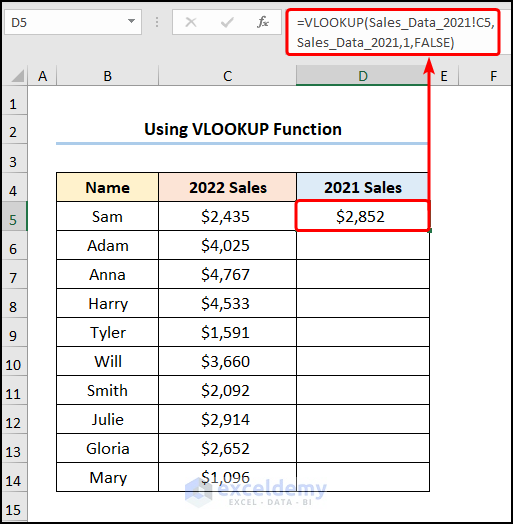
For more advanced data management, Power Query is an excellent tool:
- From the ‘Data’ tab, select ‘Get Data’ > ‘From Other Sources’ > ‘From Microsoft Query’.
- Select or create a connection to your workbook.
- Choose the sheets you want to import data from.
- Use Power Query’s transformation tools to modify or combine data.
- Load the query results into your current sheet.
Power Query allows for extensive data manipulation, making it ideal for complex integration tasks.
⚠️ Note: When using references, remember that if you rename a sheet or change its order, you might need to update your formulas to reflect these changes.
🔍 Note: For 3D references, ensure that all sheets are identically structured to avoid errors in your calculations.
By mastering these techniques, you can significantly enhance your productivity and data management in Excel. Each method has its own strengths, catering to different needs:
- References: Best for simple, static data transfers.
- 3D References: Great for aggregating similar data across sheets.
- INDIRECT Function: Provides flexibility when the sheet name changes.
- Data Consolidation: Consolidates data from multiple sources for summary reporting.
- Power Query: Advanced data transformation and integration.
Incorporating these methods into your Excel workflow not only saves time but also improves data accuracy and enables you to make more informed decisions based on your data.
Can I reference cells from a different workbook in Excel?

+
Yes, you can reference cells from a different workbook by using an external reference. For example, ‘=[WorkbookName]SheetName!CellReference’. However, ensure the workbook you are referencing is open or the formula will show an error.
How can I avoid errors when using 3D references?
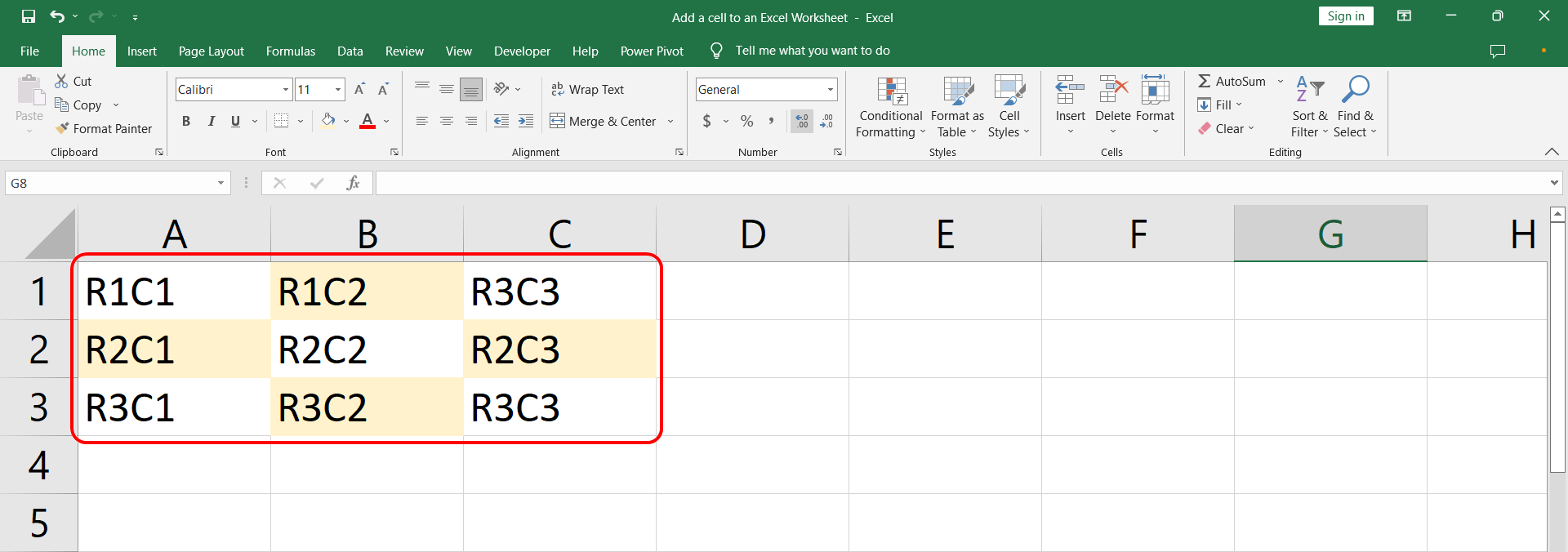
+
Ensure all sheets in the 3D reference range have the same structure and no blank sheets are included in the range. Also, double-check that you’ve spelled the sheet names correctly.
What if the sheet name changes after I’ve created the formula?

+
Using the INDIRECT function can solve this issue. If the sheet name changes, you can update the cell where the sheet name is stored, and all formulas using INDIRECT will automatically update.



