5 Ways to Import Excel Sheets into R

Data analysis often involves working with datasets from various sources, and one of the most common sources is Microsoft Excel. Excel files, with their .xls or .xlsx extensions, are widely used due to their versatility in data management. R, a powerful statistical computing language, offers several methods to import Excel sheets into its environment, enabling analysts to manipulate, analyze, and visualize data with ease. Here are five effective ways to import Excel sheets into R:
1. Using the ‘readxl’ Package

The readxl package in R provides tools for reading Excel files. It’s user-friendly and doesn’t require Microsoft Excel or any Java dependencies to be installed. Here’s how to use it:
- Install and load the package:
install.packages(“readxl”) library(readxl) - Read an Excel file:
data <- read_excel(“path/to/yourfile.xlsx”, sheet = “Sheet1”)
Note: You can specify a different sheet or read all sheets by setting sheet = NULL.
2. Using the ‘openxlsx’ Package

If you need to read large Excel files or want to perform more complex operations, consider openxlsx:
- Installation and loading:
install.packages(“openxlsx”) library(openxlsx) - Reading an Excel file:
Thedata <- read.xlsx(“path/to/yourfile.xlsx”, sheet = 1)sheetparameter can be an integer or a name string.
📌 Note: openxlsx allows you to write to Excel files as well, making it versatile for roundtrip workflows.
3. Using the ‘XLConnect’ Package

For Java-based solutions, XLConnect provides an extensive interface to work with Excel files:
- Install and load:
install.packages(“XLConnect”) library(XLConnect) - Connect to an Excel file:
workbook <- loadWorkbook(“path/to/yourfile.xlsx”, create = FALSE) data <- readWorksheet(workbook, sheet = “Sheet1”)
Note that XLConnect might be slower for very large datasets but offers rich functionality for reading, writing, and modifying Excel files.
4. Using the ‘gdata’ Package
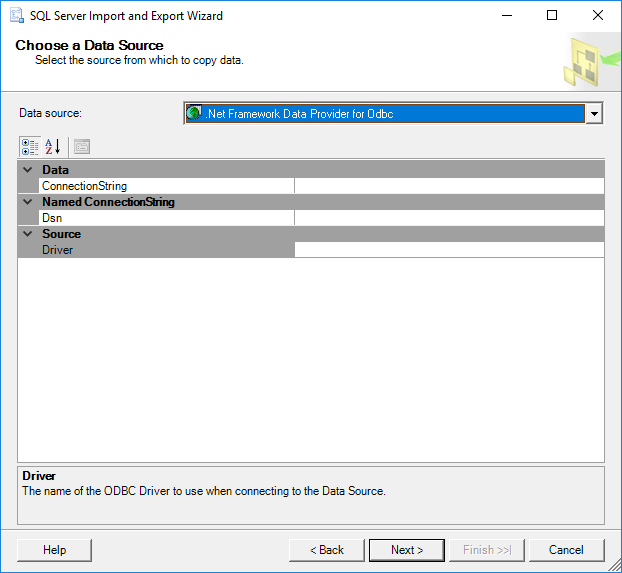
The gdata package can read Excel files, though it relies on Perl:
- Install and load:
install.packages(“gdata”) library(gdata) - Reading an Excel file:
Specify the path to Perl if it’s not in the system’s PATH.data <- read.xls(“path/to/yourfile.xls”, sheet = 1, perl = “path/to/perl”)
5. Using Built-in Functions
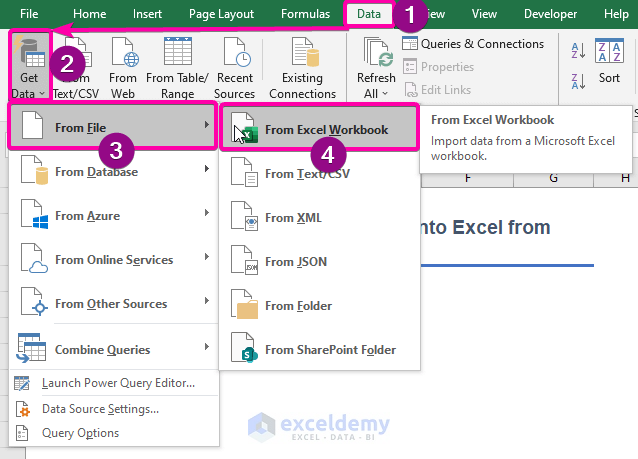
R’s base function read.csv() can be used with a twist to import Excel files:
- You’ll need to save your Excel sheet as a CSV file:
- In Excel: File -> Save As -> Change “Save as type” to “CSV (Comma delimited)(*.csv)”
- Then in R:
data <- read.csv(“path/to/yourfile.csv”)
While this method adds an extra step, it's straightforward if your Excel file isn't too complex.
Importing Excel sheets into R opens up numerous possibilities for data manipulation, analysis, and visualization. Each method has its strengths:
readxlis efficient and dependency-free for reading Excel files.openxlsxandXLConnectprovide advanced Excel functionality, including the ability to write back to Excel.gdataoffers compatibility with Perl for those familiar with or who have Perl installed.- Direct CSV conversion is simple but adds an extra step outside of R.
When choosing which method to use, consider the size and complexity of your Excel files, the operations you intend to perform, and the dependencies each package requires. R's rich ecosystem allows you to select the tool that best fits your data import needs, ensuring that your analysis workflow remains seamless and efficient.
What is the easiest way to import Excel sheets into R?

+
The easiest method is often using the readxl package due to its simplicity and lack of external dependencies.
Can I read multiple sheets from an Excel file at once?

+
Yes, packages like readxl can import all sheets at once by setting sheet = NULL or using functions like excel_sheets() to list sheets before import.
Do I need Microsoft Excel installed to read Excel files in R?

+
No, most R packages that handle Excel files, like readxl, work without Microsoft Excel being installed on your computer.