Counting Sheets in Excel Workbook: 5 Easy Ways

The ability to count sheets in an Excel workbook is crucial for both novice and seasoned users who need to manage and organize their data effectively. Excel offers multiple methods to achieve this, each suitable for different needs. Here are five straightforward methods to count sheets in your Excel workbook, ensuring you maintain control over your data and improve your workflow efficiency.
Using VBA Macro to Count Sheets


One of the most dynamic ways to count sheets is by using Visual Basic for Applications (VBA). Here's how you can do it:
- Open your Excel workbook.
- Press Alt + F11 to open the VBA editor.
- Click Insert > Module to create a new module.
- Enter the following code into the module:
Sub CountSheets()
Dim iCount As Integer
iCount = ThisWorkbook.Sheets.Count
MsgBox "The workbook contains " & iCount & " sheets."
End Sub
- Run the macro by pressing F5 or selecting it from the Macro dialog box (Alt + F8).
💡 Note: Remember, VBA is not enabled by default for security reasons. You might need to adjust your Macro settings in Excel to allow VBA to run.
Navigation Pane Method

If you’re looking for a quick, visual way to count sheets:
- Go to the bottom left of the Excel window where the sheet tabs are located.
- If the sheets exceed the viewable limit, right-click on any tab to see all tabs.
Here, you can manually count the tabs or use the mouse wheel to scroll through them, giving you an idea of the number of sheets.
Using Excel Functions

Excel provides built-in functions that can count sheets indirectly:
- Create a cell formula like:
=COUNTA(SheetNames())
Unfortunately, there's no direct Excel function to list sheet names. However, you can achieve this by:
- Using the SheetNames User Defined Function (UDF) in VBA:
Function SheetNames() As Variant
Dim i As Integer
Dim SheetsList() As String
ReDim SheetsList(1 To ThisWorkbook.Sheets.Count)
For i = 1 To ThisWorkbook.Sheets.Count
SheetsList(i) = ThisWorkbook.Sheets(i).Name
Next i
SheetNames = SheetsList
End Function
This function will list all sheet names in the workbook, which can then be used in a formula to count.
💡 Note: You need to save the workbook as a macro-enabled workbook (e.g., .xlsm) to use these functions.
Custom Ribbon Button with VBA
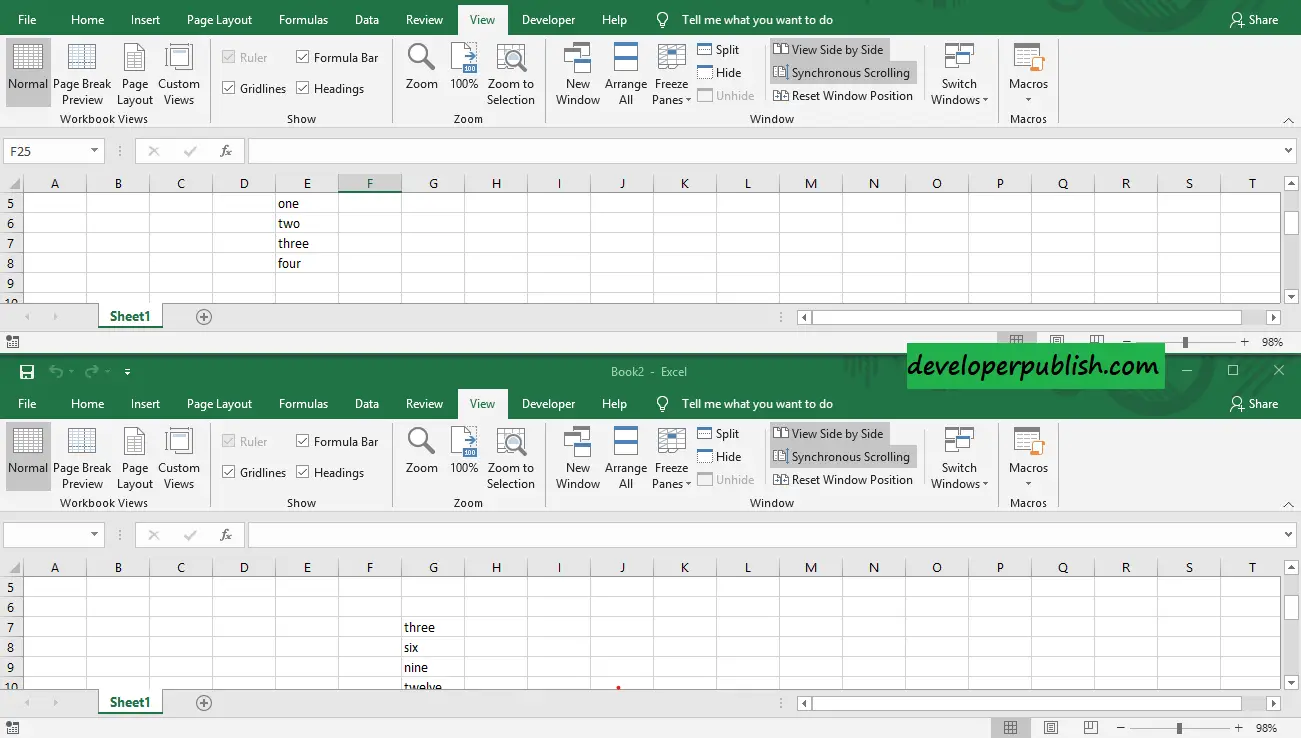
Adding a custom button to Excel’s ribbon:
- Go to File > Options > Customize Ribbon.
- Create a new tab and add a new button.
- Assign a macro to count sheets to this button:
Sub CustomRibbonCount()
Dim iCount As Integer
iCount = ThisWorkbook.Sheets.Count
MsgBox "There are " & iCount & " sheets in this workbook."
End Sub
This button will execute the macro to display the count of sheets when clicked.
Manual Counting

Sometimes, simplicity is the key:
- Count the sheet tabs manually if they are few.
- Or count the number of sheets you see on the status bar at the bottom of Excel.
💡 Note: This method is only practical for workbooks with a small number of sheets.
In summary, whether you're managing a few sheets or dealing with extensive data across multiple sheets, Excel provides versatile methods to keep track of your workbook's composition. From using VBA macros for automation, utilizing the Navigation Pane for a visual count, to creating custom functions and buttons, each method offers a unique way to streamline your Excel experience. Incorporate these techniques into your workflow, and you'll enhance both your efficiency and control over your Excel projects. Below are some frequently asked questions about counting sheets in Excel:
Can I count hidden sheets in Excel?
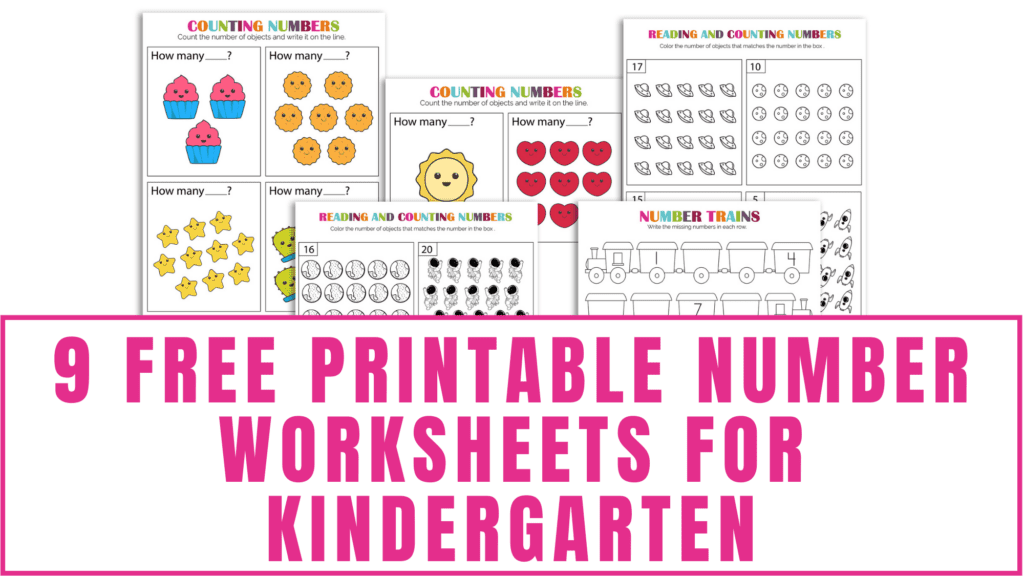
+
Yes, all the methods mentioned above will count hidden sheets as well as visible ones. To count only visible sheets, you’d need a slightly modified VBA script.
Is there a limit to the number of sheets I can have in an Excel workbook?

+
Excel 2016 and later versions allow up to 255 sheets per workbook by default. However, VBA macros can increase this limit significantly.
How can I quickly see all sheet names in an Excel workbook?

+
Right-click on any sheet tab at the bottom of the Excel window, and all sheet names will be displayed in a pop-up menu.



