Unhide Sheets in Excel: Easy Steps Revealed

Working in Microsoft Excel often involves managing multiple sheets within a workbook. There are times when sheets are inadvertently hidden or intentionally concealed for organizational purposes. Unhiding these sheets can be crucial for accessing important data or for completing tasks. Let's dive into how you can unhide sheets in Excel with a few easy steps.
Understanding Hidden Sheets

Excel allows users to hide sheets to clean up the interface, protect sensitive data, or simplify navigation through a workbook. A sheet can be hidden in two ways:
- Standard Hidden: The sheet does not appear in the bottom tab navigation but can still be unhidden through the interface.
- Very Hidden: This state requires using VBA (Visual Basic for Applications) to unhide the sheet, making it less accessible for general users.
How to Unhide a Sheet in Excel

Method 1: Unhiding Sheets via the User Interface

Here are the steps to unhide a standard hidden sheet:
- Right-click on any visible worksheet tab at the bottom of the Excel window.
- From the context menu, select Unhide.
- A dialog box will appear listing all the hidden sheets. Choose the sheet you want to unhide by selecting its name.
- Click OK.
Method 2: Unhiding Sheets Using VBA

For sheets set to “Very Hidden”, you’ll need to use VBA:
- Press ALT + F11 to open the VBA editor.
- In the Project Explorer, double-click the workbook’s name to open its module.
- Paste the following code into the module:
- Run the macro by pressing F5 or by going to Run > Run Sub/UserForm in the VBA editor.
Sub UnhideVeryHiddenSheets()
Dim ws As Worksheet
For Each ws In ThisWorkbook.Worksheets
ws.Visible = xlSheetVisible
Next ws
End Sub
👁️ Note: Remember that using VBA requires you to enable macros in Excel, which can be a security risk if you're not cautious about where your workbooks come from.
Tips for Working with Hidden Sheets

- Keyboard Shortcuts: Use Alt + O, H, H to directly go to the Unhide dialog box.
- Organize Your Sheets: Keep a list or diagram of which sheets are hidden and their purposes to avoid confusion.
- Backup: Always keep a backup of your workbook before running any VBA macros that modify sheet visibility.
Unhiding sheets in Excel is straightforward once you know the steps. Whether through the user interface or with VBA, these techniques allow you to access and manage your data efficiently. Excel's flexibility in managing sheets makes it an indispensable tool for data analysis and reporting, and understanding how to work with hidden elements can significantly enhance your productivity.
Why might a sheet be hidden in Excel?

+
Sheets are often hidden to declutter the workbook interface, protect sensitive data, or to use as a template for other sheets.
Can I recover a sheet that was accidentally deleted?
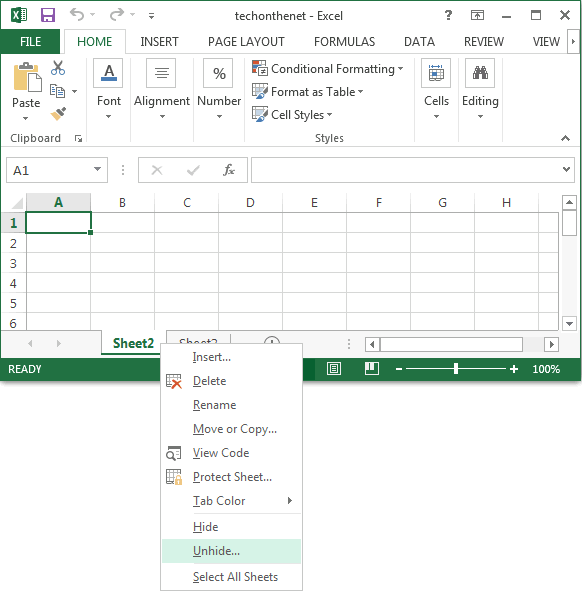
+
Unfortunately, Excel does not have an “undo delete sheet” function. You can restore it from a backup or use specialized recovery tools if you have not saved the workbook after deleting the sheet.
Is it possible to selectively hide only some columns or rows within a sheet?

+
Yes, you can hide specific columns or rows in Excel. Right-click on the row or column header and choose ‘Hide’ from the context menu.
What are the security implications of using VBA to unhide sheets?

+
VBA scripts can run with significant permissions in Excel, potentially allowing malicious code execution if macros are enabled from untrusted sources. Always verify the source of any macro before enabling or running it.



