Alphabetize Your Excel Sheet Easily: Here's How

Imagine you're working on a large dataset in Excel and need to find a specific piece of information or analyze data in a more organized manner. Alphabetizing your data can significantly simplify these tasks. In this comprehensive guide, we'll walk through how to sort data alphabetically in Excel, whether it's by column, row, or multiple criteria.
Why Alphabetizing Data Matters

- Quick Lookup - Alphabetized lists allow for faster data retrieval.
- Data Analysis - Organized data makes patterns and trends easier to spot.
- Consistency - Ensures uniformity in reports or datasets shared across teams.
Basic Sorting in Excel

Here's how to perform a basic alphabetical sort in Excel:
- Select the column you wish to sort. If you want to sort multiple columns, highlight them all.
- Go to the 'Home' tab in the Ribbon.
- Click on the 'Sort & Filter' group.
- Choose 'Sort A to Z' for ascending order or 'Sort Z to A' for descending order.
Advanced Sorting Techniques

Sorting Multiple Columns

If your dataset includes several columns and you want to sort based on more than one criterion:
- Select your data range or the entire table.
- Click on 'Sort' from the 'Sort & Filter' group.
- In the 'Sort' dialog box:
- Choose the primary column to sort by from the 'Column' dropdown.
- Select 'A to Z' or 'Z to A' under 'Order.'
- Click 'Add Level' to include another sorting level for a secondary column.
- Repeat step 3 if you need to add more levels.
💡 Note: Ensure you're using the correct column names when setting sorting levels.
Sorting with Custom Lists
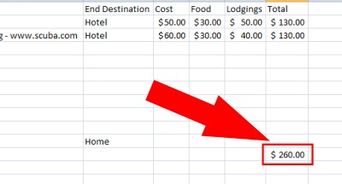
Excel allows you to create custom lists for sorting, which can be useful if your data requires specific ordering:
- Go to 'File' > 'Options' > 'Advanced.'
- Under 'General,' click 'Edit Custom Lists.'
- Enter your list and then click 'Add.'
- Now, when you sort, your custom list will be an option in the 'Order' dropdown.
Sorting by Color or Icons

If your data includes cell colors or icon sets:
- Select the range or column you want to sort.
- From the 'Sort & Filter' group, choose 'Sort by Color.'
- Select 'Font Color' or 'Cell Color' from the submenu.
- Choose the color or icon to sort by, and decide on the sort order.
Tips and Tricks for Efficient Sorting
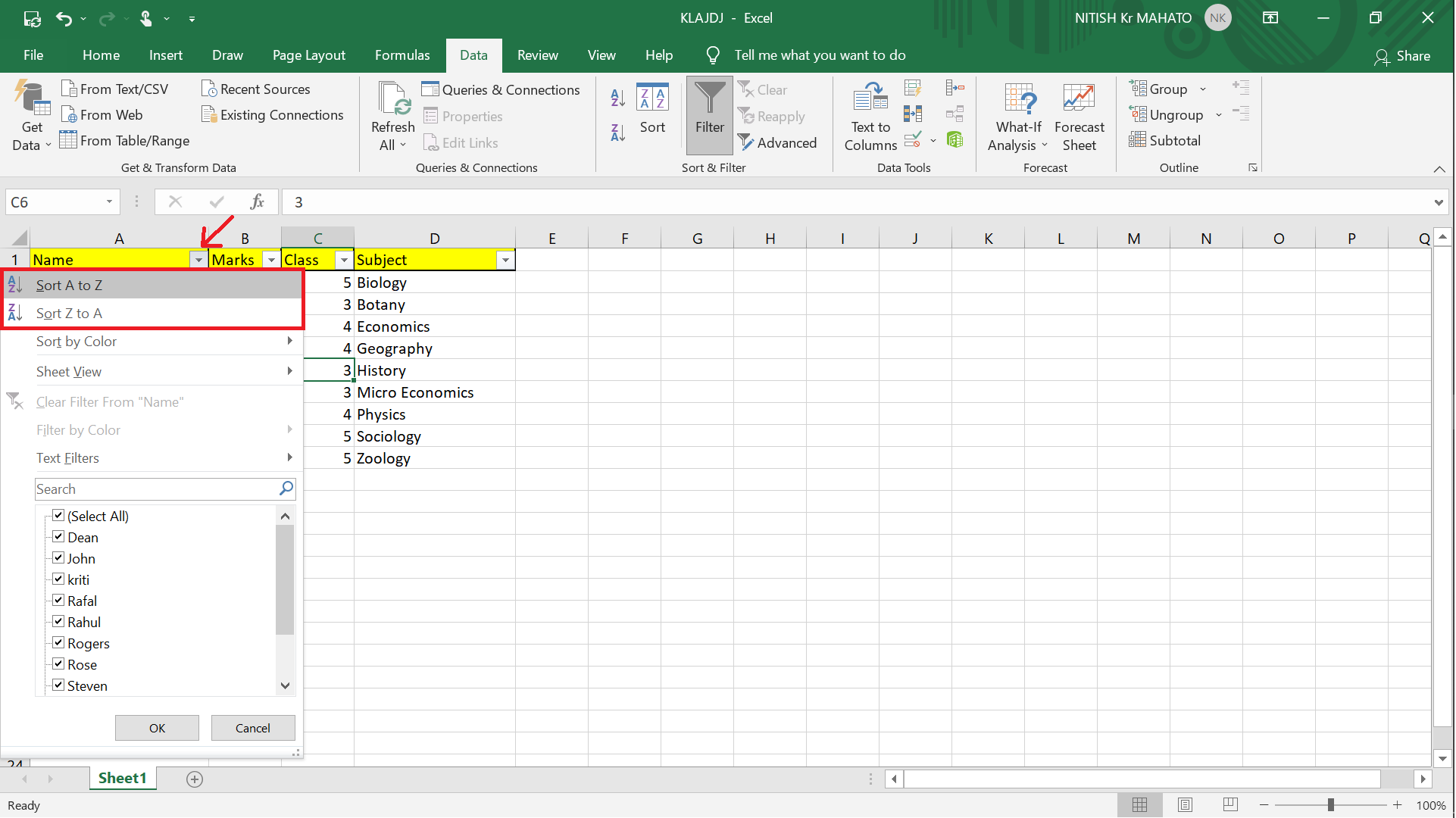
- Undo Sorting - If you're unsure about the sort, remember you can always press Ctrl + Z to undo.
- Sort States - Excel keeps track of your previous sorts; you can sort back to any previous state from the 'Sort' dialog.
- Sort Headers - Ensure your headers are formatted or locked, so they remain in place when sorting.
⚠️ Note: When sorting, always make sure that your data range includes all relevant columns to avoid misalignment.
In conclusion, sorting data alphabetically in Excel is not just about organizing your information; it's about making it more usable and insightful. With the techniques outlined above, from basic to advanced sorting, you can manage large datasets effectively. Whether it's for quick data lookup or detailed analysis, these sorting tools will help you work smarter, not harder.
Can I sort by multiple columns at once in Excel?
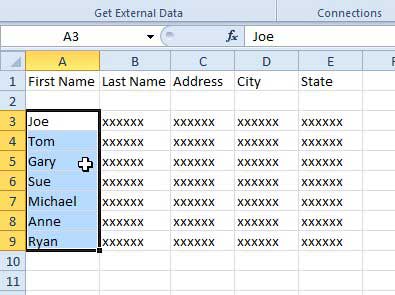
+
Yes, you can sort by multiple columns at once by using the ‘Sort’ dialog box. Here, you can set up multiple levels of sorting criteria, allowing you to sort first by one column and then by another if there are ties in the first sort.
What happens if I sort columns with empty cells?

+
When sorting with empty cells, Excel places these cells at the bottom in an ascending sort (A to Z) and at the top in a descending sort (Z to A).
How do I ensure my headers stay in place when sorting?
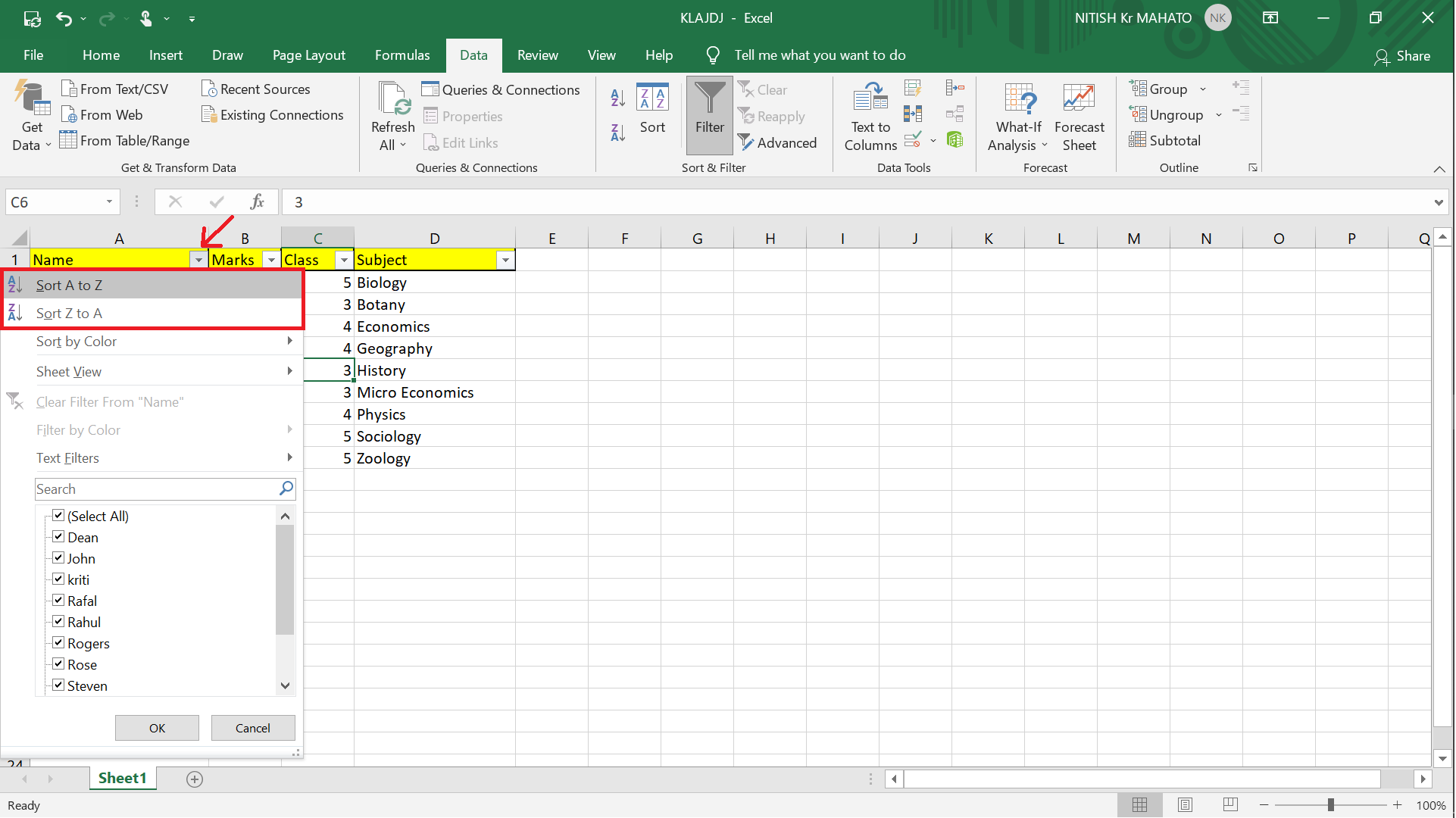
+
To keep headers in place while sorting, ensure they are not included in the selected range for sorting or use the ‘Sort’ dialog box where you can specify a header row. Another option is to freeze the panes with your headers.



